Stopping the dm_stape process, Delete all monitoring requests for dm_stape, A. log in as [root – HP Tape Library Interface Manager Software User Manual
Page 88: B. run /etc/opt/resmon/lbin/monconfig, Stopping the dm_stape process 88
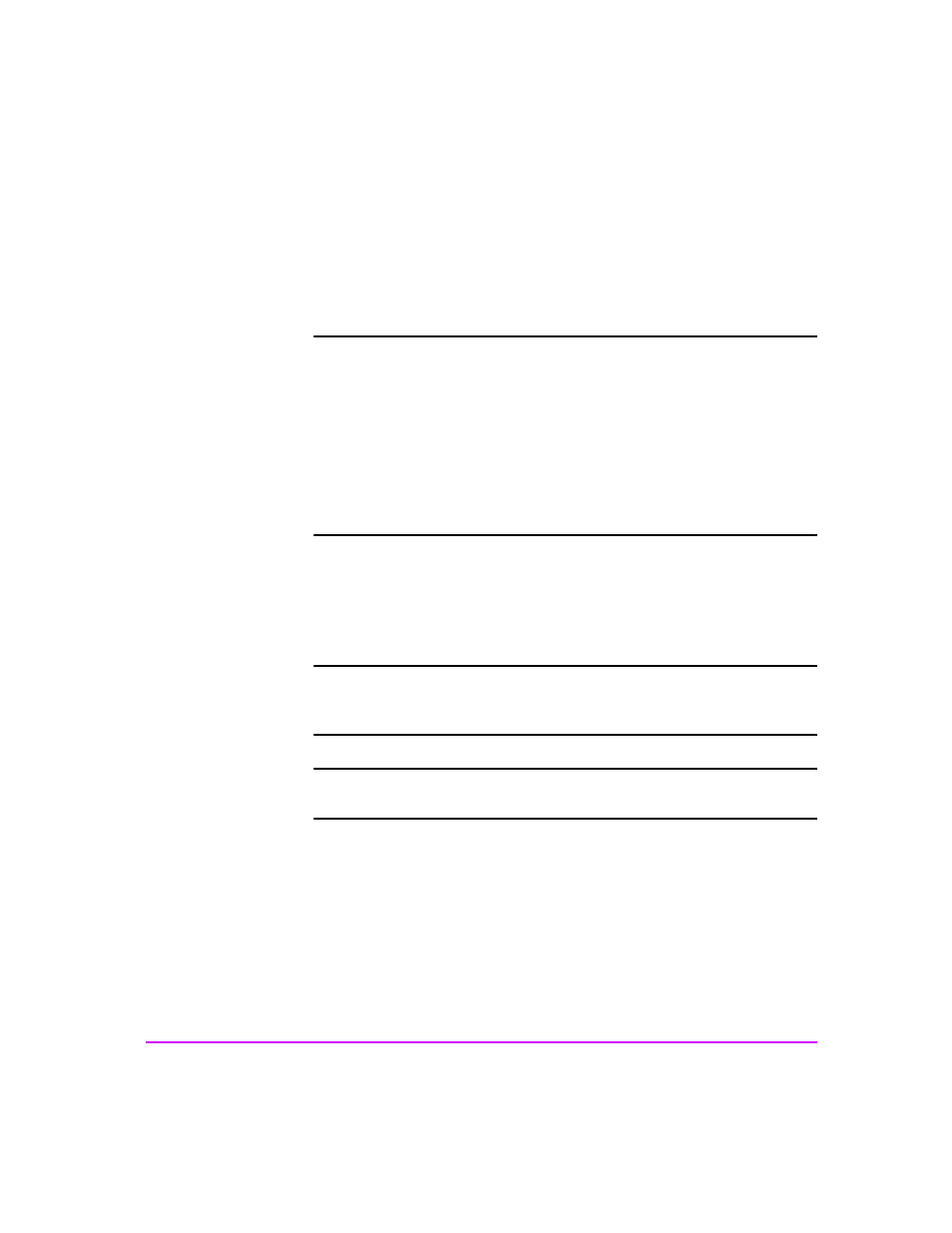
88 SAN Environments
Chapter 4
There are two ways to disable the dm_stape monitor while keeping the
Event Monitoring System enabled.
— Stop the dm_stape process
— Prevent dm_stape from polling
Note
To completely disable event monitoring, run /etc/opt/resmon/
lbin/monconfig and select [(D) Disable Monitoring]. When
event monitoring is shut down in this fashion, all monitors will be
shut down as well.
The monconfig utility is also used to disable individual event
monitors. Note that if individual monitors are disabled, they
continue to run in the background and send SCSI commands to
the devices. The EMS framework ignores the events the monitor
might be generating.
Stopping the dm_stape process
Shutting down the tape device monitor is very difficult. Simply stopping the
process does not work because the EMS framework restarts it.
Note
Customer Engineer: You may need to have the system
administrator disable the tape device monitor and re-enable
after this process.
Note
You must follow these instructions in the order given or the
monitor will not be shut down.
1. Disable predictive monitoring requests in var/stm/config/tools/monitor/
predictive.sapcfg by commenting out the “dm_stape” tape drive monitor
entries.
2. Delete all monitoring requests for dm_stape:
a. Log in as [root].
b. Run
/etc/opt/resmon/lbin/monconfig
.
c. Run
the
[S] command to get a list of all monitors running.
