Configuration using the telnet interface, Overview, Accessing telnet – HP Tape Library Interface Manager Software User Manual
Page 38: Power on the host computer, Configuration using the telnet interface 38, Overview 38, Accessing telnet 38
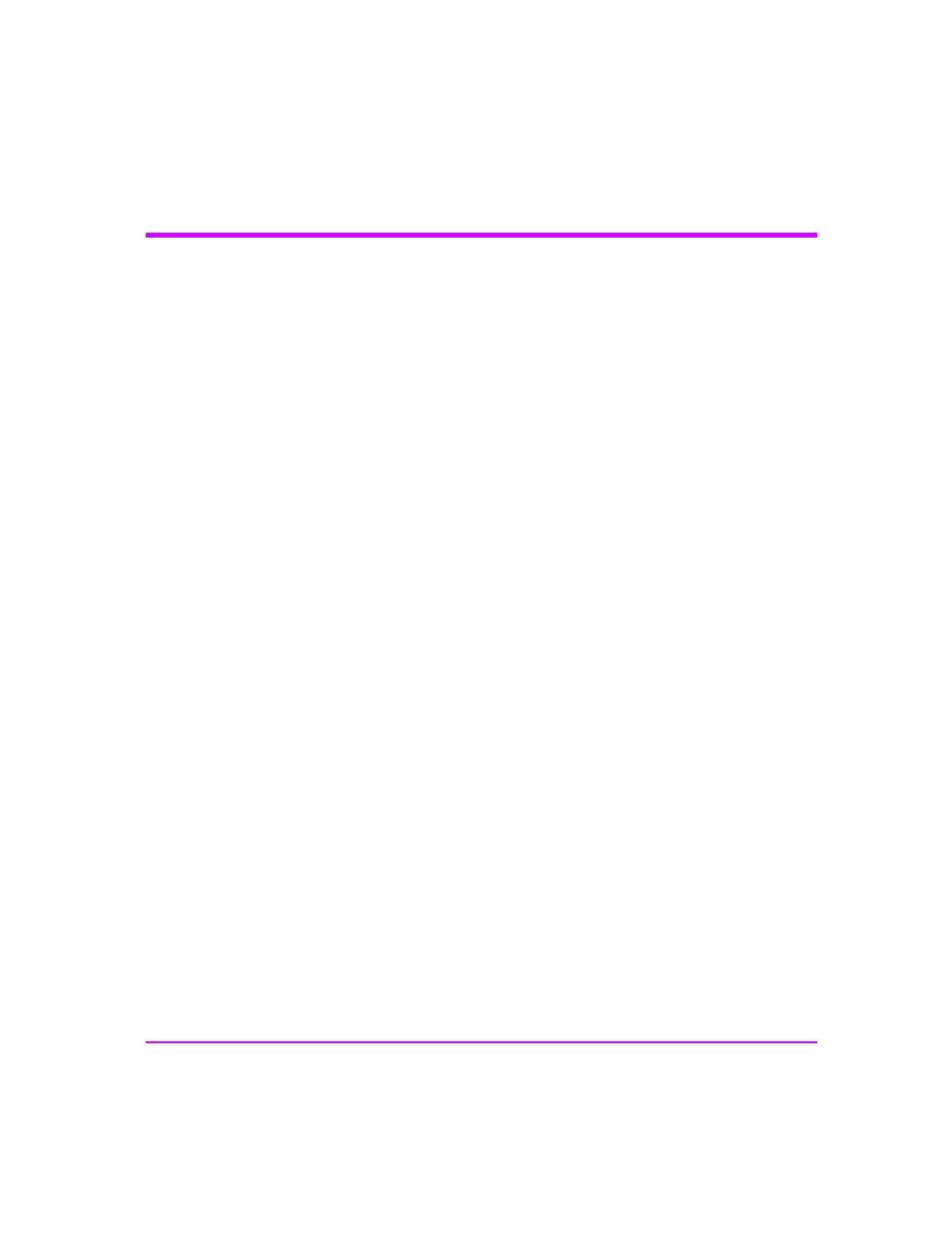
38 Management Operations
Chapter 3
Configuration Using the Telnet Interface
Overview
■
■
Changing the Administration Password Using Telnet
■
Changing the Clock Setting Using Telnet
■
Changing the Ethernet Configuration Using Telnet
■
Changing the Fibre Channel Address Modes Using Telnet
■
Placing a Fibre Channel Interface Card Off-Line Using Telnet
■
Placing a Fibre Channel Interface Card On-Line Using Telnet
■
Installing a New Fibre Channel Interface Card Using Telnet
■
Changing a Fibre Channel Interface Card Configuration Using Telnet
■
Choosing Which Card to be Configured
■
Factory Defaults for the Fibre Channel Interface Card
Accessing Telnet
To access Telnet, do the following:
1. Apply power to the connected SCSI and Fibre Channel devices
2. After all of the devices have gone through their power-up routines, boot up
the IM.
3. Power on the host computer.
From most Windows 9x and NT systems, users can start a Telnet session from
the DOS (or Command) prompt using the following steps:
1. From the Windows Start menu, open the DOS (or Command) prompt
window.
2. At the ‘>’ prompt, enter the following command:
Telnet
where
session window for the IM.
