Changing the ethernet configuration using telnet, Select [2] from the main menu, Select [3] from the main menu – HP Tape Library Interface Manager Software User Manual
Page 42
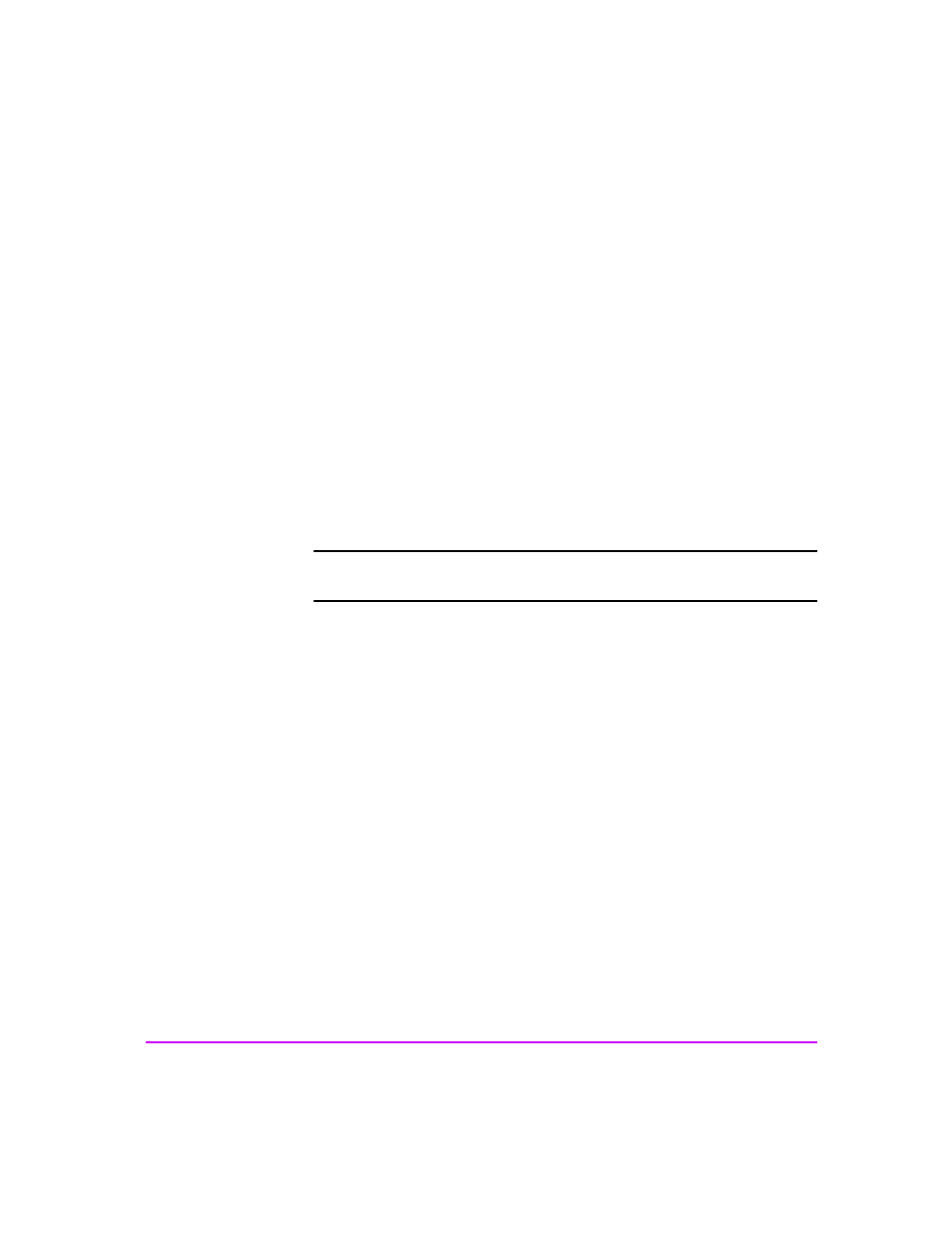
42 Management Operations
Chapter 3
Changing the Ethernet Configuration Using Telnet
To change the Ethernet configuration using Telnet:
1. Log into the IM via a Telnet session as described in
2. Select
[2] from the Main menu.
3. To change the IP address, select [1] from the Network Access menu, then
enter the IP address desired.
4. To change the Subnet Mask, select [2] from the Network Access menu,
then enter the Subnet Mask desired.
5. To change the Gateway Address, select [3] from the Network Access
menu, then enter the Gateway Address desired.
6. To change the DHCP mode, select [4] from the Network Access menu, and
change the DHCP mode.
Note
These settings are not put into effect until the next power cycle or
next Remote Management Card reboot.
7. Select
[5] if you wish to reboot the RMC at this time. None of the Fibre
Channel cards are adversely affected by this function. This can be done
while data is flowing through the interface card.
Changing the Fibre Channel Address Modes Using Telnet
To change the Fibre Channel address modes via Telnet:
1. Log into the IM via a Telnet session as described in
2. Select
[3] from the Main menu.
3. Select
[1] from the Fibre Channel Interface Card menu.
One of the advantages of using the HP Surestore IM is that addresses on all of
the interface cards can be modified at the same time. To change the
addressing mode on the interface cards, you first need to change the values
shown in the Pending column. Then, when all of the addresses in the Pending
column are correct, you Apply them to all of the interface cards at once.
