HP Data Protector Express Basic-Software User Manual
Page 78
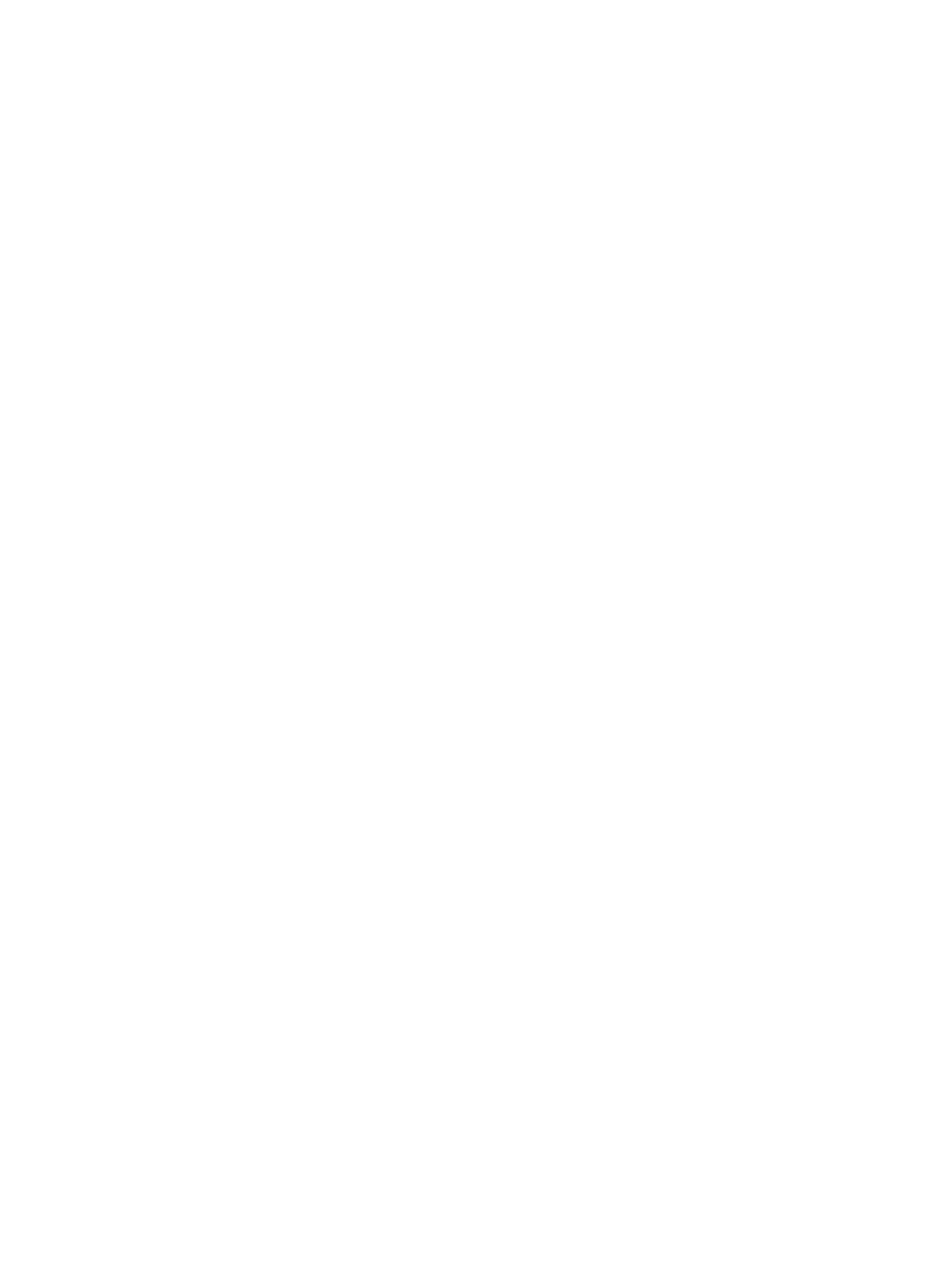
The Barcode Filter page allows you to define barcode filters for a job. The filter rules may be set
for the whole domain and will be applied automatically to all jobs. Or, they may be set and applied
at job level, using this page. Any filter rules applied at job level overwrite the default domain
settings. All options will be grayed out initially. Deselecting Inherit settings from domain will enable
the editing buttons and allow you to create job-specific filters.
There are three ways of assigning barcode filters.
Add an individual barcode
This option allows you to specify an individual barcode for inclusion or exclusion. Up to 8 characters
may be specified in this filter; the first 6 relate to the volume identifier and the last 2 relate to the
media identifier. Wildcards may be used to increase the number of barcodes selected by the filter.
Add a range of barcodes
This filter allows you to specify a range of volume identifiers and media identifiers to include. (Any
media without a barcode or outside of the specified range will be excluded.) The following example
would include LTO-3 (L3) media that fall within the volume range 791000 to 791044.
Add barcodes from media present in the library
This filter displays a list of all libraries and their elements. Select the required barcodes from the
list and click either the Exclude or the Include button, as appropriate.
78
Advanced Job Options
