5 working with devices, Selecting devices for jobs, Device properties – HP Data Protector Express Basic-Software User Manual
Page 28: Selecting devices for jobs device properties
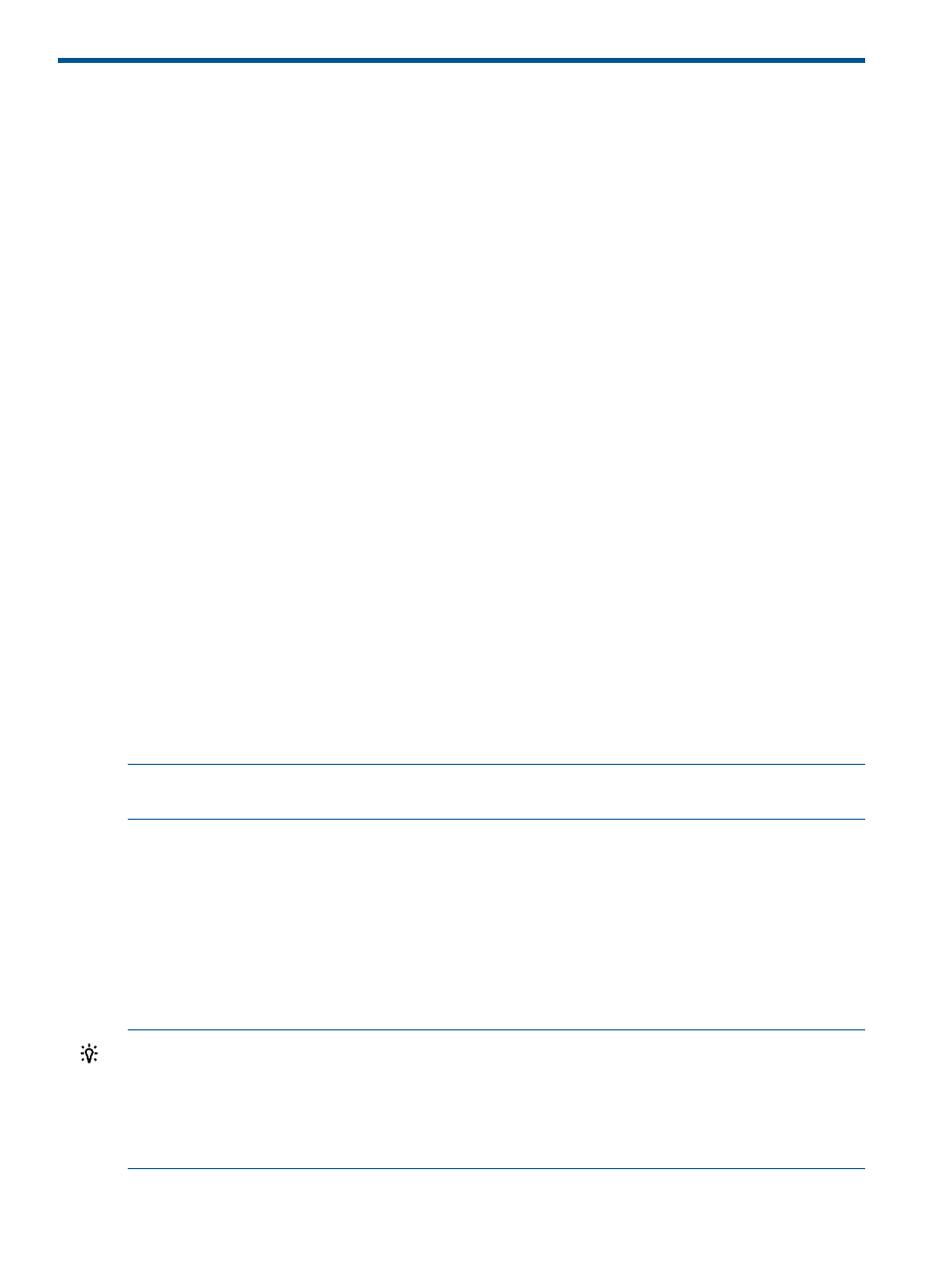
5 Working With Devices
Data Protector Express recognizes any installed device that is part of the Data Protector Express
management domain and displays them on the Devices view. You can use the Devices view to
perform operations on any physical or virtual device.
Selecting Devices for Jobs
The Device page of a job's properties lets you select the devices that will be used. You may select
as many devices as you wish for use in a job and Data Protector Express will use the devices as
efficiently as it can.
You can view the available devices by either a Device view or by Network view by selecting the
appropriate tab.
The Device view allows you to locate devices according to their class — for example, tape drives.
Since Data Protector Express can read and write CDs and DVDs (optical media) a large domain
may have dozens of devices, many of which are optical devices. This view make it simple to locate
the tape drives or libraries in your network. Each class of device is represented as a node at the
top of a tree hierarchy. By checking the box next to a class of device you are telling Data Protector
Express to use any device of that class it can find available when the job runs. This is a powerful
concept because it allows you to add additional devices to your network and to your jobs without
having to reconfigure your jobs. If you expand the class by clicking the + next to the class name
you will see the names of each device of that class. Expanding the name will show you which
machine the device is attached to. Selecting a specific device will ensure that only that device will
be used in the job.
The Network view presents the same map of your devices but from a different perspective. At the
top of the hierarchy is the Network. Next to each element in this list is a set of checkboxes
representing the supported classes of devices. Selecting the Tape Devices box next to the Network
configure the job to use all tape drives in the network at the time the job runs. Under the Network
you will see machines. Selecting a class of devices next to a machine will limit the job to use only
that class of device on that machine. Finally, when the machine is expanded, all connected devices
are displayed. There will be a checkbox in the column appropriate for the class of device. Checking
that box will select just that device for use with the job.
NOTE:
New devices added to the network after a job has started running will not be available
to the job until the next run.
Device Properties
When you select a specific device in the Devices view and click Properties, you are able to perform
the following configuration.
Status
The Status page displays the current status information for the selected device. For example, it
shows the current operation, if any, being performed on the device. It also shows the last time a
write and read was done on the device.
TIP:
Data Protector Express tracks the contents of devices and libraries while it is running. However,
there may be times when someone changes media in a device or a library when Data Protector
Express is not running. The Probably qualification on element status indicates that Data Protector
Express has restarted and is operating under its previous understanding of the current element
status but that the understanding may be incorrect. When Probably appears before an element
status, the element's actual status will be determined the next time the element is used.
28
Working With Devices
