HP Data Protector Express Basic-Software User Manual
Page 59
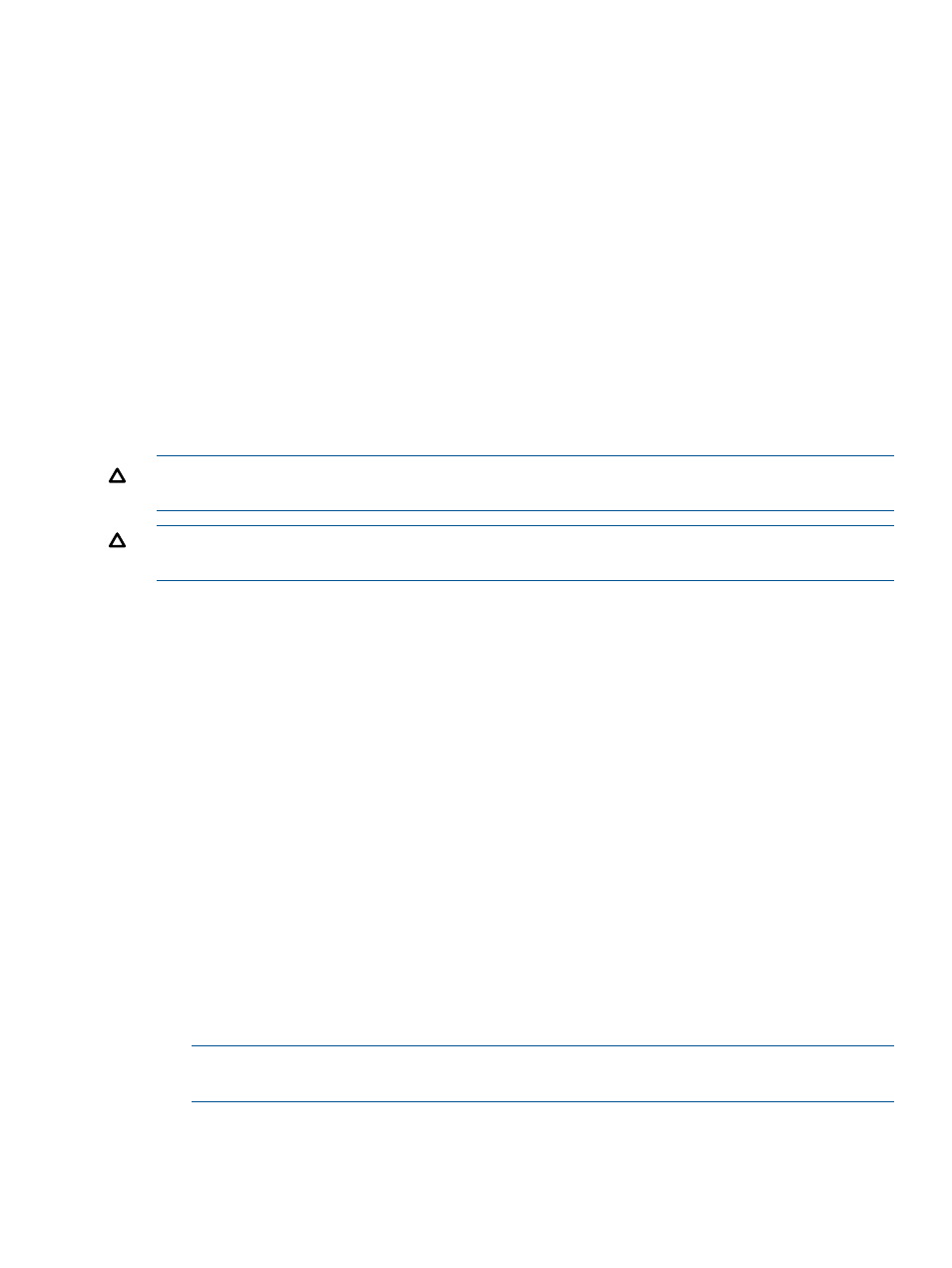
•
DISK MIRROR
•
DISK UNMIRROR
•
DISK REMIRROR
•
sp_dropremotelogin
•
sp_addumpdevice
•
sp_dropdevice
•
sp_addlogin
•
sp_droplogin
•
sp_addserver
•
sp_dropserver
•
sp_addremotelogin
If a user database is created, expanded or shrunk after the most recent dump (backup) of the
master database and if it becomes necessary to reload the master database, then that user database
and all data in will be lost and must be restored from backup.
CAUTION:
Because of this, always dump (back up) the master database after creating, expanding
or shrinking user databases.
CAUTION:
You must rebuild using the same character set and sort order as the master database
dump that will be reloaded
To recover a damaged master database:
1.
2.
Restart Microsoft SQL Server in single-user mode
3.
Restore the master database from the most recent backup
4.
Apply changes to the master database
5.
Drop invalid databases and database devices
6.
Each of these steps is described below in more detail:
Rebuild the master database
1.
From Windows Explorer select Start
→Programs→Microsoft SQL Server, and then select the
SQL Setup icon.
(Alternatively, from the distribution media, from the directory containing the software compatible
with your hardware platform’s processor architecture, run SETUP.EXE.)
2.
Respond to the on-screen instructions until the Options window appears.
3.
Select Rebuild Master Database and click Continue. A confirmation window appears.
4.
Click Resume. The Rebuild Options window appears.
5.
To specify the character set, click Sets and complete the Select Character Set window that
appears. Skip this step if you are using the default character set (ISO 8859-1).
NOTE:
You must use the same character set and sort order that were previously used for
this master database.
6.
To specify the sort order, click Orders and complete the Select Sort Order window that appears.
Skip this step if you are using the default sort order (dictionary order, case-insensitive).
7.
In the Rebuild Options window, click Continue. The SQL Server Installation Path window
appears.
Working with Microsoft SQL Server
59
