HP Data Protector Express Basic-Software User Manual
Page 67
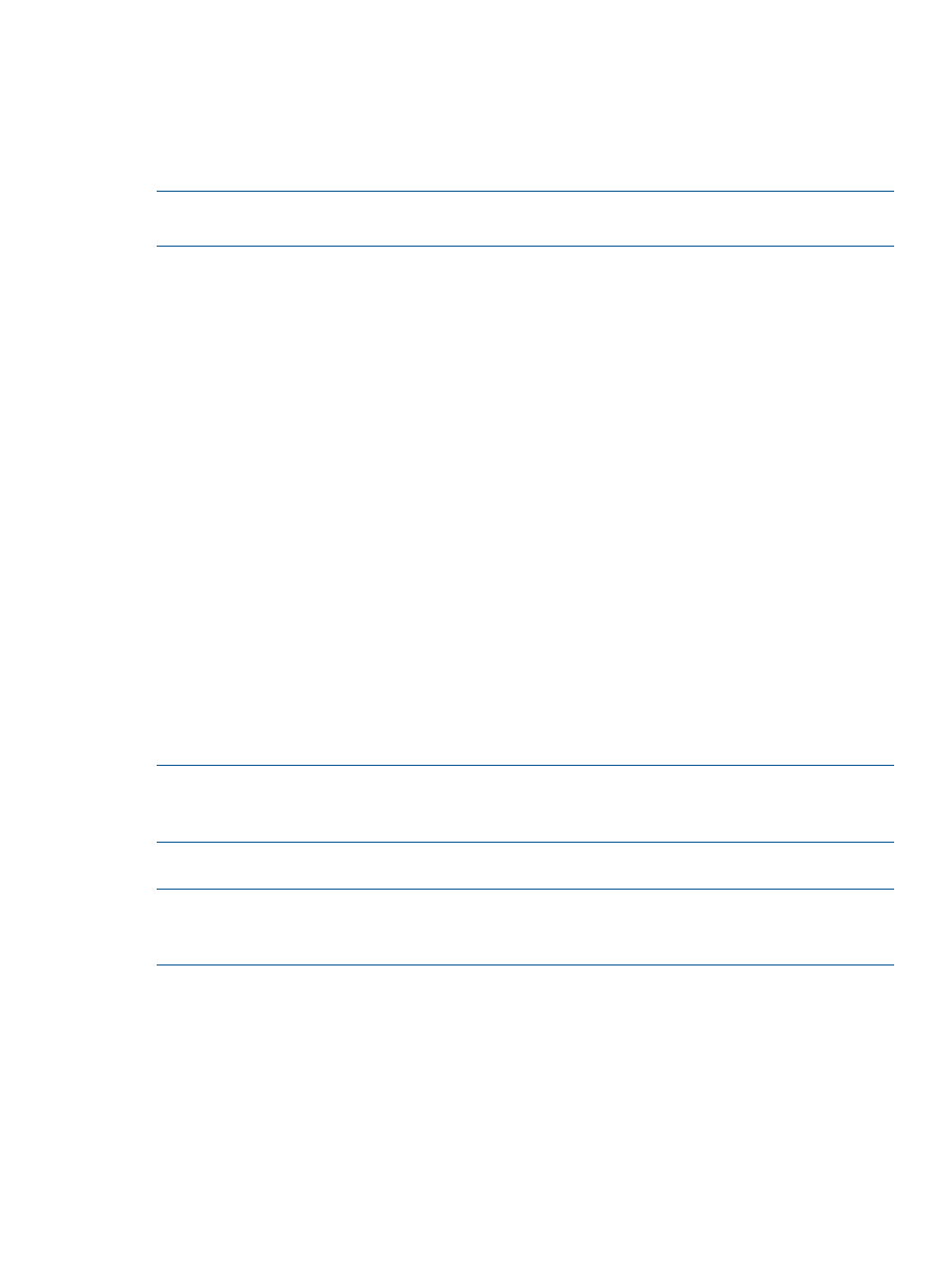
2.
Create bootable media. If not created automatically in step 1 (See
), you will need to create bootable media for the Backup Server. You should
also create bootable media for every machine in your backup domain that may require disaster
recovery. See
in this section.
3.
Test the bootable media to make sure you have created it properly. See
in
this section.
NOTE:
HP recommends that you create at least one extra set of bootable media as protection
in the event of media failure during disaster recovery.
Configuring Backups to Support Disaster Recovery
1.
Insert the first disaster recovery media.
2.
Create a backup job and open its property page.
3.
Select the machine to backup. A full backup is recommended for Disaster Recovery.
4.
Select the backup device to which you will write the backed up data.
5.
To prevent an out of sequence disaster recovery backup from affecting your current backup
rotations:
•
On the Configuration page, you can set the Backup mode to Copy.
6.
To create bootable media for the Backup Server on an attached bootable backup device, do
steps 7–9.
a.
On the Configuration page, set the Write mode to Overwrite all media.
b.
On the Configuration page, make sure Split File is unselected.
c.
On the Advanced > Options page, select Create DR Bootable Media (selected by default).
7.
To update boot images of selected machines in the catalog, so they can be burned to bootable
media in a separate step:
•
On the Advanced > Options page, select Update DR information on selected machine.
8.
Save and Run the job; inserting additional media as required.
9.
Once the backup job is complete, check the log page. You will be able to verify that the
backup was successful. The Summary section of this page will also tell you if any items have
failed. It is very important to check log files on a regular basis. If files have not been backed
up, they cannot be restored.
NOTE:
If you have a bootable backup device, Data Protector Express makes each media bootable
for the machine attached to that device. For example, if the full backup uses three media, all three
media are bootable.
Create bootable media
NOTE:
Even if you automatically created bootable media when you ran the disaster recovery
backup (using a bootable backup device), you should consider creating another bootable media
to protect against media failure.
To create bootable CD or DVD media from the Backup Administrator:
1.
Log in to the Administrator
2.
Double-click Create Bootable CD-DVD from the Tasks view.
3.
Select the machine for which you want to create a bootable CD/DVD. You can only select
machines with bootable images in the catalog. The bootable CD/DVD is customized for the
operating system and device drivers of the selected machine.
4.
Select a CD or writable DVD drive on which to create the bootable CD/DVD.
5.
Start Recording to create the bootable CD/DVD. This process takes time, and the Status
Information area displays the status and a progress bar.
Preparing For a Disaster
67
