Mode settings – HP Data Protector Express Basic-Software User Manual
Page 18
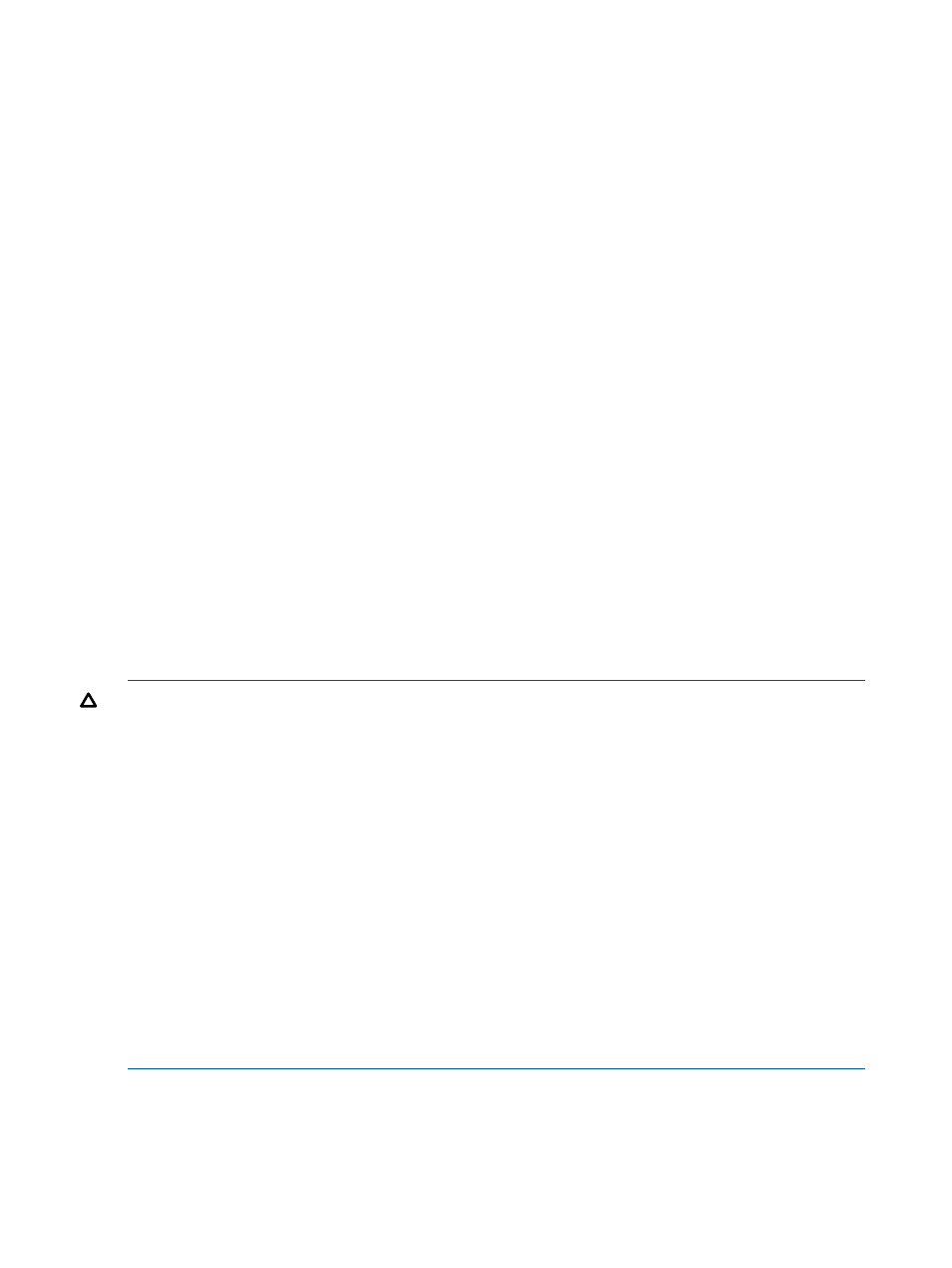
Type of Fixed Rotation
This setting is only available when creating a custom rotation. For more information about setting
up rotations, see
“Scheduling, Rotations, and Media Management” (page 35)
.
Mode Settings
The Mode box contains several settings the control the type of backup and automatic verify that
will be performed, how used media will be treated, and what to do when a file won't fit on the
current media. Man of these settings are set automatically when a schedule rotation is in effect.
When a rotation controls theses settings they become disabled in the Administrator.
Backup mode
Data Protector Express supports the back modes listed below. For scheduled automatic rotation
jobs, Data Protector Express uses the backup mode for each backup set as indicated on the Schedule
page; for unscheduled or manual jobs, Data Protector Express uses the settings set by the user.
Full
This setting instructs Data Protector Express to back up all selected files.
Differential
This setting instructs Data Protector Express to back up all selected files that have changed since
the last full backup.
Incremental
This setting instructs Data Protector Express to back up all selected files that have changed since
the last full, differential, or incremental backup.
Copy
This setting instructs Data Protector Express to back up all selected files, but it has no effect on any
future scheduled job. Use this option when you wish to make a record of files or systems at a
particular time, but do not wish to disrupt the normal backup schedule.
CAUTION:
Incremental jobs are the shortest and smallest jobs to run, but they present some issues
related to full data recovery. The difference between an incremental and a differential backup is
important -- incremental backup jobs back up only files that have changed since the last full,
differential or incremental backup, while differential backup jobs back up all files changed since
the last full backup. If incremental backup media sets are overwritten or recycled before another
full backup is performed, this can create a gap in available data if you need to recover files from
the overwritten media.
Exclusive use of incremental backup jobs to ensure full data recovery after a disaster is not
recommended, unless you are using a schedule that retains one full backup and all subsequent
incremental backups before overwriting any media. However, to ensure successful data recovery
with incremental jobs, follow these guidelines:
Have at least as many incremental media as there are days between full or differential backup
jobs. For example, if you run full backup jobs every five days, have at least four incremental media;
if you run full backup jobs every seven days, have at least six incremental media.
Never recycle incremental media between differential or full backup jobs. If you run more than
one incremental job in a row, be certain to not recycle any of the media used during this string of
incremental jobs.
Auto verify mode
After Data Protector Express backs up a set of data, it can verify that the data was backed up
correctly. Data Protector Express reads the files from the media and performs the selected verification
type. If any discrepancies between the two files are found, the file is reported in the job log.
18
Configuring Backup Jobs
