Selecting devices, Configuration, Advanced settings – HP Data Protector Express Basic-Software User Manual
Page 25: Selecting devices configuration advanced settings, Advanced restore options
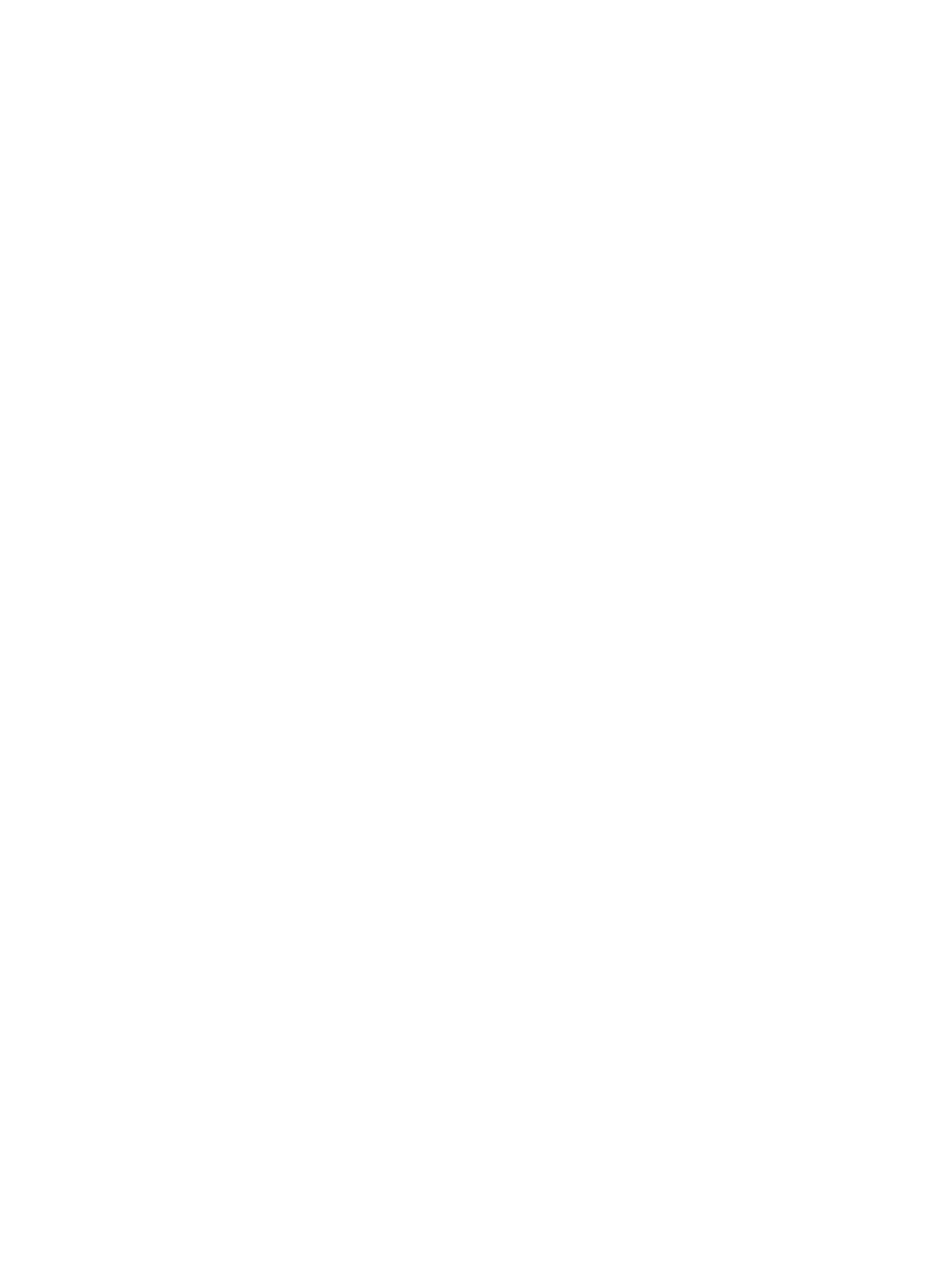
Selecting Devices
Selecting this link displays the Device view and allows you to select the device(s) to use in the job.
See
for more information about using the Device view.
Configuration
Restore Job Settings
To schedule a restore job to happen at a particular time, change the Schedule Type to Run on
specific day and then set the start time and date. The service will ensure that the restore will happen
at that time.
Verify Job Settings
Similar to the restore job, you can schedule a verify to happen on a particular time as well.
Additionally, you can specify whether the job is a Full or a Quick verify. A full verify will compare
the contents of the backup media with the source files on disk. A quick verify will only validate that
the media can be read from end to end.
Advanced Settings
Advanced Restore Options
These options apply to all restore jobs regardless of the operating system.
Eject media after use
When this option is checked, Data Protector Express automatically ejects the media at the end of
the job. This feature only works on devices that support software eject.
Auto Retension
When this option is checked, Data Protector Express automatically re-tensions the media at the
beginning of the job. This feature winds the tape cartridge end-to-end, applying equal tension to
the entire media for maximum media life and data integrity. Your device must support auto re-tension
to use this feature.
Restore files that are in use
Select this option to restore the backup copy of the open file. (On Windows platforms, you can
access the restored file after you restart the computer.) If you select this option, the restored file will
replace your open file. As a result, your current changes may be lost.
Deselect this option to skip over all selected files that are in use. This is useful if the open files are
more current than the backed up files.
Omit security information
This will remove any security information associated with the files and folders which were part of
the backup. The files and folders will be restored as if they were freshly created, inheriting whatever
permissions would belong to new files.
Reparse points [Windows only]
Check this option to restore the reparse point data. When this option is deselected, Data Protector
Express will restore the object as a file or folder rather than as a reparse point.
Mount Points [Windows only]
When checked, Data Protector Express includes the mount point information in the restore. If this
option is not checked, Data Protector Express restores the object as a directory.
Volume restrictions [Windows only]
When enabled, volume quota information will be restored.
Finalize recovery of Microsoft SQL and Exchange Server databases [Windows only]
Check this option to process database transactions when the last incremental restore is complete.
Selecting Devices
25
