Disaster recovery with microsoft exchange server – HP Data Protector Express Basic-Software User Manual
Page 46
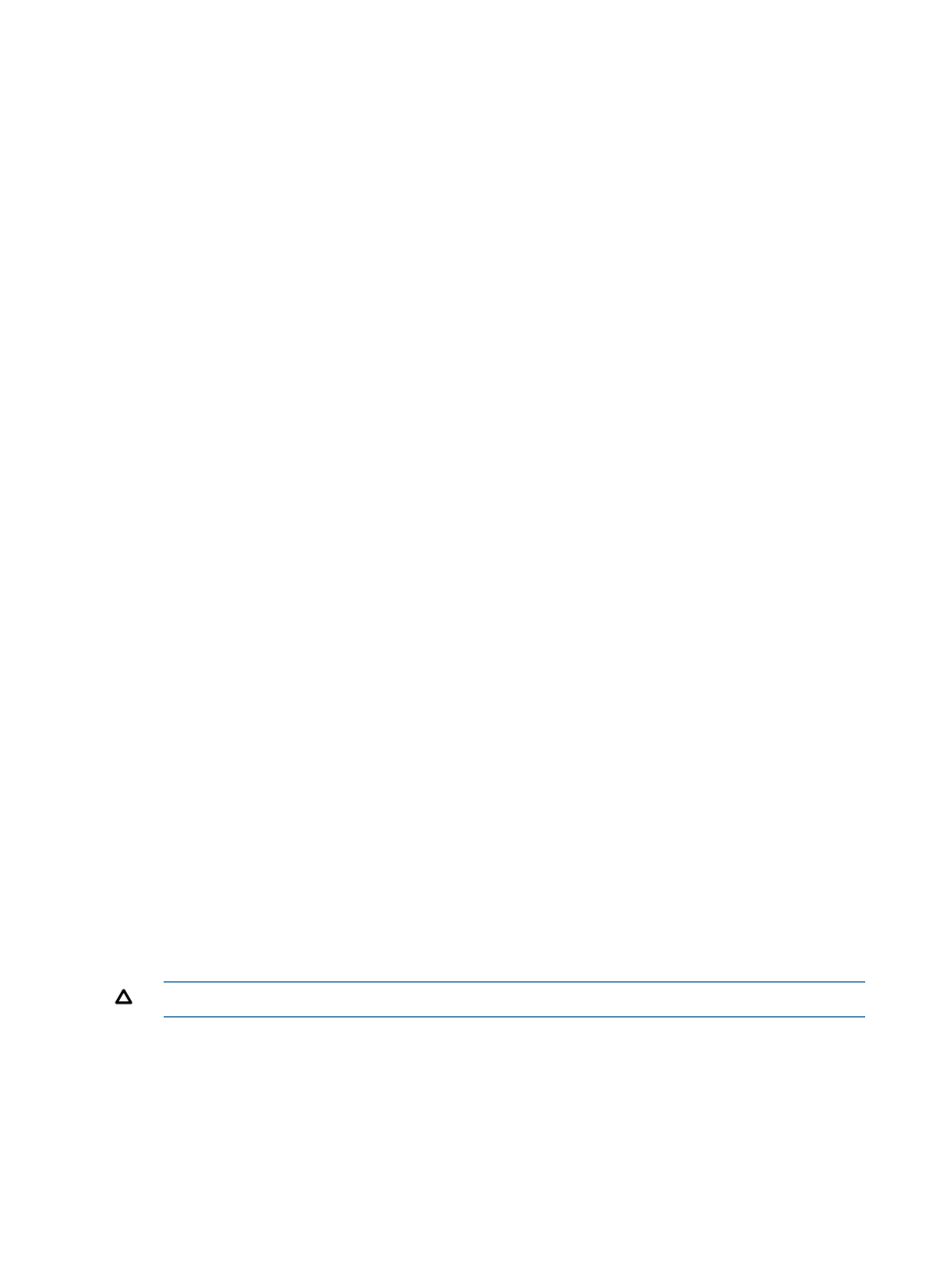
Disaster Recovery with Microsoft Exchange Server
The Data Protector Express Agent for Microsoft Exchange lets you work with databases instead of
individual information stores. Each storage group is identified as a single object, which you can
back up and restore.
To recover from a disaster, first perform a general system-level disaster recovery to restore the basic
system. (See
.) And then perform the following steps:
System-level Disaster Recovery
A Microsoft Exchange Server requires the Windows Active Directory to be restored. Microsoft
recommends restoring the entire Windows Active Directory system state. To restore the Windows
Active Directory.
1.
When Windows restarts the first time after the recovery, the Starting Windows screen appears
during startup. Press F8.
2.
Select Directory Services Restore Mode and press Enter.
3.
Log in to the system.
4.
Start Data Protector Express.
5.
Create a restore job.
6.
Select Active Directory Database for the restore job from the list on the Selection page.
7.
Run the restore job.
8.
Exit Data Protector Express.
Preparing to Restore the Microsoft Exchange Server
1.
Restart the computer, letting Windows load normally.
2.
Verify that the various Microsoft Exchange services are loaded and running.
3.
From the Windows Start menu, select Microsoft Exchange, System Manager.
4.
For each storage group to be restored, dismount and change the properties for each store
with a storage group:
a.
Right-click the store within the storage group. A pop-up menu appears.
b.
Select Properties. The Properties screen appears.
c.
Select the Database tab.
d.
Select This database can be overwritten by a restore.
e.
Click OK.
f.
Right-click the store again. A pop-up menu appears.
g.
Select Dismount Store, if the option is available.
h.
Click Yes to confirm. The store is dismounted, which means it can be restored.
i.
Exit the System Manager.
5.
Access the Exchange Server subdirectory on the computer, for example, c:\Program Files\
Exchsrvr\mdbdata
.
6.
Delete all storage group and log files associated with each storage group to be restored.
CAUTION:
Do NOT delete the actual subdirectories.
7.
If you do not have a default installation, use the Exchange system manager to locate the
following files and then delete them:
a.
Log file (.LOG) for each storage group.
b.
Exchange database (.EDB) for each store in the storage group.
c.
Exchange streaming database (.STM) for each store in the storage group.
46
Working with Third-Party Applications
