Client upgrade settings, Domain security – HP Data Protector Express Basic-Software User Manual
Page 74
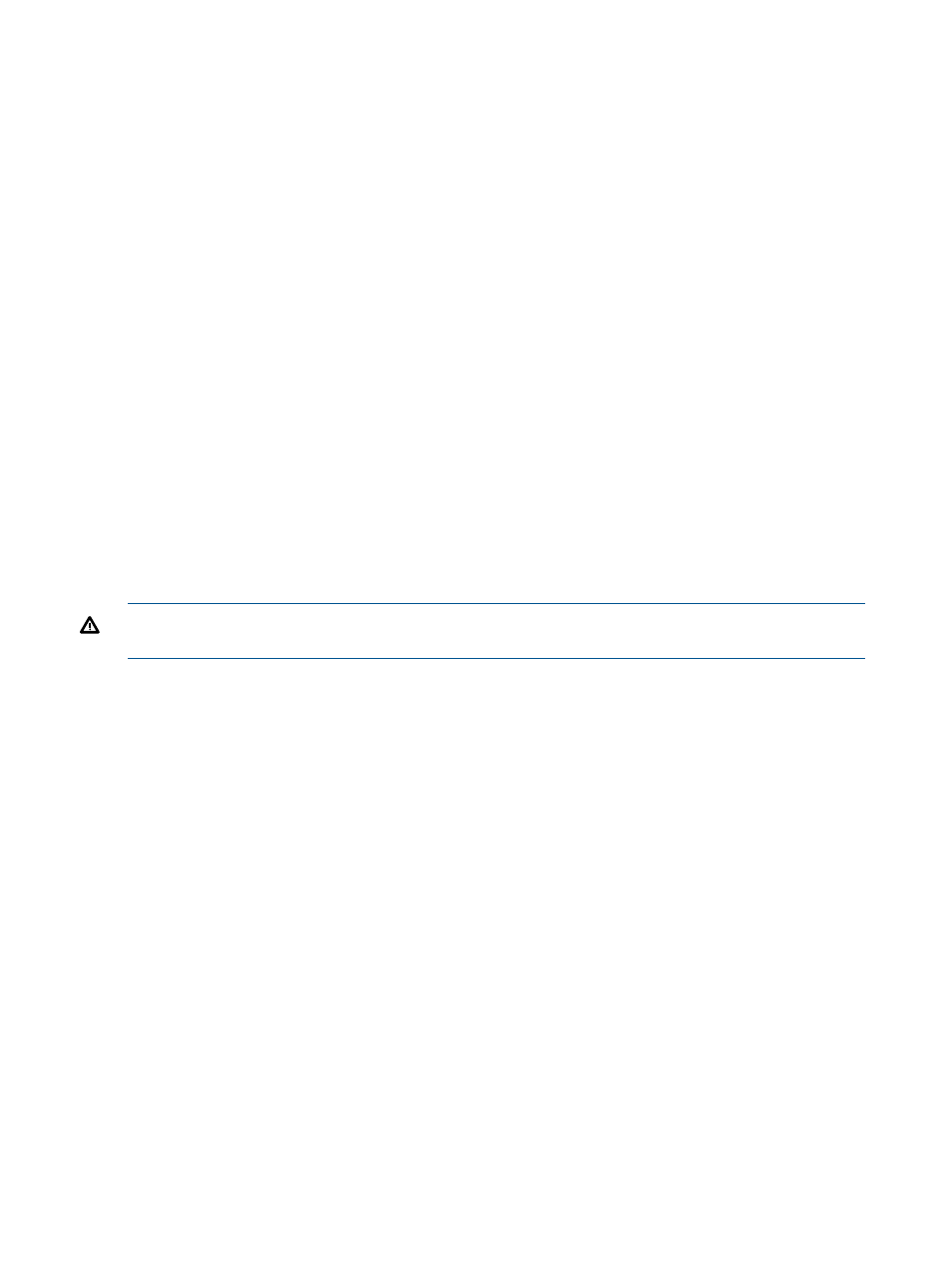
Client Upgrade Settings
When the Backup Domain is updated to a new version, the executables for all supported platforms
are stored on the Backup Domain. This allows members of the Backup Domain to be upgraded
automatically whenever the Domain Server is upgraded to a new revision of Data Protector Express.
For installations with many clients, this feature can be a huge time and labor saver.
Enable automatic upgrade
When this option is enabled, clients will detect when a new version is available and automatically
update themselves. During an automatic client upgrade, the installer will close any running Data
Protector Express Administrator and Quick Access. The client is marked as offline during the upgrade
process. If an automatic client upgrade fails, the upgrade will not be retried again unless the service
is restarted. An upgrade might fail if there are running processes that cannot be killed or there are
permission restrictions on the client.
Allow downgrade
If you want the client to downgrade to an earlier version, you must explicitly select this option.
Otherwise, the client will only automatically upgrade to a newer version.
Max number of active upgrade downloads
Use this parameter to throttle how many clients will attempt to download a new version at one
time.
Domain Security
Data Protector Express supports rich user, group and permission based security policies. Contact
Technical Support for more information. When Data Protector Express is first installed, these features
are disabled. The Administrator will not require a password to log in.
WARNING!
When security is disabled, anyone using the Administrator can gain access to your
data. HP recommends that you turn security on and set a password for the Admin user.
Options
Enable Advanced Domain Security
When enabled, the Administrator will present the user with a login screen at startup and all object
property pages will have an additional page, Permissions, and the Logon Controls properties of
Users and Groups will be enabled.
Setting a User Password
When security is enabled, a new view, Security, will appear under the Advanced link in the
Navigation bar. Clicking it will display a list of Users and Groups. The system comes preconfigured
with one User, Admin, and one Group, Everyone. To set a password for a user, select the user
and click the Change Password command in the command bar. For many users, simply setting a
password on the Admin user will be sufficient to meet their security needs.
For more details about the logon control properties, contact Technical Support.
74
Backup Domain Configuration
