11 advanced job options, Job log options – HP Data Protector Express Basic-Software User Manual
Page 75
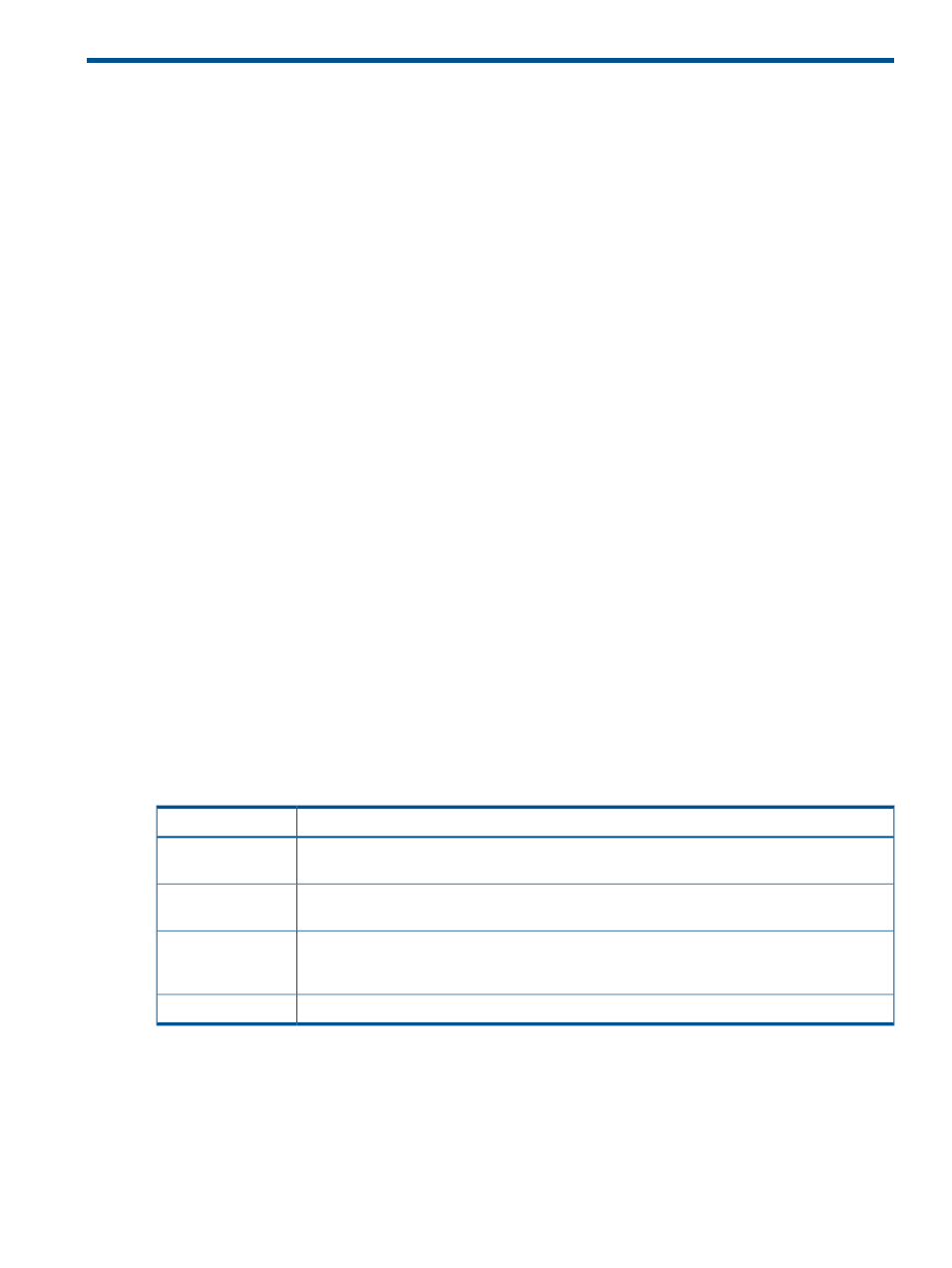
11 Advanced Job Options
The options in this chapter are common to backup, restore, verify and copy jobs. In most cases
these settings can be left at their default values.
Job Log options
Data Protector Express keeps a log of which files it processes while running a job. In addition to
viewing the job log from the Status and Logs view, you can configure the job to e-mail it
automatically to a designated e-mail address or save the log to a file for later viewing.
Log Type
Data Protector Express has several different levels of logging control to communicate what was
protected in a job.
Log only failed (default)
This setting will log only files that could not be backed up because of some failure.
Log only failed and not attempted
This setting is log files that could not be backed up because of a failure or because the machine
hosting the file was offline or because the job was cancelled.
Log only completed
This setting logs only the files that were successfully protected.
Log all
This setting will log all files the job works on. Using this setting will generate a lot of log entries
and can affect the length of the backup process.
None
This setting is not recommended. However, using it can speed up the backup process.
Log file formats
Data Protector Express can generate several file types. Select the log format that works best for
you
Table 4 Log file formats
Description
Format
Choose this file type to save log files as fully formatted HTML files. These files can be read by
most Internet browsers.
HTML
Choose this file to save the log files as well-formed XML documents. These files can be read by
most Internet browsers.
XML
Choose this file type to save the log files in a format that can be opened in Microsoft Excel.
CSV stands for Comma Separated Value. The information saved to a file formatted for Excel
CSV will display in columns and rows.
Excel CSV
Choose this file type to save the log files in a format that can be read by any text editor.
Plain Text
Save log to a file
Log Format
Choose a format from the drop down list.
75
