Advanced settings, Advanced options – HP Data Protector Express Basic-Software User Manual
Page 21
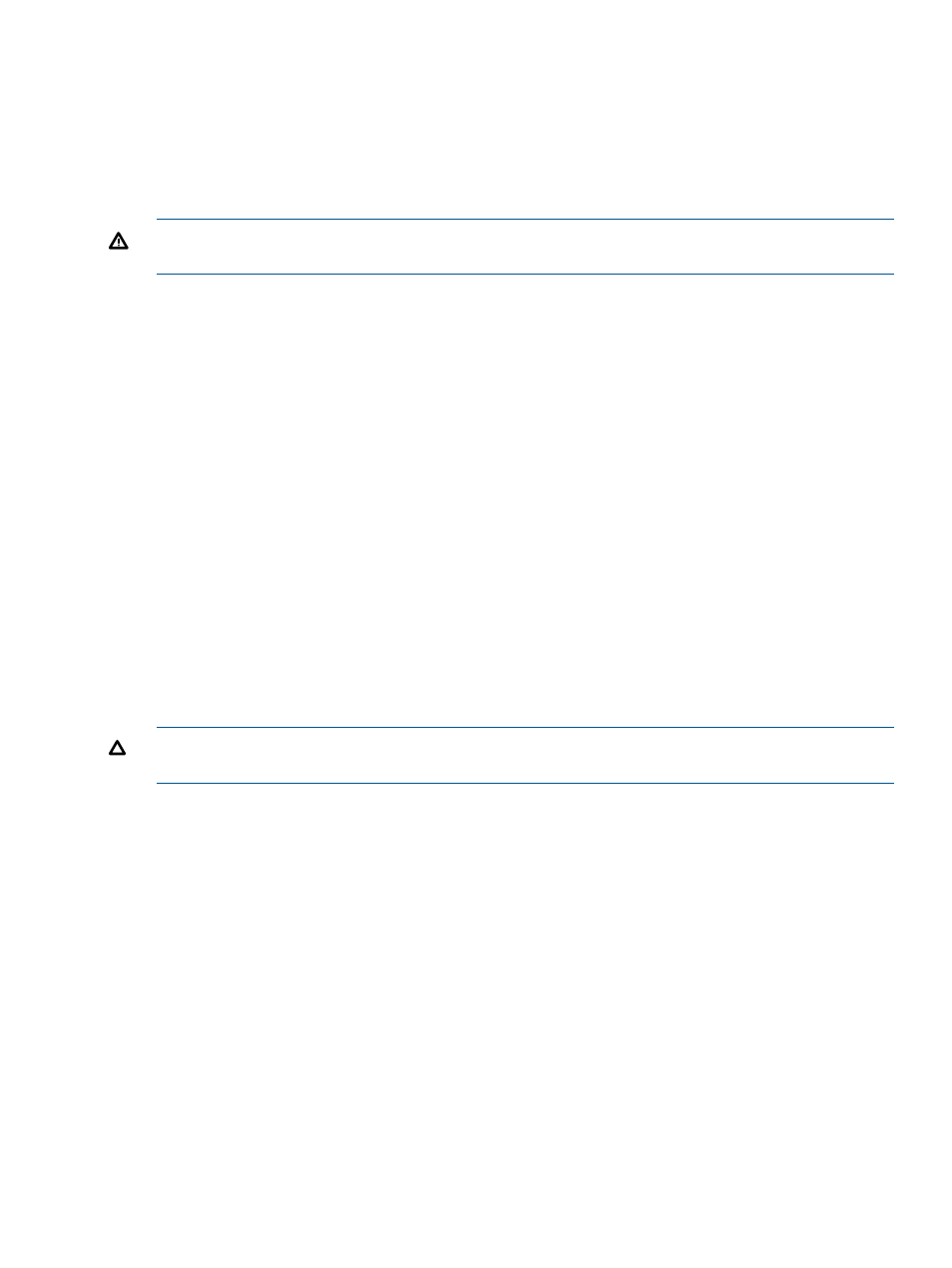
When Data Protector Express runs any scheduled automatic rotation job, it automatically creates
media folders for the job. The folders are organized by the name of the job and the various rotation
sets in that job.
Move media to new media location on overwrite
Setting this checkbox moves media from the Media to be used folder to the New media location
folder when it is used.
WARNING!
If this option is turned off it is possible for a job to exhaust its set of available media
to use and stop running.
Rename media to new media
Setting this checkbox renames existing media being overwritten to the name which would have
been used had it been freshly formatted. When this is off, previously formatted media used by this
job will retain the name it was given when it was used previously.
New media name
Enter the name Data Protector Express gives to any new media it creates while running the job.
For scheduled automatic rotation jobs, Data Protector Express automatically updates this setting to
match the media’s place in the rotation schedule and this setting has no effect.
For manual rotation and unscheduled jobs, Data Protector Express assigns any new media it creates
the name listed in this field. This is also true for automatic rotation jobs that are “forced” to run. If
the job creates more than one media, the job will use this setting as a template to create a unique
media name containing this setting.
Advanced Settings
Advanced Options
In general, the default values should be used. These options are provided only for advanced users
who need to customize their backup jobs for unique circumstances.
CAUTION:
Unless you have specific needs that require changes to the advanced options, leave
the default values unchanged.
Settings for all platforms
Eject media after use
When this option is checked, Data Protector Express automatically ejects the media at the end of
the backup job. This feature only works on devices that support software eject.
Auto Retension
When this option is checked, Data Protector Express automatically re-tensions the media at the
beginning of the backup job. This feature winds the tape cartridge end-to-end, applying equal
tension to the entire media for maximum media life and data integrity. Your device must support
auto re-tension to use this feature.
Create DR bootable media
Check this option to write DR system information to the backup media. This option is only useful
when the backup media is bootable as in the case of OBDR tapes or optical media. However,
leaving this option checked does not hurt the backup.
Advanced Settings
21
