HP Data Protector Express Basic-Software User Manual
Page 31
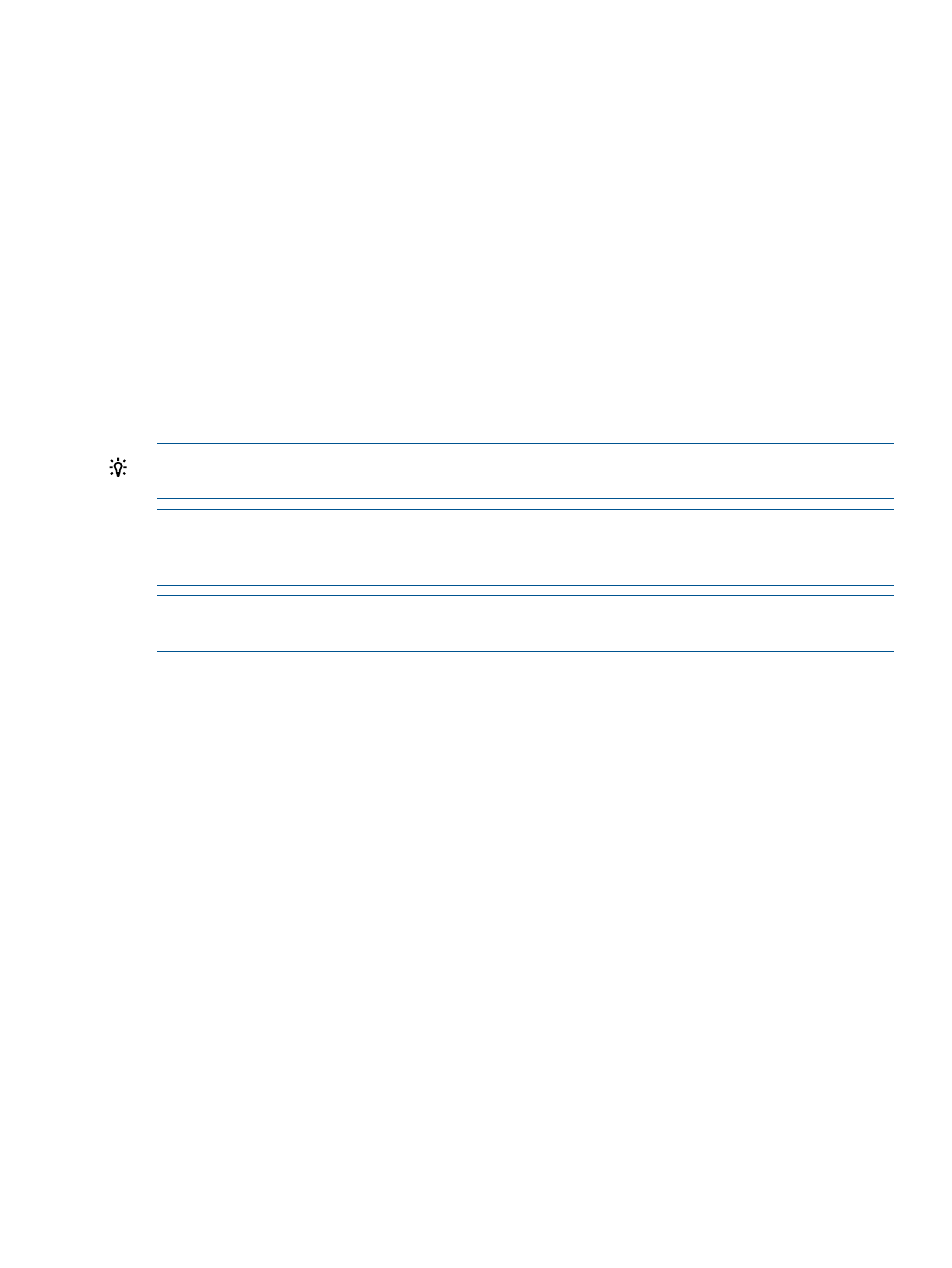
Eject
You can use this command to eject media from the selected device or eject the media magazines
from the selected library. Some device magazines will not be ejectable.
Restore Catalog
The Restore Catalog command provides a quick method of restoring your current catalog, for
example in case it has been corrupted. For example, you might use this command if the Data
Protector Express Domain Server has crashed. Use this command only when your current set of
media is intact. .
The Restore Catalog command differs significantly from the Import Media command in that it
command replaces the current catalog with the last known good catalog on that media. The Import
Media command, on the other hand, does not replace the current catalog; it only adds additional
data to it.
The advantage of the Restore Catalog command is that it provides a quick and easy way to replace
a lost or corrupted Data Protector Express catalog. You could use the Import Media command to
restore a corrupted catalog, but this process requires importing all of your media rather than simply
reading the media containing the catalog.
TIP:
HP recommends that you make a regular backup of the Data Protector Express catalog. It
will be included automatically in any full backup of the Backup Domain
NOTE:
All information in the current Data Protector Express catalog will be lost when you use
the Restore Catalog command. This command does not append data to the current catalog; it
replaces the current catalog with the last known good catalog on that media.
NOTE:
You will be prompted to stop and restart the service. Use the Data Protector Express
Service Control Manager to start and stop the Data Protector Express service.
Clean Device
The Clean Device command will run the backup device through a cleaning cycle.
This command is supported only by libraries. If a device in a library provides notification that it
needs cleaning and the library has a cleaning cartridge available, a cleaning cycle will be
performed automatically at the start of a backup job. If you are using a device that is not a library,
you must manually clean the device at the manufacturer’s suggested intervals.
To clean a device in a library, highlight the device and select Clean Device from the Command
bar. Data Protector Express will check to see if one of the slots holds a cleaning cartridge. If it
does, the cleaning cycle will be performed in the background; if not, an error message is shown.
If the Clean Device command is missing, it is not available for your backup device. In this case, a
cleaning cycle can often be performed by manually inserting a cleaning cartridge into the backup
device.
Start, Stop and Rescan
Sometimes you will need to restart a device that has, for some reason, failed to initialize properly.
A device may have stopped for any number of reasons, such as a power failure or a connecting
cable malfunction. Virtual devices on a network appear disabled if the network connection has
failed.
When a device is not initialized, it appears with a yellow warning icon. Some devices may take
some time to initialize, during which the warning icon will continue to appear. If a device shows
the warning icon after it is initialized, press F5 to refresh the device display.
If you don't see a device that you expect to see connected to a machine, select the Device folder
under the machine and click the Rescan for New Devices command.
Device Commands
31
