Recovering from a disaster – HP Data Protector Express Basic-Software User Manual
Page 69
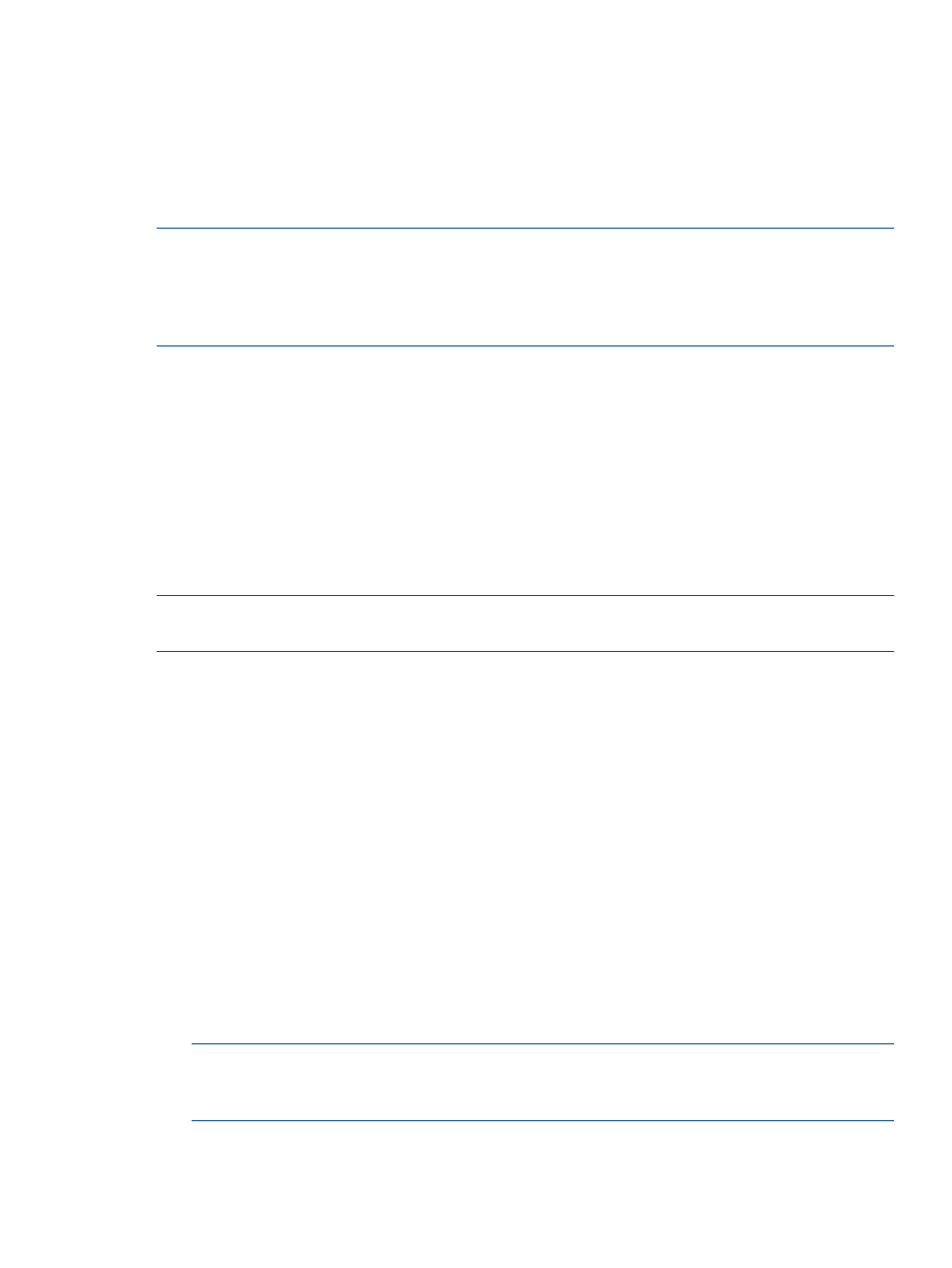
Recovering From a Disaster
If you are unable to boot your system using your normal boot procedure, follow the appropriate
procedure below:
•
“Disaster recovery for Windows 2008, Windows Vista, and newer”
•
•
“Disaster recovery for Windows 2003, Windows XP and earlier”
NOTE:
For local disaster recovery, you should use only full backup media created with the
Overwrite all media option. After your system boots, you can use the standard Data Protector
Express options to restore any incremental or differential media to your system. Standard Data
Protector Express restore procedures optimize restoration, restoring incremental and differential
media faster than the disaster recovery process.
Recovering your system requires you to make the following choices described here. Do you want
to recover your whole system or just the hard disk from which your system boots? If the volumes
on your boot hard disk are split among multiple physical hard disks, you should recover the entire
system and not just the boot disk. Otherwise, some system data may not be restored.
Do you want to recover your system from media and devices anywhere in the backup domain
(network recovery) or do you want to recover your system using devices attached only to this
machine (local recovery)? You need to consider how you plan to restore your backed up data.
Once you have successfully booted the machine you are recovering, you can either restore your
backed up data from a locally attached device reading the backup media, or you can run a restore
job using the Backup Server to set up a restore task which restores the backed up data from over
the network.
NOTE:
HP recommends that you disconnect any drives you do not want modified during the
recovery process. This protects them from inadvertently overwritten.
Disaster Recovery with Libraries
When performing disaster recovery with an OBDR library, ensure that the first bootable media
from the most recent full backup is loaded into slot 1 of the library. Data Protector Express will only
boot from the tape in slot 1.
Data Protector Express will restore all media that are contained in the library during the final
recovery process. Therefore, make sure that you only load media in the library that you will need
to restore during recovery.
Remove all media not associated with the recovery from the library. If the full backup spans more
than one media, put the additional full backup media into additional slots.
Disaster recovery for Windows 2008, Windows Vista, and newer
To perform Disaster Recovery for one of the operating system listed above, do the following:
1.
Insert the first bootable media into a drive or, if using a library, into any slot that can be booted
from.
2.
Perform any special steps for booting your computer from the bootable device. (Refer to your
device and system documentation.).
NOTE:
If you are using a device that supports One-Button Disaster Recovery (OBDR) it may
take several minutes to boot to a screen which indicates progress. During this time, the screen
will appear blank.
3.
When the computer boots from the recovery media, the Disaster Recovery Wizard welcome
screen appears. Click the Continue button.
4.
The Disaster Recovery Wizard starts up the skeleton operating system and the recovery manager.
Recovering From a Disaster
69
