HP Data Protector Express Basic-Software User Manual
Page 19
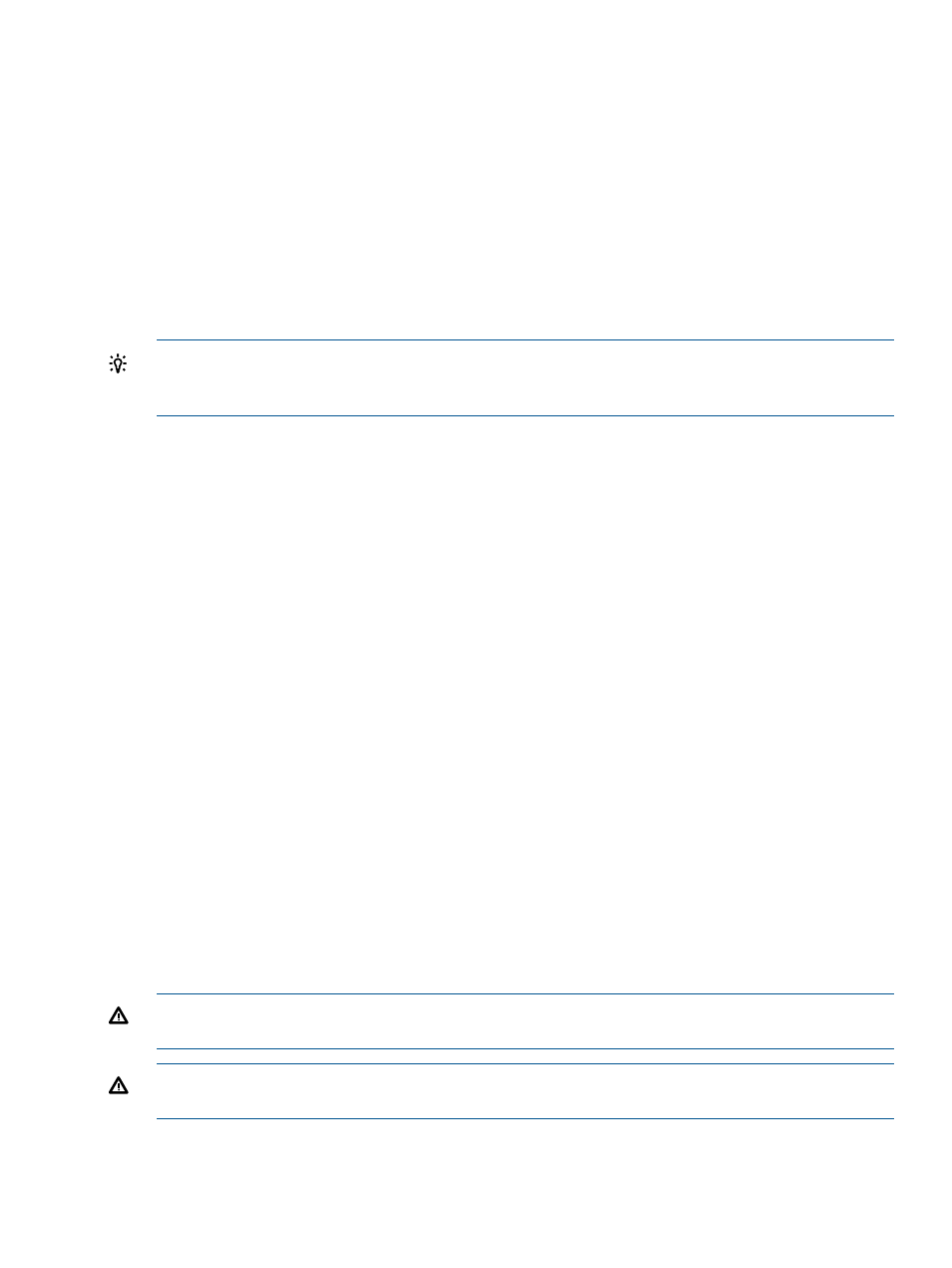
Full Verify
This setting instructs Data Protector Express to compare every selected file stored on the media with
the original file from the PC desktop or file or application server. If the file has changed since it
was backed up, the full verify process will report that the file on the media does not match the file
on disk. This does not mean that the backup was unsuccessful.
Quick Verify
This setting instructs Data Protector Express to be certain that every file backed up onto the media
is in readable condition. It does not verify that the data matches the file, only that the data stored
on the media can be read.
No Verify
This setting instructs Data Protector Express to skip the verification step. It is not recommended.
TIP:
Verifying that data has been correctly written to the media is an essential part of a
comprehensive backup program. Also, verifying the files ensures that the media and the media
drive are working correctly.
Write mode
For automatic rotation jobs, Data Protector Express overwrites all media. For other jobs, Data
Protector Express uses the write mode settings set by the user. This mode determines whether the
old data on the media is overwritten with new data or whether the new data is appended to the
end of the old data. When media is overwritten, all of the data previously stored on it is lost.
Appending data will preserve the old data.
Append to all media
This setting instructs Data Protector Express to append all data to the end of the media. No data
is overwritten. Select this setting for permanent storage.
Append to first media, overwrite others
This setting instructs Data Protector Express to append data to the end of the first media, but to
overwrite all media that follows. For example, Data Protector Express will not overwrite the first
media inserted, but will overwrite the second, third and later media. This setting is useful if you
have a set of media with old data you no longer need. By selecting this option, Data Protector
Express preserves your most recent data on the first media, but overwrites older, unneeded media.
Overwrite all media
This setting instructs Data Protector Express to overwrite all media. All data on media that is
overwritten is lost. Use this option for media that are going to be recycled.
Split File
The Split File mode determines how Data Protector Express will handle a file if the file is too large
to fit on the current media. Selecting this option to instruct Data Protector Express to split a file
across two media if it will not fit on the current backup media. If this option is not selected then
file that don't fit on the media will be restarted on the next media.
WARNING!
If you use the split file option, files that span two media will require both media for
restore. If one is lost then the file cannot be recovered.
WARNING!
Files protected with split file mode cannot be restored during Disaster Recovery.
They must be restored after the DR process has completed.
Configuration
19
