Auto, Buffer – HP Compaq t5510 Thin Client User Manual
Page 70
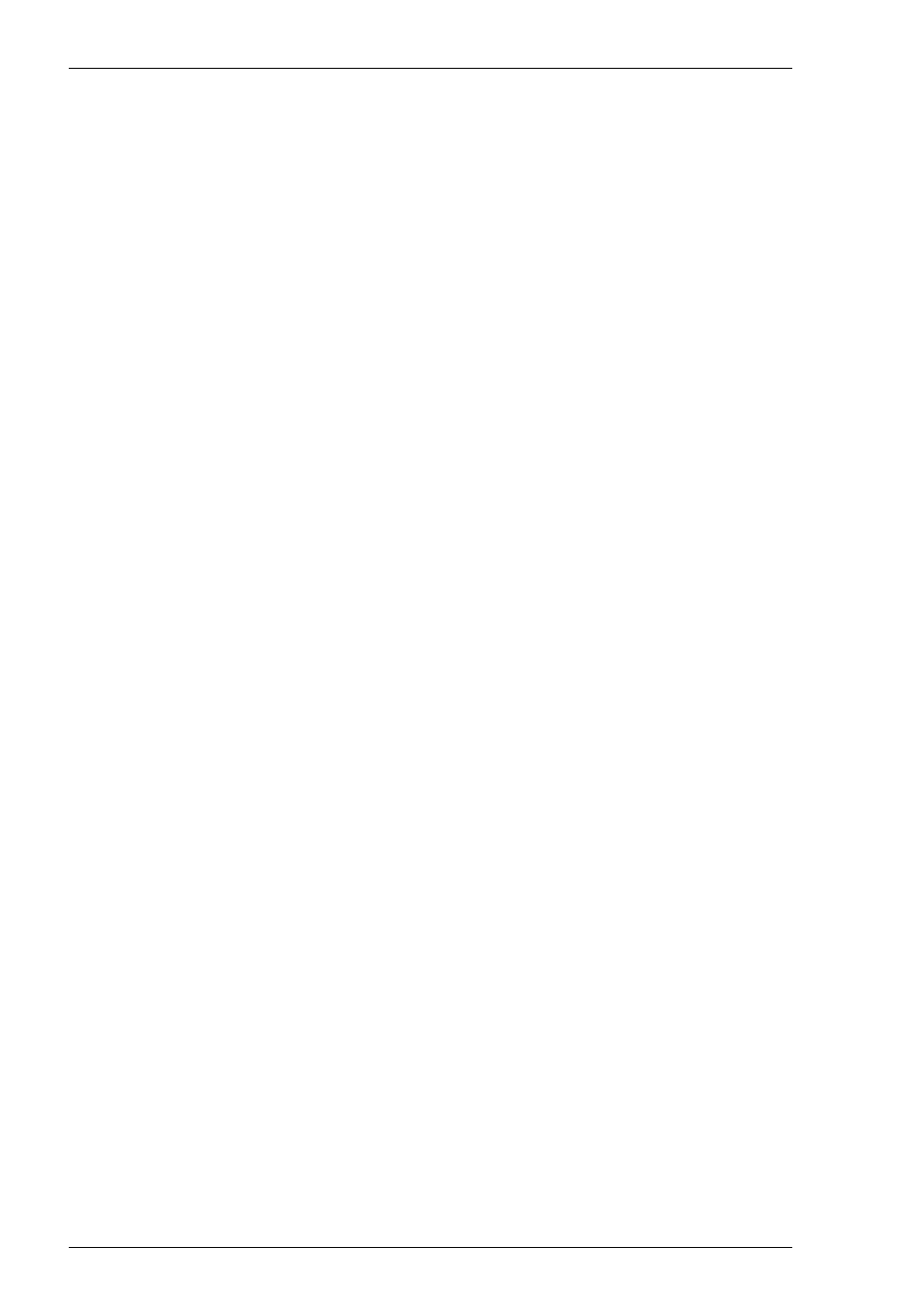
5-14
Setup Menus
The Text option is selected by default and the printer resolution and scaling options
are not accessible. Clicking the OK button with Text selected will cause a fast print of
the screen using Unicode.
Selecting Graphics will print all the data in the emulation workspace, both graphics
and text, when the OK button is clicked. The hardcopy output will be an almost exact
representation of the emulation workspace. Note that a graphics print will take a lot
longer than a text print.
The Use Printer Resolution option is available when Graphics print is selected. This
will force a dot for dot print of the screen on the printer and generally produces a small
print, depending on the printer resolution. When this option is not selected
(unchecked), the emulator will try and print as large an image as possible on the
printer's paper. Both methods can print in landscape or portrait format, depending on
the current setup of the printer.
Selecting the Auto Wrap option will cause the printer to automatically move to the
beginning of the next line when the right margin is reached.
The Centre Image on Paper option is available when Graphics print is selected. This
will ensure that the graphics image is printed centrally on the paper.
The Scaling option is available when Graphics print is selected. This enables the
image to be scaled to suit your preference. When the Use Printer Resolution option is
selected, you can scale the image up, and when unselected you can scale the image
down. (Scaling up when Use Printer Resolution is not selected may result in loss of
some of the image.)
The Graphics Image option is available when Graphics print is selected. This enables
you to specify how the graphics image is to be printed. Clicking the arrow button next
to the text box will cause four print options to be displayed. These options allow you
to print the graphics image as displayed (Normal by default), with black and white
reversed, with colour converted to monochrome, or colour converted to monochrome
with black and white reversed.
Once a screen print is initiated by clicking OK, another dialog box will be displayed
while the screen data is being spooled out to the print manager. This enables you to
terminate the print process before data is actually printed.
Print Buffer
This will send a copy of all the data contained in the window buffer to the currently
selected printer.
Auto Print
This toggles auto print mode on and off, as indicated by a tick when auto print mode is
on. Auto print mode causes each line of data to be transmitted to the printer when the
cursor moves to a new line as a result of a carriage return, line feed, vertical tab, or
form feed.
