HP Compaq t5510 Thin Client User Manual
Page 184
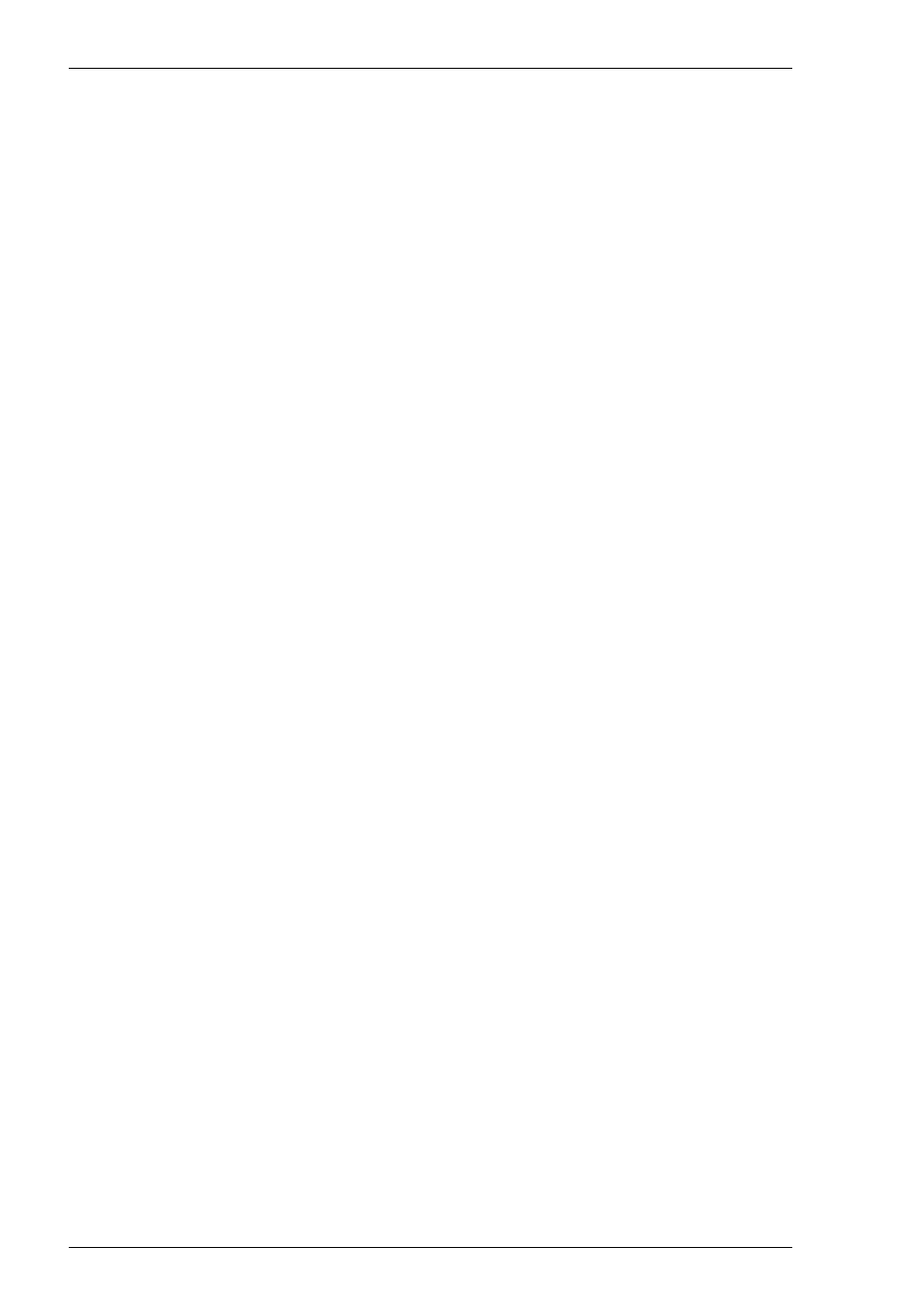
10-4
IBM 5250 Emulation
3487_HC
Colour
24 x 80
5555_B01
Monochrome
24 x 80
5555_C01
Colour
24 x 80
The printer models supported are listed below:
3812-1
Single byte printer
5553-B01
Double byte printer
If double byte character sets (e.g. Japanese) are supported and you wish to use
them, then select either 5555_B01 (monochrome) or 5555_C01 (colour) for
display, or 5553-B01 for printing.
5. Specify the Monochrome setting. Note that all IBM 5250 models support both
monochrome and colour display. When monochrome is selected, characters will be
displayed in green and intense fields will be displayed in white. When mono-
chrome is not selected, the settings specified in the Attributes dialog box (de-
scribed in the Setup Menus chapter) will be used for the display.
Click OK to close the dialog box.
6. Select Save Session in the File menu.
7. Select New Connection in the File menu to display the New Connection dialog
box.
8. Select the type of host connection required in the Type list box.
For a TCP/IP connection, select TCP/IP, enter the name or internet address of the
host computer in the Connect To box, then click Configure for additional Telnet
options. Refer to the TCP/IP Connection Settings section in chapter 2 for details.
For a modem connection, select Modem, specify the communications port in the
Connect To box, then click Configure to display configuration options. Refer to
the Modem Connection Settings section in chapter 2 for details.
For a serial connection, select Serial, specify the communications port in the
Connect To box, then click Configure for additional serial options. Refer to the
Serial Connection Settings section in chapter 2 for details.
9. When you have specified the required settings in the New Connection dialog box,
click the Connect button to make the connection.
10. If necessary, enter the appropriate information to establish an IBM host session in
the Network Virtual Terminal mode screen.
11. When an IBM host session has been established, the screen will switch out of
Network Virtual Terminal mode and display the IBM 5250 emulation screen.
Note: You will be returned to the Network Virtual Terminal screen
when the connection to the IBM host has been closed.
