The status bar, Ibm 3151 emulation, Status bar – HP Compaq t5510 Thin Client User Manual
Page 195: The status bar -3
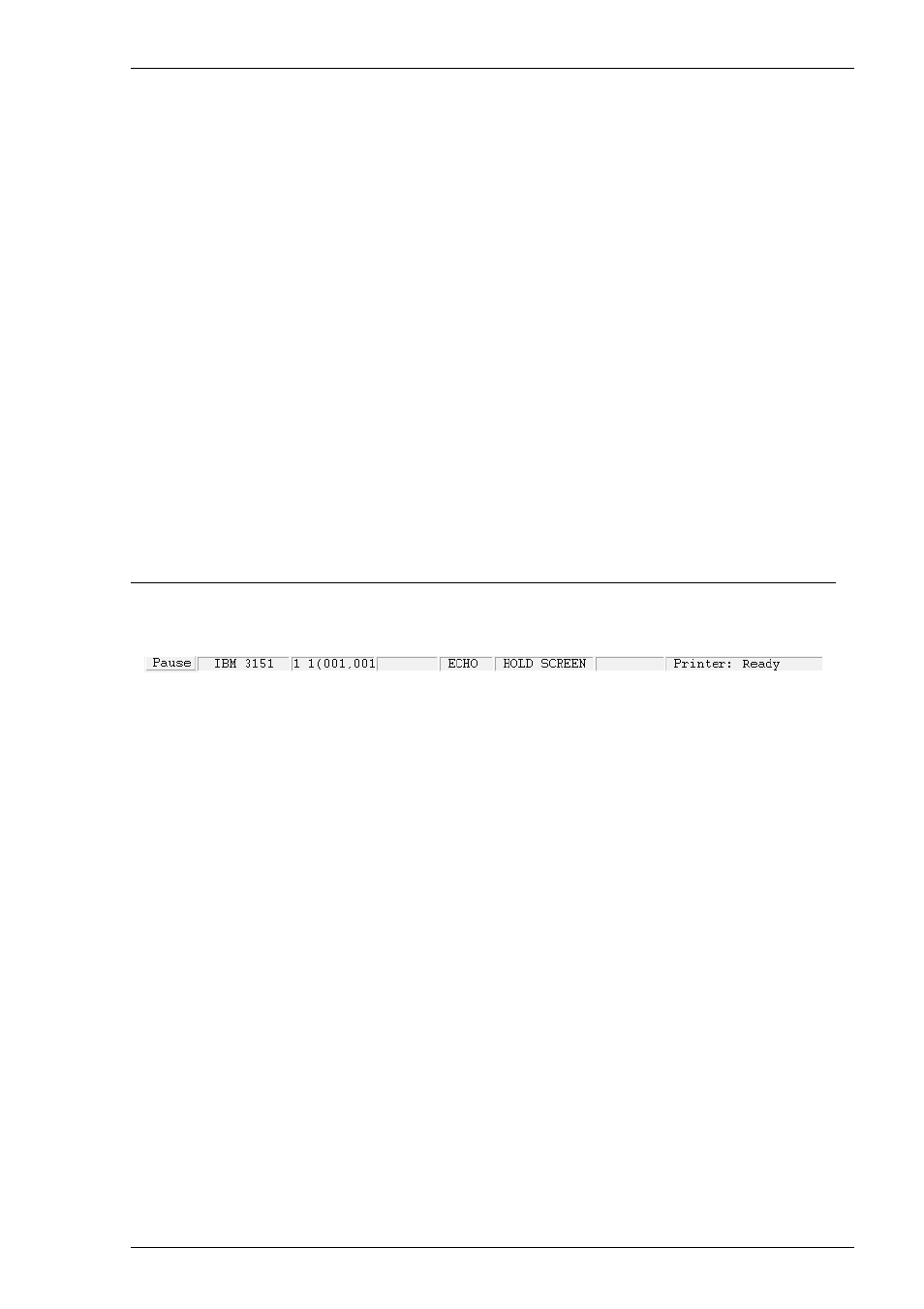
11-3
IBM 3151 Emulation
Telnet options. Refer to the TCP/IP Connection Settings section in chapter 2 for
details.
For a modem connection, select Modem, specify the communications port in the
Connect To box, then click Configure to display configuration options. Refer to
the Modem Connection Settings section in chapter 2 for details.
For a serial connection, select Serial, specify the communications port in the
Connect To box, then click Configure for additional serial options. Refer to the
Serial Connection Settings section in chapter 2 for details.
5. When you have specified the required settings in the New Connection dialog
box, click the Connect button to make the connection.
Note: You can save these settings as a connection template using
the Save Session As dialog box. Refer to the Setup Menus
chapter for details.
The Status Bar
The status bar along the bottom of the display shows the status of various operations.
1
2
3
4
Field 1:
(rrr,ccc)
indicates the current row and column position of the cursor.
Field 2:
INSERT
indicates that Insert mode is active when the Insert key is
pressed or when the Insert Character command is received. Note that the
message will not be displayed if the Insert Character option is not set
to Mode. Insert mode is exited by pressing the Insert or Reset key.
Field 3:
Indicates the current operating mode.
In
BLOCK
mode, keyboard entered data is displayed and processed
locally, allowing you to edit it before a block of data is sent to the host.
In
CHAR
mode, keyboard entered data is sent simultaneously to the host
and the display.
In
ECHO
mode, keyboard entered data is sent only to the host. The host
is then responsible for returning the data to the display.
Field 4:
HOLD SCREEN
indicates that the Hold Screen key has been pressed to
suspend screen update. Press Hold Screen again to enable screen up-
date.
INVALID KEY
appears when you press an invalid key.
