Send keyword, Show & action hotspots, Emulating middle mouse button – HP Compaq t5510 Thin Client User Manual
Page 55: Keywords, Middle button, Middle button emulating, Action hotspots, Show hotspots, Send keyword -3, Show & action hotspots -3
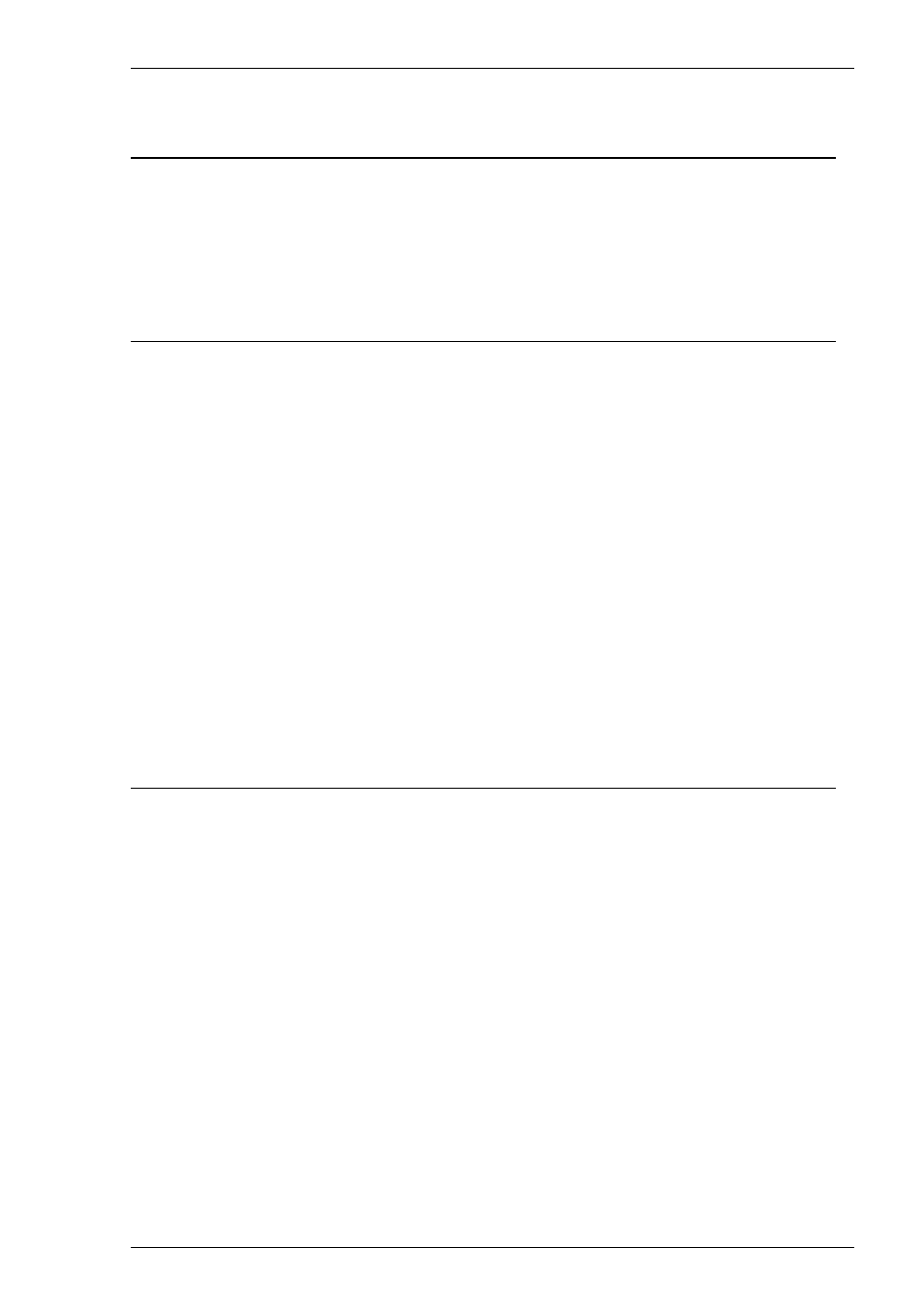
4-3
Mouse Functions
Send Keyword
The Send Keyword function enables you to click on any delimited word displayed on
the screen and it will be sent to the host, as long as the word is not already defined as a
hotspot. Keyword delimiters are space, NULL, / , : = ( ) [ and ].
Show & Action Hotspots
A hotspot facility is provided which enables you to invoke a function by clicking the
mouse pointer on a keyword displayed on the screen. For example, an application may
display information relating to keys you can press to perform a particular function.
Instead of pressing the key on the keyboard, you could invoke the function by holding
down the Alt key and clicking the mouse pointer on the displayed key name
(assuming default mouse configuration).
Hotspots are supported in ALL terminal emulation modes. A set of default hotspot
keywords is provided for each mode. These relate to key functions specific to the
emulation. For example, in VT500 mode you can click on the word Help displayed on
the screen and the emulator will execute the function associated with the Help key.
You can identify hotspots that are currently present in display memory by using the
Show Hotspots function. All colour attributes will be temporarily removed from the
display and the hotspots will be highlighted with a red background.
Emulating Middle Mouse Button
You can assign the function of the middle button found on a three button mouse to any
button or button and key combination by using the Middle Button option.
