HP Compaq t5510 Thin Client User Manual
Page 182
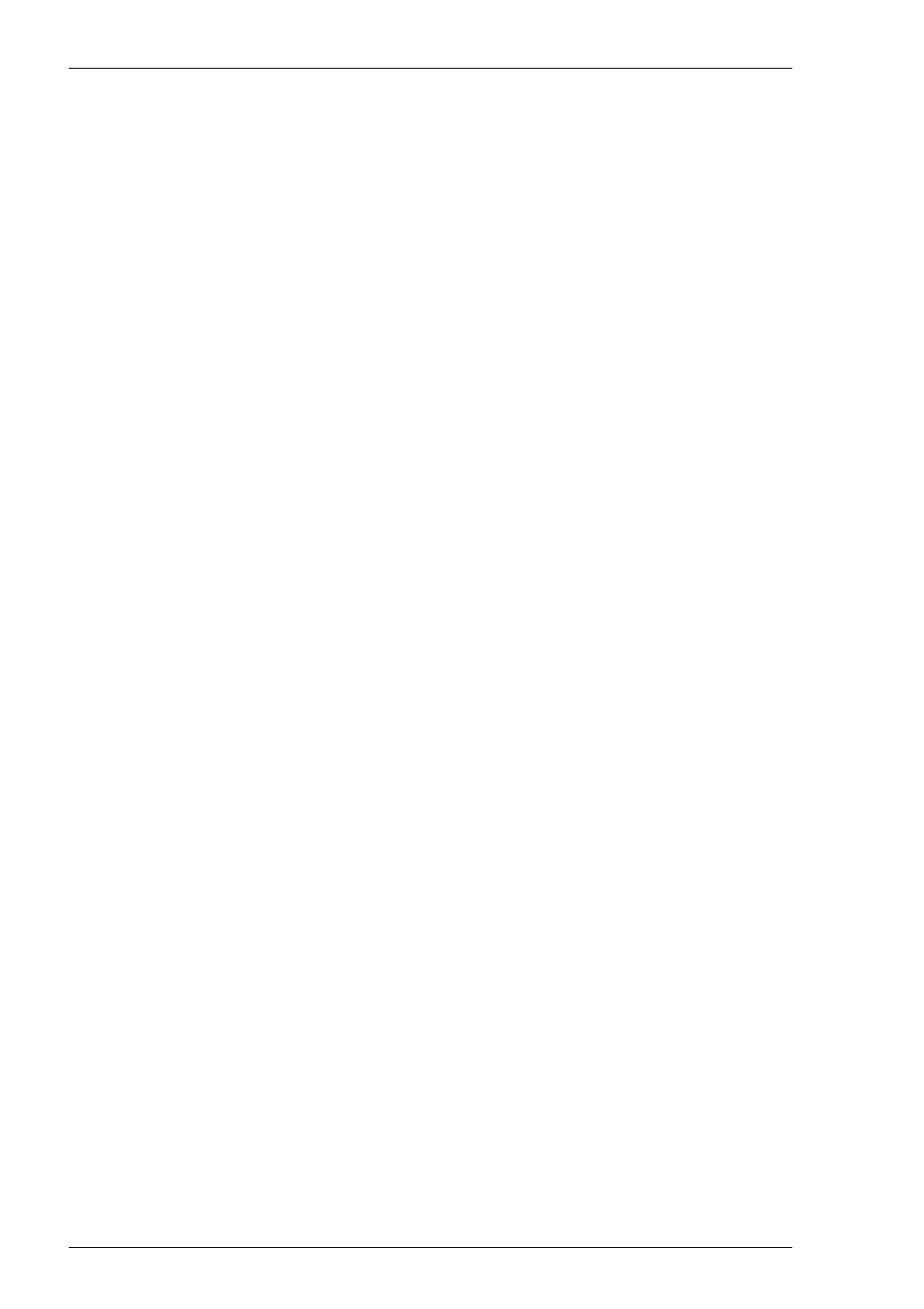
10-2
IBM 5250 Emulation
as monochrome (green for normal characters, white for intense attribute) or colour
for attributes. The terminal models currently supported and their display character-
istics are listed below.
Type
Display
Rows x Columns
5291_1
Monochrome
24 x 80
5292_2
Colour
24 x 80
5251_11
Monochrome
24 x 80
3179_2
Colour
24 x 80 (default)
3196_A1
Monochrome
24 x 80
3180_2
Monochrome
24 x 80 and 27 x 132
3477_FC
Colour
24 x 80 and 27 x 132
3477_FG
Monochrome
24 x 80 and 27 x 132
3486_BA
Monochrome
24 x 80
3487_HA
Monochrome
24 x 80
3487_HC
Colour
24 x 80
5555_B01
Monochrome
24 x 80
5555_C01
Colour
24 x 80
The printer models supported are listed below:
3812-1
Single byte printer
5553-B01
Double byte printer
If double byte character sets (e.g. Japanese) are supported and you wish to use
them, then select either 5555_B01 (monochrome) or 5555_C01 (colour) for
display, or 5553-B01 for printing.
6. Specify if you want the right or left Control keys to perform the same function as
the keypad Enter or Reset keys, respectively.
7. Specify the IBM5250 Monochrome setting. Note that all IBM 5250 models
support both monochrome and colour display. When monochrome is selected,
characters will be displayed in green and intense fields will be displayed in white.
When monochrome is not selected, the settings specified in the Attributes dialog
box (described in the Setup Menus chapter) will be used for the display.
8. Click Next to display the Host Information dialog box.
For a TCP/IP connection, click the TCP/IP button, enter the name or internet
address of the host computer in the Host Name box, then click Advanced for
additional Telnet options. Refer to the TCP/IP Connection Settings section in
chapter 2 for details.
For a modem connection, click the Modem button then click Advanced to display
configuration options. Refer to the Modem Connection Settings section in chapter
2 for details.
For a serial connection, click the Serial button, specify the communications port in
the Connect To box, then click Advanced for additional serial options. Refer to
the Serial Connection Settings section in chapter 2 for details.
