Attributes, Colour attributes, Line styles – HP Compaq t5510 Thin Client User Manual
Page 121: Text attributes, Colour selection, Attributes -65
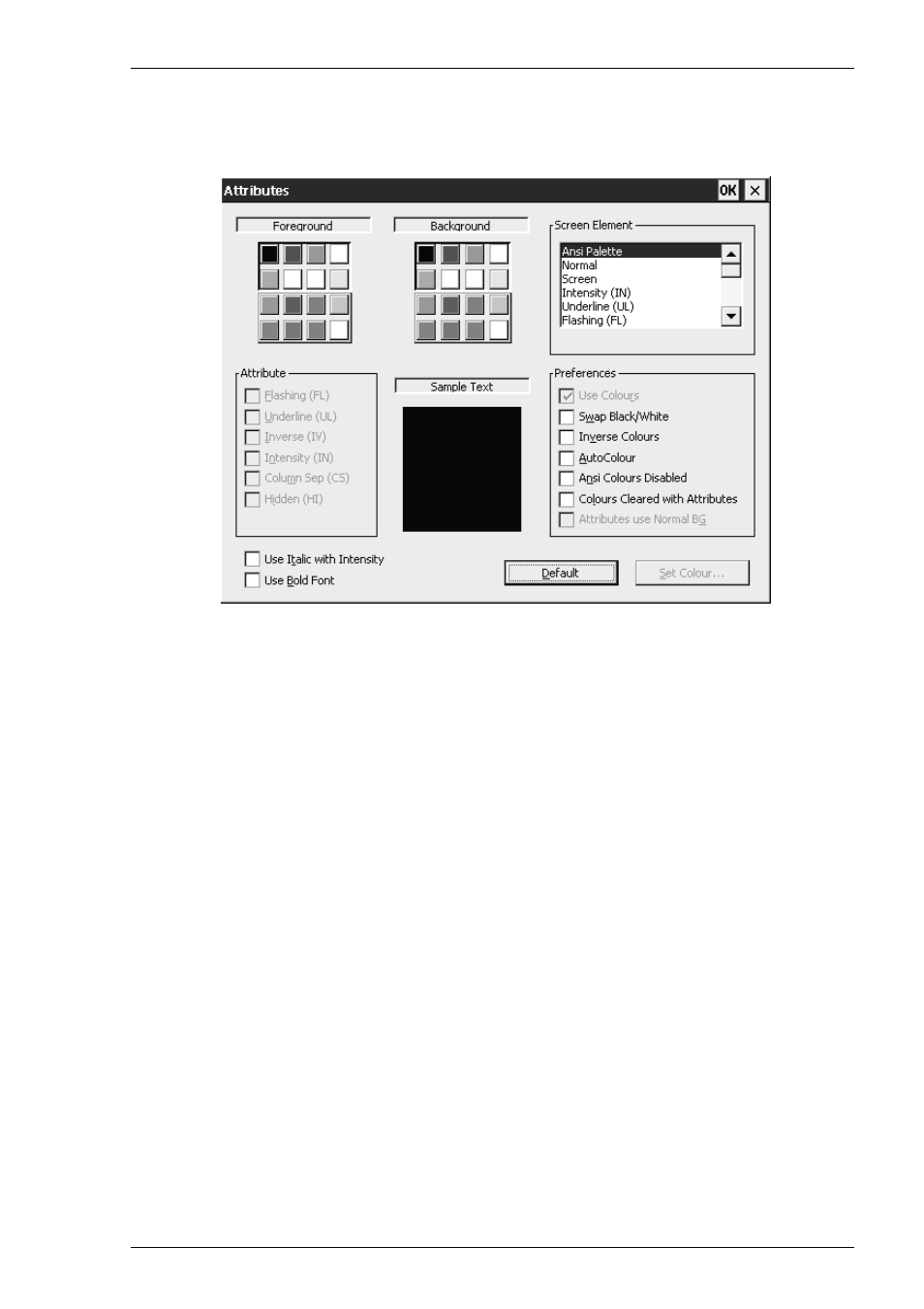
5-65
Setup Menus
Attributes
This dialog box is displayed by selecting Attributes in the Settings menu. It enables
you to specify the colours used in the emulation workspace and how text with
attributes is displayed.
To change the way a screen element is displayed, select the relevant item from the
Screen Element list box, for example, Bold (BD) for characters with the bold
attribute. The settings of the other options in the dialog box will change to reflect the
settings currently assigned to the screen element, and the Sample Text window will
show how the screen element is actually displayed with these settings.
Text with attributes can be displayed in various ways. For example, characters with the
underline attribute can be displayed as standard (e.g. underlined only), as a particular
colour only (e.g. green without the underline), or with both attribute and a specific
colour (e.g. underlined and green). The Attribute options allow you to enable or
disable any of the attributes normally associated with the currently selected screen
element. Note that the Column Sep (CS) option is only applicable to the IBM 5250
emulation, and the Hidden option is only applicable to the Wyse 60 emulation.
Selecting the Use Italic with Intensity option will italicize any characters that have the
intensity (bold) attribute.
Selecting Use Bold Font will cause all characters to be displayed using a bold font.
The setting of the Use Colours option in the Preferences box determines whether or
not a specific colour is assigned to the text attribute. When the Use Colours option is
selected, the colour of the screen element can be changed by tapping on the required
