Display format, Status line messages, Wyse emulations – HP Compaq t5510 Thin Client User Manual
Page 208: Status line, Display format -4, Status line messages -4
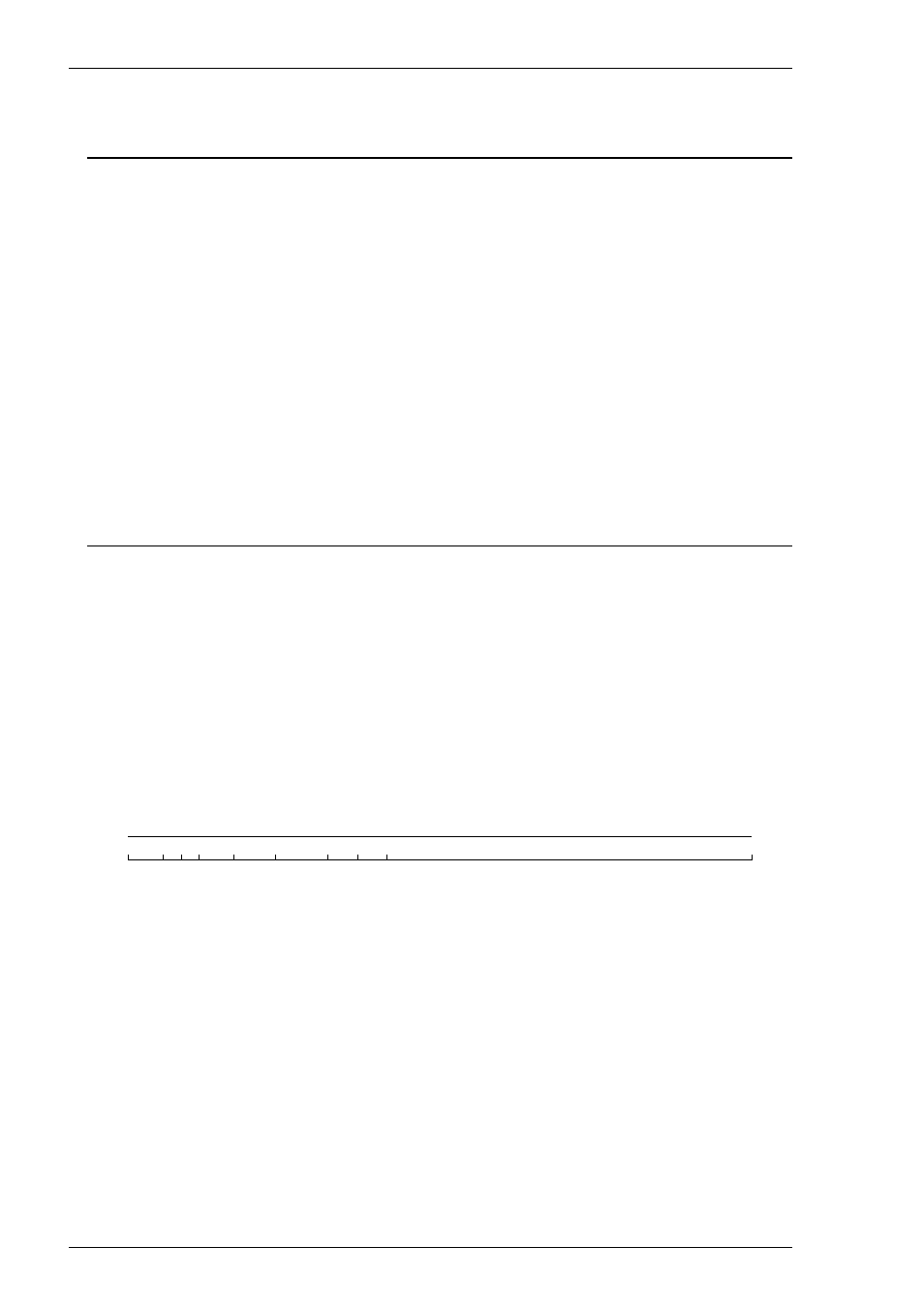
13-4
Wyse Emulations
Display Format
Below the command bar (described in chapter 2) the display is divided into three
areas by default: the status line, the data area, and the label line.
The status line which is used to display information relating to the emulation and
messages from the application. The following section describes the status messages
that can be displayed by the emulation.
The data area is where data entered from the keyboard or the application is displayed.
The data area is set to 24 lines by 80 columns by default.
The label line is displayed at the bottom of the screen when the data area is set to 24
or 42 lines. This is can be used to display messages or function key labels defined by
the host.
Status Line Messages
The status line is divided into two sections. The left section displays messages
relating to the emulation and the right section is used to display messages from the
host. The type of status line displayed is determined by the setting of the Status Line
option in the Wyse Settings dialog box. The Extended status line provides similar
information to the Standard status line but with additional fields for displaying
information on local editing mode.
The emulation status messages are displayed in one of six or eight fields along the
first section of the status line, depending on whether the Standard or Extended status
line is displayed. The messages and their meanings are listed below.
FDX
1
Host Messages
2 3 4
5
6
7
8
001,001
Standard & Extended Status Line
Field 1:
Indicates the current keyboard mode.
CAPS indicates that Caps Lock is on. Press the Caps Lock key to toggle
the mode on and off.
LOCK indicates that the keyboard is locked. This takes precedence over
the CAPS and NUM messages.
NUM indicates that Num Lock is on. Press the Num Lock key to toggle
the mode on and off.
