Figure 61 – HP Matrix Operating Environment Software User Manual
Page 96
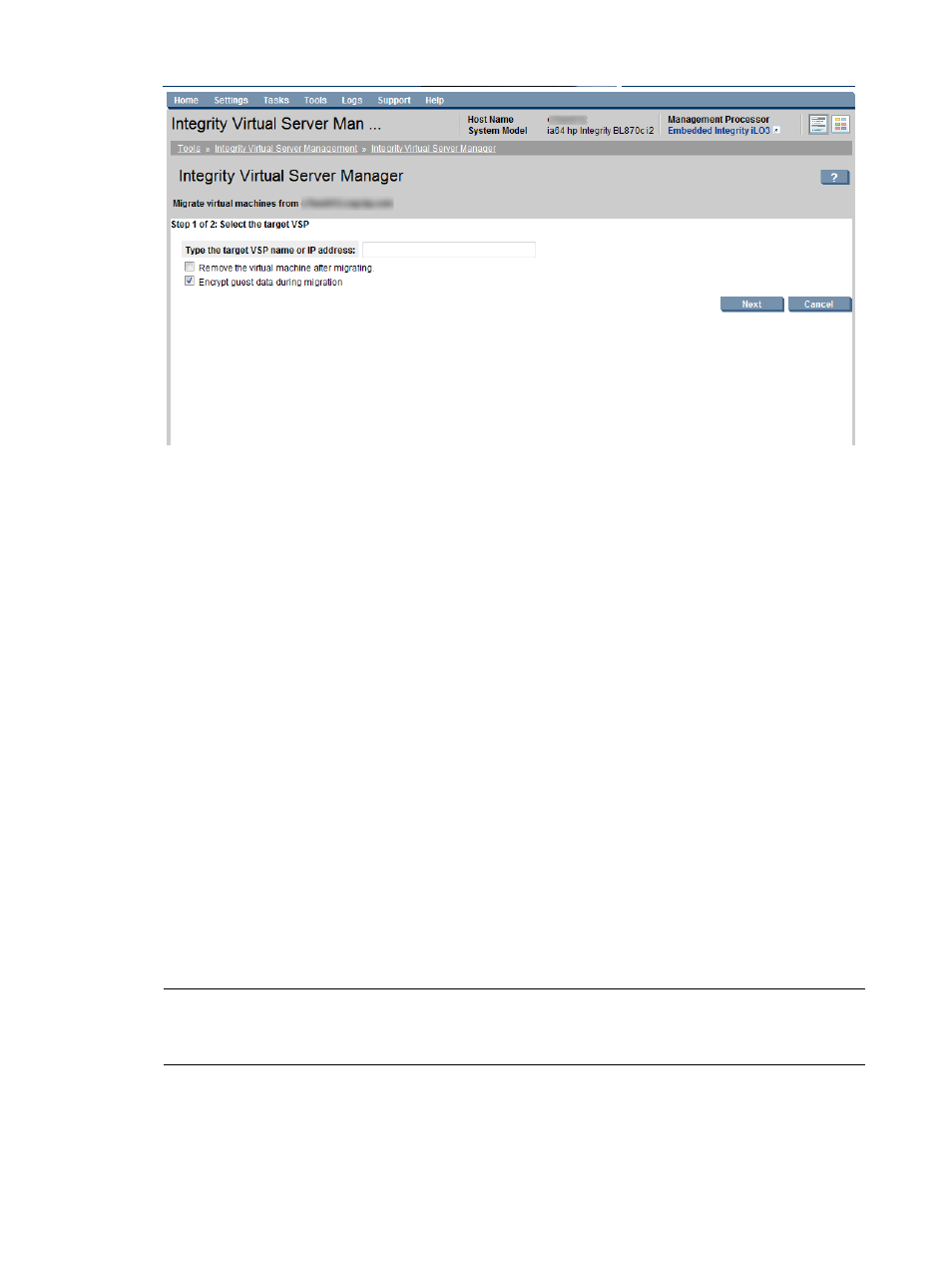
Figure 61 Migrate Virtual Machine: Step 1 of 2
3.
Specify the target VSP name, alias, or IP address. The target must be a valid VSP and must
be accessible by the source VSP. If you intend to migrate a VM online, this VSP must be
licensed and enabled for online migration.
4.
If you want the VM configuration removed from your source VSP after the migration completes,
select the check box provided for that purpose. Make this selection if you never intend to
migrate the VM back to this VSP. If you might migrate the VM back to this VSP sometime, or
if you might want to create a VM on this VSP that is based on the configuration of the VM
that you migrated to another VSP, do not check the box.
5.
To continue to the Step 2 screen of the Migrate Virtual Machine wizard, click Next. To cancel
and return to the Integrity Virtual Server Manager screen from which you initiated the wizard,
click Cancel.
shows an example of the Step 2 screen.
This screen lists the commands that Integrity Virtual Server Manager will issue to start the
migration. The first command will migrate a running VM, so it is listed as an online migration.
The second command will migrate a VM that is not running and so is listed as an offline
migration. If any VMs cannot be migrated, the screen lists the VM names and the reasons
why they cannot be migrated. Reasons that a VM cannot be migrated include:
•
It is already migrating
•
Online migration only : It is not enabled for online migration
•
It is in a Not Runnable state
•
Online migration only : The source or target VSP is not licensed and enabled for online
migration
•
Serviceguard packages only : The package is already running on the target VSP
NOTE:
If the source or target VSP is not enabled and licensed for online migration, or the
VM is not enabled for online migration, you can migrate the VM offline. Stop the VM and
then retry migrating it.
96
Working with VMs or vPars
