Screen details – HP Matrix Operating Environment Software User Manual
Page 45
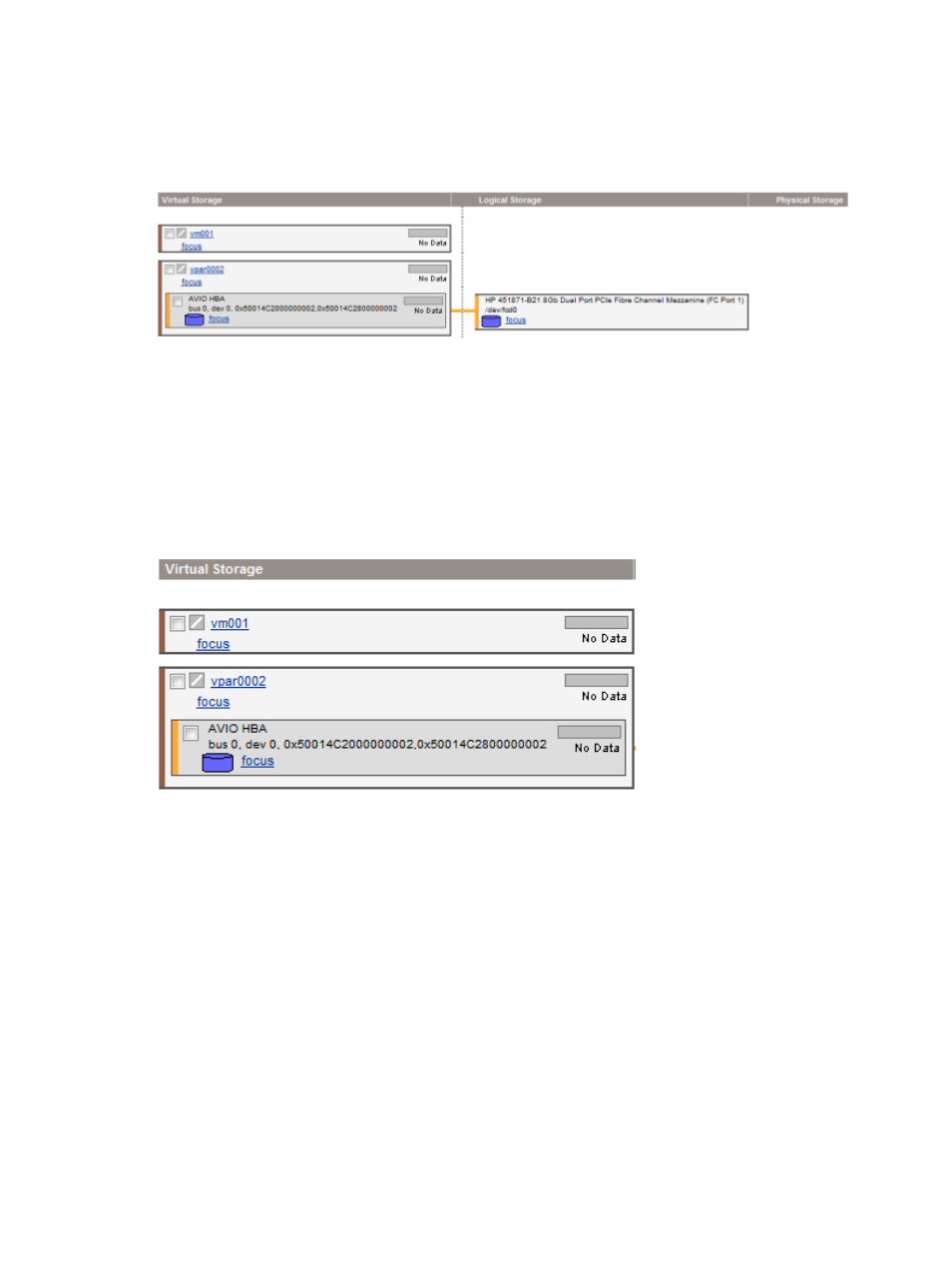
Screen details
Storage tab column layout
depicts the column layout for the VSP Storage tab.
Figure 23 Storage tab column layout
The VSP Storage tab consists of three columns with the following titles. The contents of each column
are described in the subsections that follow.
Virtual Storage column contents
As shown in
, this column displays the virtual storage devices in the VMs or vPars. The
virtual storage devices are grouped by VM or vPar. Each major box grouping in the column
represents a VM or vPar.
Figure 24 Virtual Storage column
Referring to
, note the following:
•
The icon next to the name of the VM or vPar shows operational status of the VM or vPar. A
question mark (?) means no information is available.
•
Clicking the name of the VM or vPar (for example, vse02v4) displays general information
about the VM or vPar.
•
Clicking the box next to the VM or vPar allows you to perform operations on the VM or vPar
by using one of the menus available from the Integrity Virtual Server Manager menu bar.
Clicking the box near the device name allows you to perform operations on that device (such
as removing the device).
•
The meters (bar graphs) indicate I/O throughput, if available.
•
If the virtual storage device is defined to use Accelerated Virtual Input/Output (AVIO), the
label AVIO identifies the device interface type; for example, AVIO Disk. If the virtual storage
device is defined to use emulated SCSI, the label SCSI identifies the device interface type; for
example, SCSI Disk.
•
The Focus link limits the display to a specific VM or vPar or device and anything connected
to it. All other objects are not displayed. If you use this link to focus on only a specific VM or
VSP view
45
