HP Matrix Operating Environment Software User Manual
Page 84
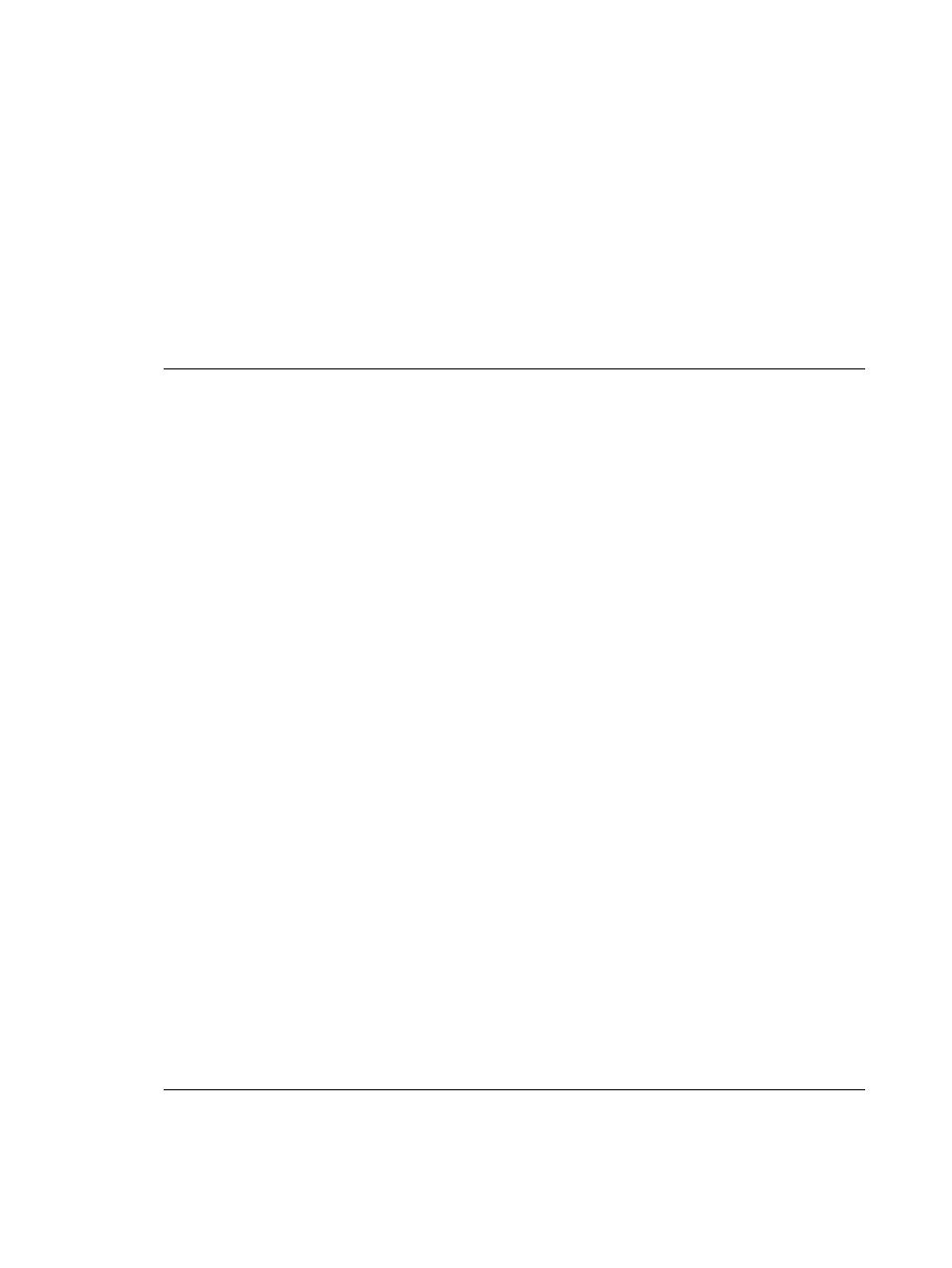
If the VSP is running HP-UX 11i v3, the Add Storage Device screen gives you the choice of
listing storage devices by their agile address (the default) or by their legacy address. HP
recommends using agile device addressing when configuring storage devices. This provides
benefits especially for multipath devices. With legacy addressing, the screen lists one entry
for each path to a storage device that has multiple paths. With agile addressing, the screen
lists only one entry for each multipath storage device. To change the addressing scheme for
viewing, select the appropriate addressing scheme. If the VSP runs an earlier version of HP-UX,
you are not given a choice: the table lists devices by the legacy addressing scheme only. For
more information about agile addressing, see the VSP Storage tab help topic.
For more information on AVIO devices and on agile addressing, see the HP-UX vPars and
Integrity VMdocumentation.
After you select the virtual storage adapter type, select the physical backing device from the
list of devices provided in the device selection table (such as disk, DVD, tape, LVM volume,
files).
NOTE:
The list can include file and directory backing devices that have not been associated
with a particular VM, or that were associated with VMs that have been removed or from which
the associated virtual devices have been removed. You can make these devices available to
Integrity Virtual Server Manager by adding them to the Integrity VM device database. One
advantage is that this allows you to populate the Integrity VM device database with entries
for OS installation DVD images that might be used when creating and provisioning several
VMs. When you use Integrity Virtual Server Manager to add a virtual DVD to a VM, the image
file shows up in the list of storage backing devices to choose from, saving you from having
to type the name of the image file or to browse for it.
At the VSP command line, add a file as a guest device (gdev) to the device management
database by specifying the hpvmdevmgmt command with the USAGE attribute value as either
USAGE=DISK
or USAGE=DVD. As a result, the Integrity Virtual Server Manager screen includes
the file in the list of backing devices you can choose from. The file is listed as a backing device
for either a virtual disk or a virtual DVD, depending on the value of the USAGE attribute. For
example, if you add file /images/myos.iso to the device management database, specifying
attribute USAGE=DVD, then /images/myos.iso will appear in the Integrity Virtual Server
Manager list of backing devices as a possible backing device for a virtual DVD. If you add
a file to the database without specifying the USAGE attribute, the file is not included in the list
of possible backing devices.
If you add a directory to the database, it is included in the list as a possible backing device
for a virtual DVD. Do not specify the USAGE attribute for a directory; the attribute is not needed
for a directory.
To ensure that a device database entry is preserved in the VSP device management database
for future selection, even when the associated virtual device is removed from the VM, or even
when all VMs using the entry as a backing device are deleted from the VSP, you can enter
the hpvmdevmgmt command with the PRESERVE attribute specified as PRESERVE=YES.
When you use the hpvmdevmgmt command to create a file as a backing device for a disk,
specify the size (-S) and -A attributes to ensure that the file is included in the list of possible
backing devices. Specifying these two attributes automatically sets USAGE=DISK and
PRESERVE=YES
.
When you use Integrity Virtual Server Manager to create a file as a backing device for a disk,
the PRESERVE attribute is set as PRESERVE=YES.
84
Working with VMs or vPars
