Restarting vms – HP Matrix Operating Environment Software User Manual
Page 91
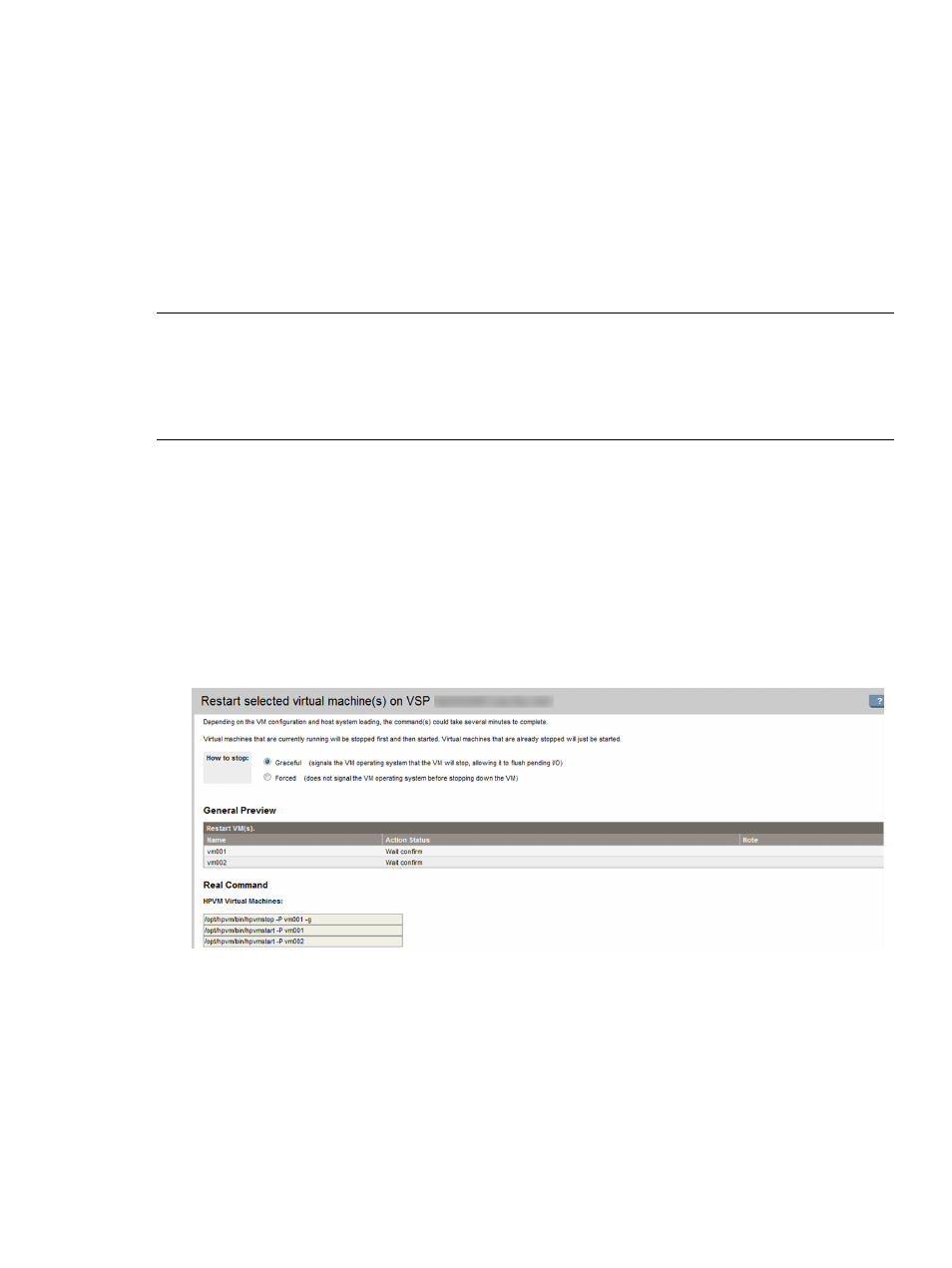
Restarting VMs
When you choose to restart one or more VMs, Integrity Virtual Server Manager stops a VM that
is already started, and then restarts it; if a machine is stopped, Integrity Virtual Server Manager
starts it. Once a VM starts, the resources assigned to the VM are allocated for its use.
The Restart and Start functions are similar except the Restart function first stops a VM that is already
started, while the Start function does not (it leaves the started VM as is). Use Restart instead of Start
when you have several VMs that you want newly started, some which are already started and
some currently stopped. The Restart function takes care of all the VMs (in contrast, the Start function
does not restart the already started machines). However, if you do not want the already started
machines stopped (you just want the stopped machines started), use the Start function instead. For
information about the start function, see
NOTE:
If the OS is running on a VM that you want stopped, HP recommends that you shut down
the OS before stopping the VM. This ensures that all applications are shut down cleanly.
You cannot start a VM that is currently migrating online. You must wait until migration completes.
If the selected VM has migrated to another VSP (the target), the VM (on the source VSP) is in the
Not Runnable state: you cannot start a VM in this state.
To restart one or more VMs, perform the following steps:
1.
From the VSP General tab, select the VSP Virtual Servers tab (or any tab that allows you to
select one or more VMs).
2.
Select the VMs to restart by clicking the appropriate check boxes.
Alternatively, you can access the VM Properties view, in which case no selection is necessary;
the VM being viewed is implicitly selected.
3.
Select Tools
→Restart Virtual Machine... from the Integrity Virtual Server Manager menu bar.
This displays a page similar to that shown in
Figure 60 Restart Virtual Machine page
4.
In the screen example shown in
, one VM (vm001) will be stopped (gracefully) and
restarted. A message indicates that this machine have an active operating system that should
be shut down prior to stopping the VM. The How to Stop options allow you to control whether
the VMs are stopped gracefully (the default) or forcefully. For a description of each stop option,
see
If you want to set a forced stop for the machines, click the Forced option; otherwise, skip to
the next step. If all machines are already stopped, skip to the next step (the How to Stop
options are irrelevant).
As noted, if the OS is running on a VM that is already started, shut down the OS before
initiating the restart in the next step.
Working with VMs
91
