Stopping vpars, Resetting vpars, Stopping vpars resetting vpars – HP Matrix Operating Environment Software User Manual
Page 113
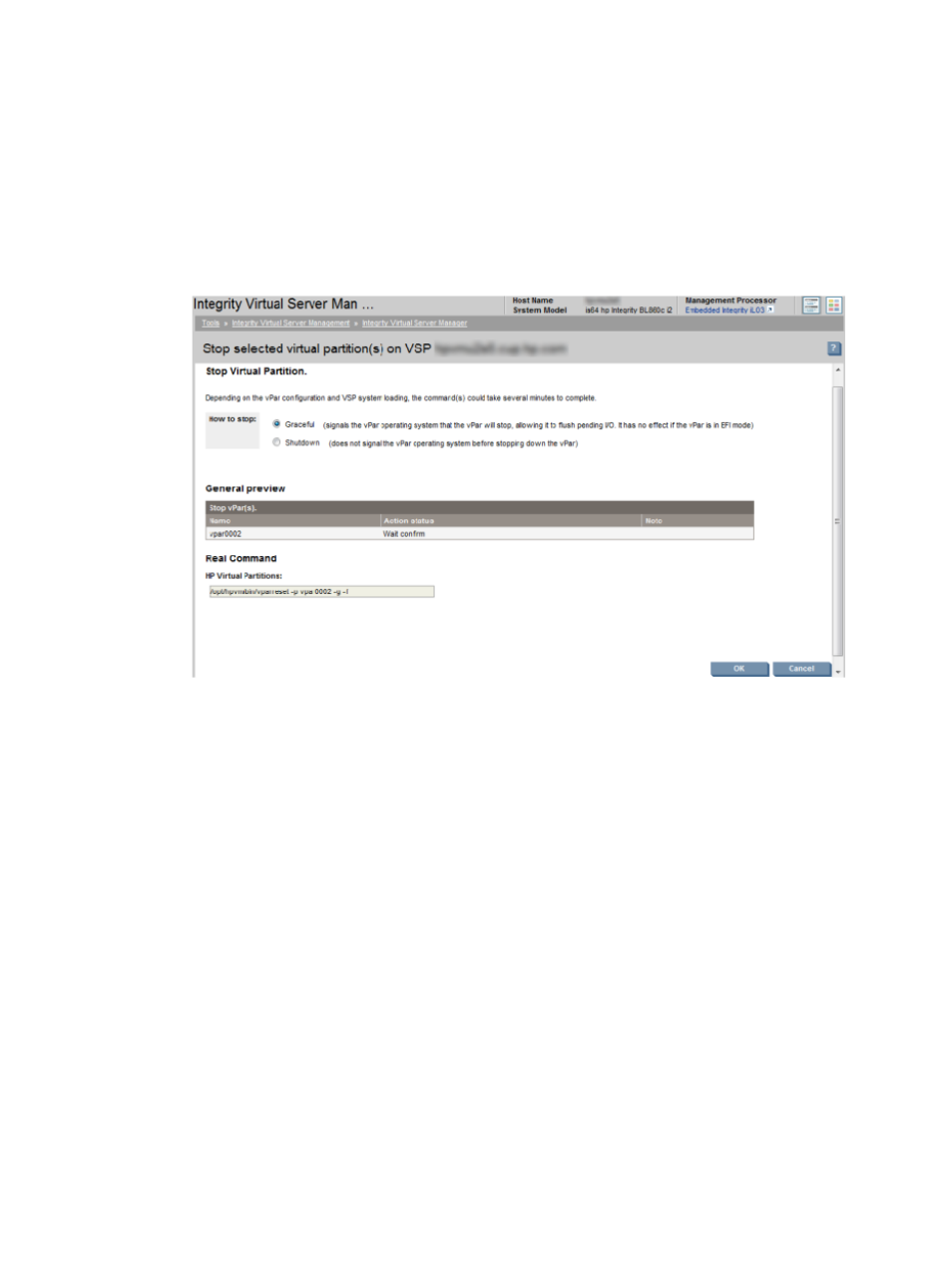
Stopping vPars
To stop one or more vPars:
1.
Click the Virtual Servers tab.
The vPars are listed in this tab.
2.
Select one or more vPars by selecting the check box against the vPar.
3.
Select Tools
→Stop Virtual Partition from the vPars menu bar.
The Stop Virtual Partition screen is displayed.
Figure 76 Stop Virtual Partition
The General Preview area shows the vPars that are going to be stopped. The Real Command
area displays the commands that the vPar Manager will execute to stop the vPars.
4.
Select the How to Stop option to set the method to stop the vPar. The following options are
available:
•
Graceful stop: The graceful stop or the -g command shuts down the vPar gracefully. The
-g
option does not allow the automatic reboot of the vPar. The vPar must be manually
restarted using the vparboot command.
•
Power-off: The power-off or the -d option is equivalent to the PC-off command in the
management processor of the specified vPar. The -d option does not allow the automatic
reboot of the vPar.
This option abruptly shuts down the vPar operating system without saving the operating
system crash dump.
5.
Click OK to stop the selected vPars.
Resetting vPars
When you reset vPars, vPar Manager resets the selected vPar irrespective of whether the vPar is
already booted or stopped. The Reset and Boot functions are similar except that the Reset function
reboots a vPar that is already booted, while the Boot function does not (it leaves the booted vPar
as it is).
You can use the Reset function instead of the Boot function when you have several vPars that you
want newly booted, some of which are already booted and some currently stopped. The Reset
Working with vPars
113
