Screen details, Virtual switch (vswitch) properties view – HP Matrix Operating Environment Software User Manual
Page 69
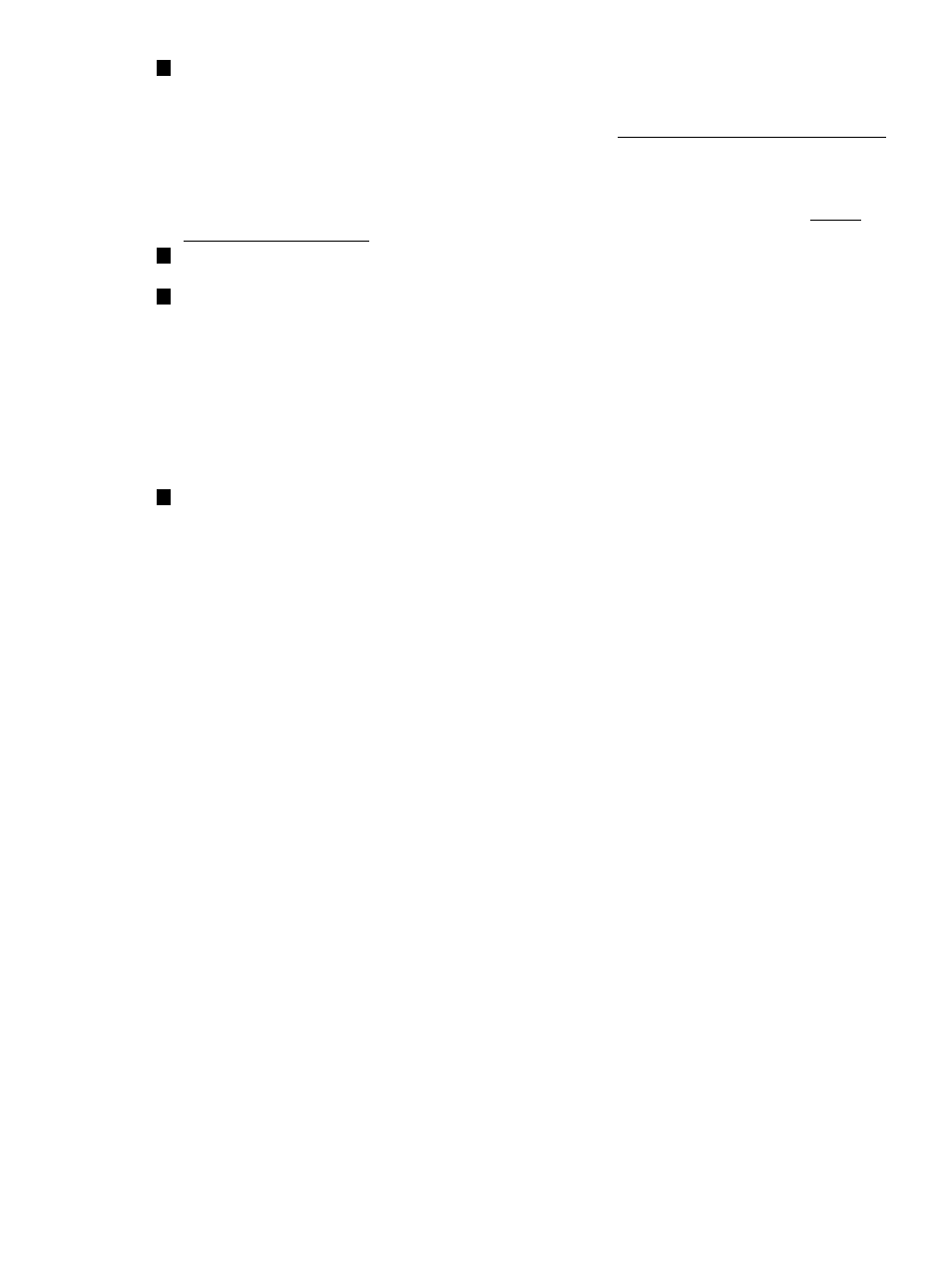
4
The utilization meter (bar graph) displays I/O throughput data, if available. The data is a
5-minute average that is calculated and updated on 5-minute boundaries. If the data cannot
be displayed, the meter is dimmed (as in the meter below this one) and a label indicates the
probable cause. For a description of meter labels, see the Error messages and troubleshooting
topic. Using Virtual Server Manager with Matrix Operating Environment, you can click a meter
to view a snapshot of Capacity Advisor historical data for storage I/O; this feature is not
provided when using Virtual Server Manager from HP SMH. For an example utilization history
screen and more information about collecting and viewing utilization data, see the Collect
and view utilization data topic.
5
Allows you to perform an action on the I/O device. Select the box, then select an action from
the appropriate menu available on the Virtual Server Manager menu bar.
6
Clicking the Focus link limits the display to only the storage devices associated with the object
(in this instance, the devices associated with the indicated AVIO disk) and the objects directly
connected to it. All other devices are not shown. To return to the original view, click the Show
All link visible beneath the Virtual Server Manager menu bar on the focused view.
The Show physical VSP bus adapters check box is disabled (dimmed) in the focussed view;
you cannot change the Show physical VSP bus adapters state until you return to the original
(unfocussed) view. The simplicity or complexity of the focussed view with respect to VSP bus
adapters and so forth is determined by the check box selection at the time that you selected
the focus link.
7
Color coding indicates that matching components are related.
Screen details
For more information about using and interpreting the items displayed in the VM or vPar Properties
Storage tab, see
Virtual Switch (Vswitch) Properties view
You can access the Vswitch Properties view from any Integrity Virtual Server Manager views that
include a link to a virtual switch, such as the VSP Virtual Switches tab, the VSP Network tab, or
the VM or vPar Properties Network tab. You can also access the Vswitch Properties view by selecting
View
→ Virtual Switch Properties... (a virtual switch must be selected in the current view).
shows a typical Vswitch Properties view. Tabs available from the view are described in
the text that follows. Subsequent sections describe each tab in more detail.
Virtual Switch (Vswitch) Properties view
69
