5 using integrity virtual server manager menus, Using the tools menu – HP Matrix Operating Environment Software User Manual
Page 73
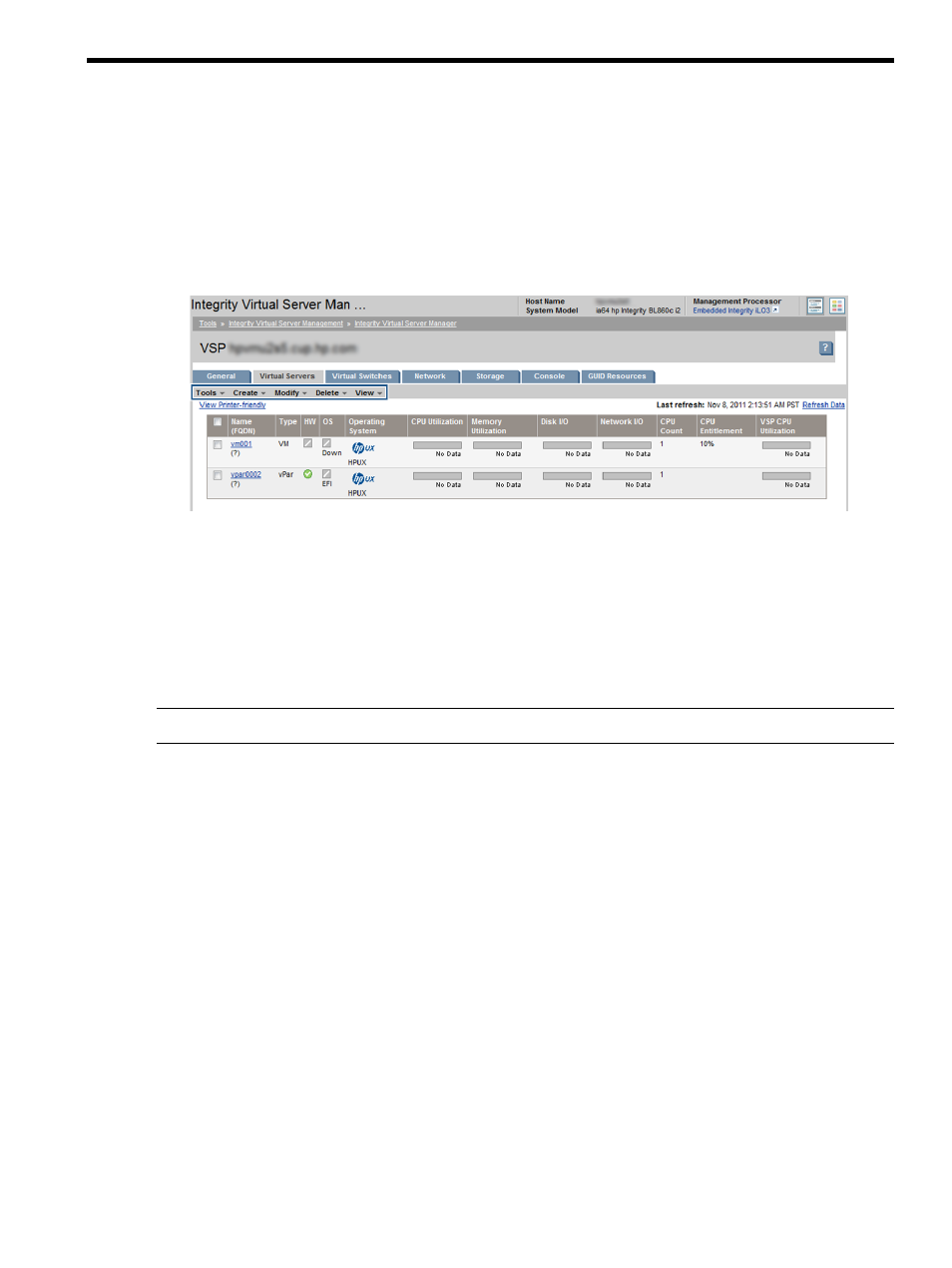
5 Using Integrity Virtual Server Manager menus
Integrity Virtual Server Manager views provide a menu bar beneath the tabs row, as shown in
. The menus enable you to perform a variety of actions. Not all actions (menu options)
are available from every screen view. Actions are enabled or disabled based on the state of the
system, the view you are in, and the objects in that view that are currently selected. Actions that
are disabled are dimmed and unselectable. To display text that explains how to enable a disabled
action, place the cursor over the visible but dimmed, menu item.
Figure 52 Integrity Virtual Server Manager menus
The menus are described in each of the following sections:
•
“Using the Tools menu” (page 73)
•
“Using the Create menu” (page 75)
•
“Using the Modify menu” (page 76)
•
“Using the Delete menu” (page 77)
•
“Using the View menu” (page 78)
NOTE:
The menus for VM and vPars are enabled based on the Integrity VM version installed.
Using the Tools menu
The Integrity Virtual Server Manager Tools menu allows you to perform actions on a selected VM
or vPar or virtual switch. The options that might be available when you select the Tools menu are
shown in
. In this example, the Start Virtual Switch... and Stop Virtual Switch... options
are disabled. These options are enabled when you are in the Vswitch Properties view or a view
with one or more virtual switches selected, such as the VSP Virtual Switches tab. The VM or vPar
operations (start, stop, restart, migrate) are enabled when you are in a VM Properties view or in
a view that allows selection of VMs or vPars, such as the VSP Virtual Servers tab. From tabs that
list and allow selection of multiple VMs or vPars or multiple virtual switches, you can perform an
action on multiple selected machines or partitions or switches.
Using the Tools menu
73
