HP Matrix Operating Environment Software User Manual
Page 37
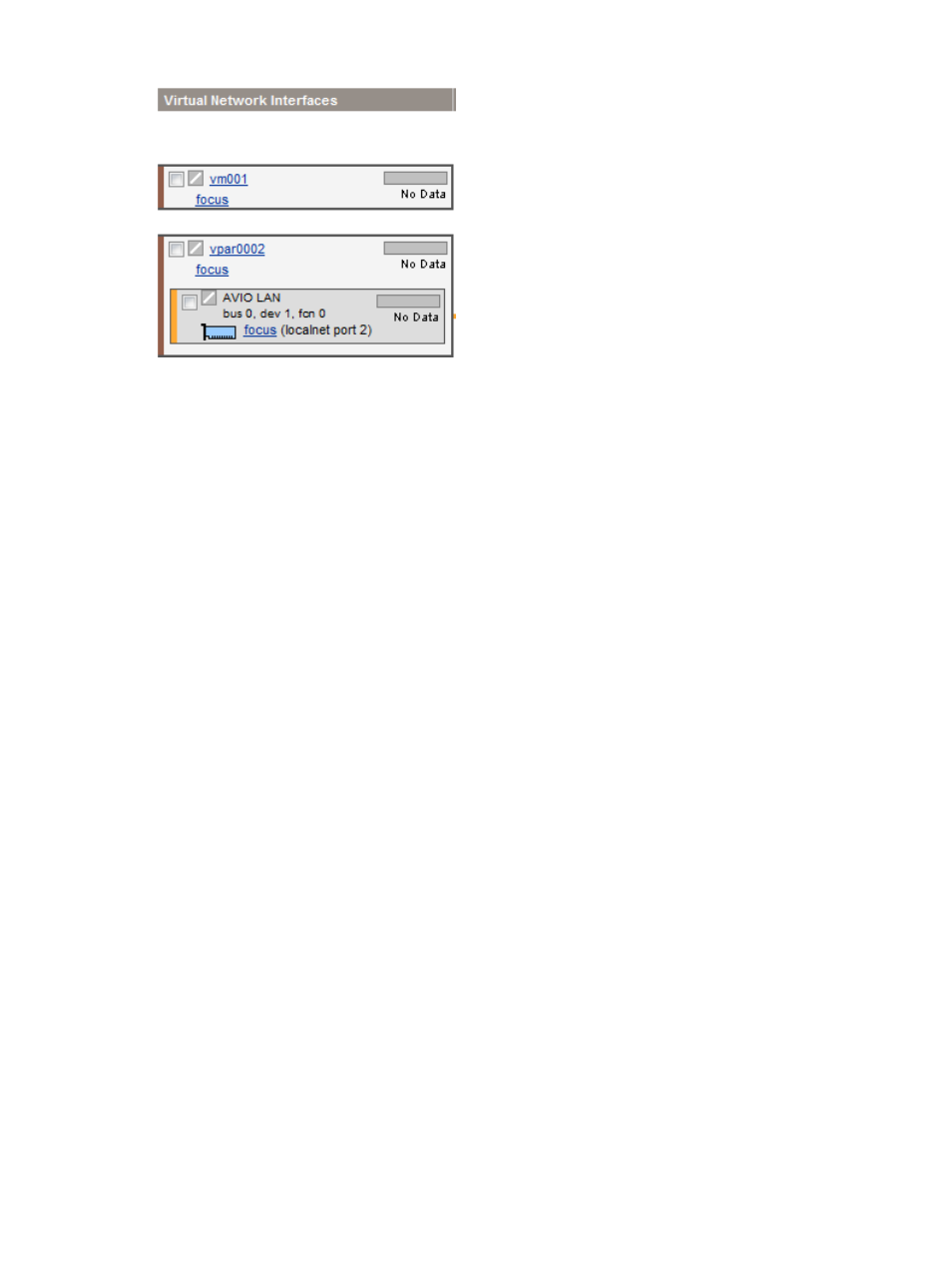
Figure 17 Virtual Network Interfaces column
Referring to
, note the following:
•
The icons next to the name of the VM or vPar and next to the network interface devices show
the status of the system or interface. A question mark (?) means no information is available.
•
Clicking the name of the VM or vPar (for example, vpar001) displays general information
about the VM or vPar.
•
Clicking the box near the VM or vPar name allows you to perform operations on the VM or
vPar by using one of the menus available from the Integrity Virtual Server Manager menu bar.
Clicking the box next to the device label allows you to perform operations on the device (for
example, removing the device).
•
The bar graphs indicate network throughput, if available.
•
If the VM or vPar is running and can be contacted by using WBEM, the network interfaces
are shown (for example, vs1); otherwise, a portion of the hardware path (bus, device, and
function) is shown.
•
If the virtual network interface is defined to use Accelerated Virtual Input/Output (AVIO), the
label AVIO appears with the network interface designation, such as AVIO LAN or AVIO lan0
(the latter for a specific guest network interface designation). If the virtual network interface
is not defined to use AVIO, the network interface designation does not include the AVIO label.
•
The Focus link limits the display to a specific VM or vPar or interface and the objects connected
to it. All other devices are not displayed. If you use this link to focus on only a specific VM or
vPar or interface, you can return to see all the VMs or vPars or network interfaces by using
the Show All link visible on the focus page.
Virtual Switches column contents
This column displays details about each virtual switch. Each major box grouping represents a
virtual switch.
VSP view
37
