HP Matrix Operating Environment Software User Manual
Page 85
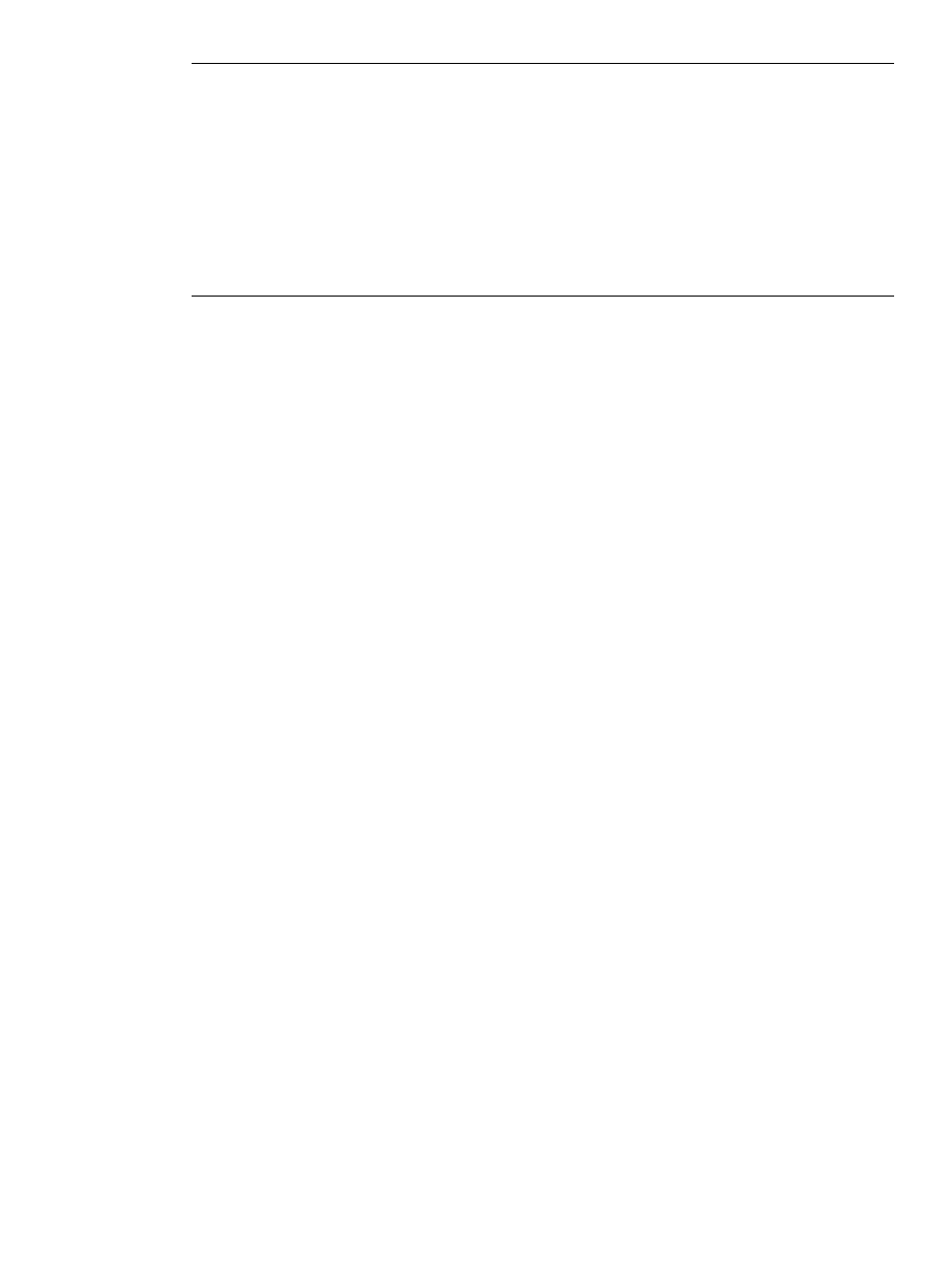
NOTE:
If you use Integrity Virtual Server Manager to manage a VSP running Integrity VM
Version 3.5 or earlier, Integrity Virtual Server Manager does not fully support virtual device
special files located in /hpap (introduced in HP StorageWorks Secure Path software Version
3.0F SP2) as backing devices for virtual storage. When you use Integrity Virtual Server Manager
to add a storage device on a VM, Integrity Virtual Server Manager does not display device
files in /hpap as possible backing devices to choose from.
To add a virtual storage device that uses a virtual device special file in /hpap to a new VM
on a VSP running Integrity VM Version 3.5 or earlier, use the Integrity VM hpvmcreate
command. For more information about these commands, see the HP-UX vPars and Integrity
VM Administrator Guide manual.
7.
Summary
Review the identity and resources specified for the new VM and preview the command that
will be used to create it. This summary step allows you to review all information before the
new VM is created.
At this step, you can still cancel (exit the Create VM wizard) or return to modify previous steps
in the wizard. When you click Finish, the wizard executes the hpvmcreate commands
displayed in the Command Preview area:
•
If the Create VM even if resources are insufficient, missing or unavailable check box is
not selected, the wizard executes the first of two commands (hpvmcreate -s) to check
for resource availability and other issues without actually creating the VM. This command
reports any errors or warnings at the top of the page. If warnings or errors are detected,
the VM will not be created. Upon analyzing any reported warnings, you can choose to
create the VM anyway by selecting the check box and clicking Finish again.
If no serious problems are detected by the first command, the wizard then executes the
second command (hpvmcreate -F), which creates the VM.
•
If the Create VM even if resources are insufficient, missing or unavailable check box is
selected, the wizard does not check for resource warnings. It simply runs the hpvmcreate
-F
to create the VM even if potential resource issues exist (but not if a fatal error is
detected). For example, if this check box is selected, you can create a VM that uses a
physical disk that some other running VM is already using. As another example, you can
create a VM for which you incorrectly specified a storage device file. You can correct
these kinds of problems after the VM is created and before it is started. For information
about problem solving, see
“Troubleshooting VM or vPar problems” (page 132)
8.
Specify VLAN IDs
If the VSP supports vswitch VLANs (virtual LANs), and virtual NICs (vNICs) are specified for
the new VM, then you can assign VLAN IDs to the newly created VM. You can assign a VLAN
ID to the vswitch port connected to each virtual NIC in the VM. By default, VLANs are not
specified (VLAN ID is “none”). When you click OK on this page, any modifications to the
VLAN IDs are updated, after which the Create Virtual Machine wizard Next Steps page is
displayed.
9.
Next Steps
After creating the new VM, Integrity Virtual Server Manager presents you with the next steps
you can take to manage and use the new VM. The steps presented depend on the environment
in which you created the VM. For example, when VM scheduling on a VSP is managed by
Global Workload Manager (gWLM), the Next Steps page advises you to associate the VM
with a gWLM policy and add the VM to a Shared Resource Domain (SRD). You cannot start
the VM until you complete that action.
If the new VM includes AVIO devices (AVIO support is provided on HP Integrity VM Version
3.5 or later), you are advised to make sure the appropriate OS that supports AVIO is installed
Working with VMs
85
