HP Matrix Operating Environment Software User Manual
Page 110
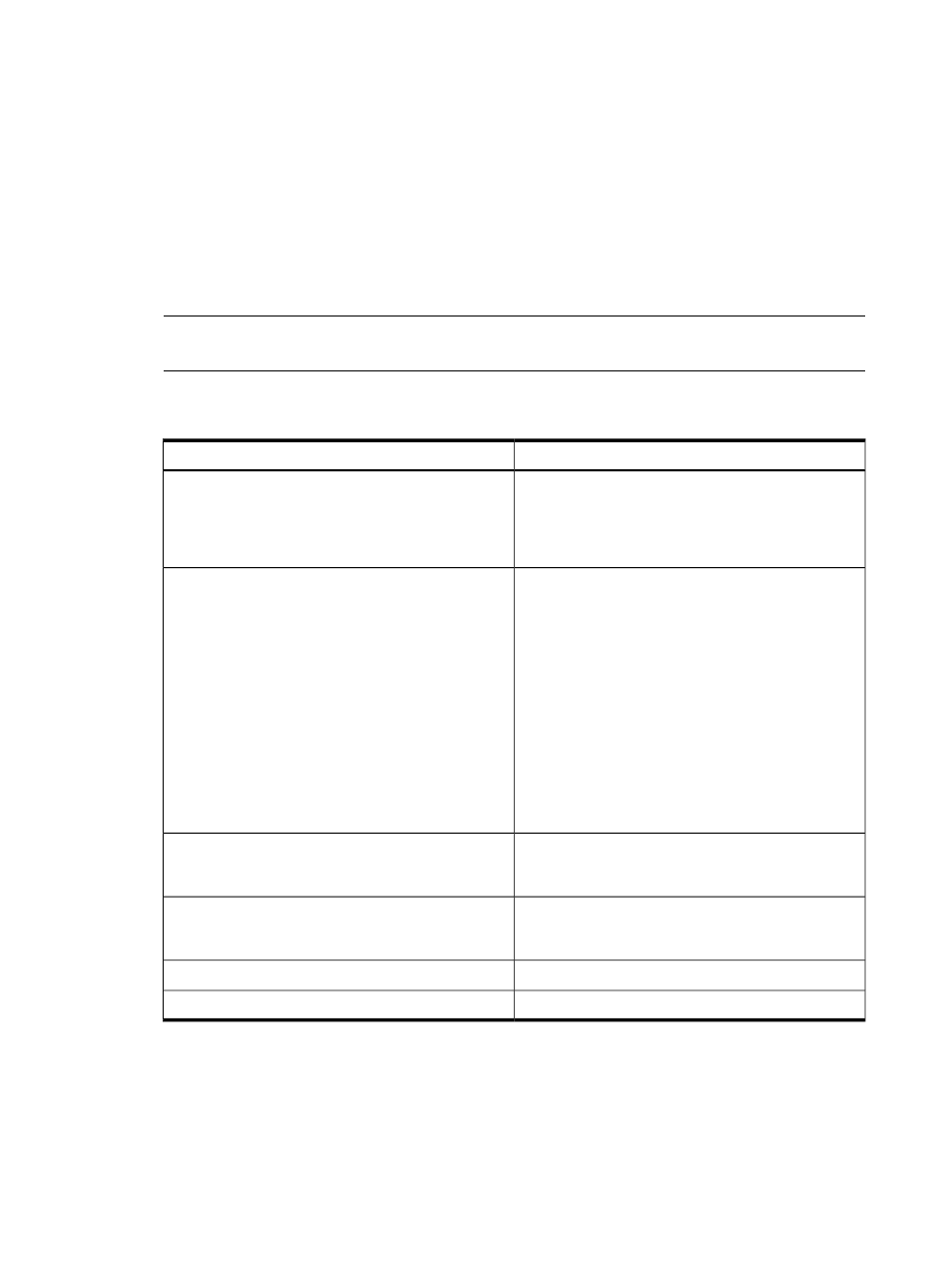
To add DIOs:
1.
Click Add DIO.... The Add a DIO to vPar... screen is displayed.
2.
Select the preferred DIOs from the HPVM DIO table. These DIOs do not have an IP address
and are not associated with a Vswitch.
3.
If you want to enter the Bus, Device, and MAC parameters for the selected DIOs, select
Specify virtual address parameters (advanced). If you want to use the default parameters,
leave the check box blank.
4.
Click Add to List to add the selected DIOs to the vPar. The Specify DIOs page is displayed,
where the selected DIOs are listed.
5.
Click Next to move to the next screen of the wizard.
To delete a DIO, select the DIO from the list in the wizard view, and then click Delete.
NOTE:
If you want to modify a DIO, you must first delete it and then add the device again
with the correct specifications.
describes the information which the device selection table displays.
Table 15 DIO selection table: column descriptions
Description
Parameter name
The H/W Path indicates the functions of a device. For
example, a function H/W path 0/0/0/3/0/0/0
indicates function 0, which is the last number of the
H/W path. Therefore, 0/0/0/3/0/0/[0–N] are all
functions of the same device 0/0/0/3/0/0.
H/W Path
Indicates whether the operation of the DIO is at a
function level or device level. In Function Level
Assignment (FLA), each function is shared among several
VMs or vPars. In Device Level Assignment (DLA), an
entire device is assigned to the same guest OS. In the
DIO pool, all functions of DIOs with device-level
assignment are placed together. If a command is issued
to one function in the device, all other functions also
perform the same operation. For example,
0/0/0/4/0/0/0 and 0/0/0/4/0/0/1 are device-level
functions and belong to the device, 0/0/0/4/0/0.
They are placed in a single cell in the DIO pool. If you
select them from the host or HPVM table, the command
preview field displays only the first function,
0/0/0/4/0/0/0.
Assignment Level
Indicates the type of DIO driver. The driver used must
be compatible with DIO. For example, HPUX 11i v3
1112/1203 iexgbe guest driver with DIO support.
Driver Type
Displays a description of the DIO network adaptor. For
example, AM225-60001 HP Integrity PCIe 2-port
10GbE-SR Fabric Adapter.
Description
Indicates the label of the DIO.
Label
Indicates the VMs or vPars configured to use this DIO.
Used by Guest
6.
Specify storage device
You specify virtual adapter cards for the vPar. The virtual storage adapter cards are associated
with the virtual storage devices that are backed by physical storage. A physical storage device
can be a disk, DVD, tape, and Media Changer. NPIV is a Fibre Channel facility allowing
multiple N_Port IDs to share a single N_Port. To add a virtual storage device, click Add Storage
Device.... This displays the Add Storage Device screen. First, select the type of virtual storage
adapter. The default adapter type is AVIO storage. AVIO storage supports new attached
110
Working with VMs or vPars
