Returning to the hp smh homepage – HP Matrix Operating Environment Software User Manual
Page 26
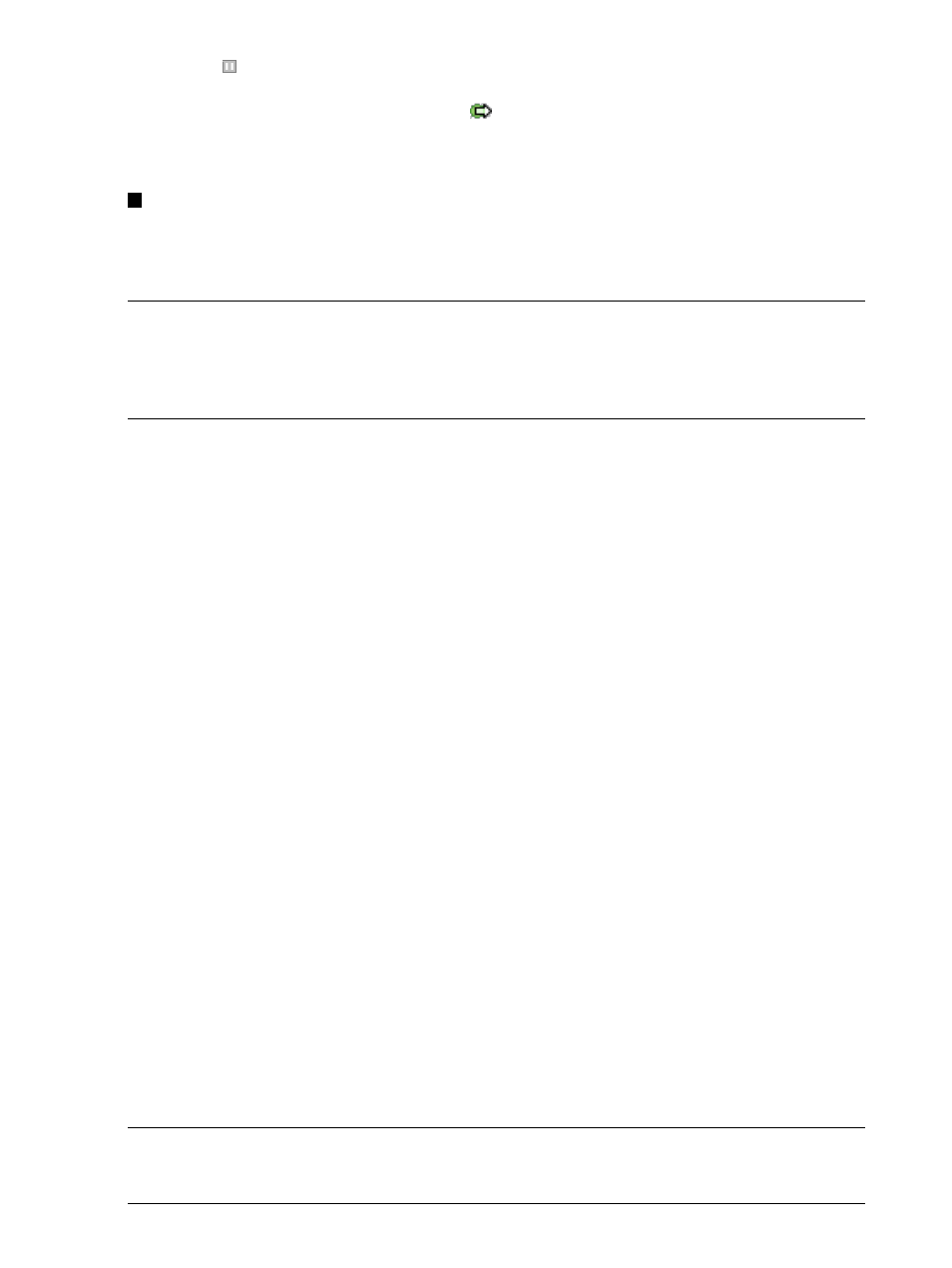
The icon
in the OS column indicates that the VM is in a suspended state. In this particular
view (the VSP Virtual Servers tab), if a VM is migrating, an icon indicates the direction of
migration. In the last row of the table, the
icon indicates the VM is migrating to another
VSP. For more information about migration status icons, see
. The meanings of these and other status icons are summarized in
7
Using Integrity Virtual Server Manager with Matrix Operating Environment, you can click a
utilization meter to view a snapshot of Capacity Advisor historical data; this feature is not
provided when using Integrity Virtual Server Manager from HP SMH. For information about
using Integrity Virtual Server Manager to collect and view utilization data, see
NOTE:
Avoid using your browser's Back and Forward buttons in Integrity Virtual Server Manager.
When you use these buttons, Integrity Virtual Server Manager cannot identify that you have changed
to a different view. This can cause problems, including incorrect display of objects selected in the
current view. Instead, use the links and navigation buttons provided by Integrity Virtual Server
Manager.
If you navigate from one Integrity Virtual Server Manager view to another (for example, from VSP
view to VM or vPar Properties view), click the Go back link in the new view (and on any subsequent
tabs you navigate to in that same view) to return to the previous Integrity Virtual Server Manager
view. For example, if you navigate from the VSP view to the VM or vPar Properties view or to the
Vswitch Properties view, clicking the Go back link returns you to the VSP view. If you navigate
from the VM or vPar Properties view to the VSP view or to the Vswitch Properties view, clicking the
Go back link returns you to the VM or vPar Properties view.
Using Integrity Virtual Server Manager from Matrix Operating Environment, if the Integrity Virtual
Server Manager view was accessed directly from HP Matrix OE visualization, clicking the Go back
link returns you to HP Matrix OE visualization (as indicated in
); clicking the Go back link
on any tab that you navigate to in the same view also returns you to the HP Matrix OE visualization.
For more information about returning to HP Matrix OE visualization from Integrity Virtual Server
Manager (or, if you are using HP SMH, about returning to the HP SMH Homepage), see
to the HP SMH Homepage” (page 26)
.
Returning to the HP SMH Homepage
With HP Matrix Operating Environment, to access HP Matrix OE visualization from a Integrity
Virtual Server Manager view in which the Go back link currently directs you to another Integrity
Virtual Server Manager view, you can do one of the following:
•
From the HP Matrix Operating Environment menu bar (top menu bar), select Tools
→HP Matrix
OE visualization.... Alternatively, select the All VSE Resources link in the left-hand navigation
pane (System and Event Collections
→Systems→Shared→Systems by Type→All VSE Resources).
To access the top menu bar or left-hand navigation pane, your Integrity Virtual Server Manager
view must not be maximized (using the Maximize link in the top right corner). If your view is
maximized, return to the view that includes the top menu bar by clicking Restore Size in the
top right corner of the maximized Integrity Virtual Server Manager view.
•
Continue using the Go back link until you return to the Integrity Virtual Server Manager view
that you accessed originally from the HP Matrix OE visualization, at which point you can click
the Go back to HP Matrix OE visualization link.
Click Home from the HP SMH menu bar to return to the HP SMH Homepage if you are using
Integrity Virtual Server Manager from HP SMH.
NOTE:
Avoid using your browser's Back and Forward buttons in Integrity Virtual Server Manager.
Instead, use the links and navigation buttons provided by Integrity Virtual Server Manager, as
described in this section and
“Navigating Integrity Virtual Server Manager” (page 24)
.
26
Accessing and Navigating Integrity Virtual Server Manager
