Booting vpars – HP Matrix Operating Environment Software User Manual
Page 112
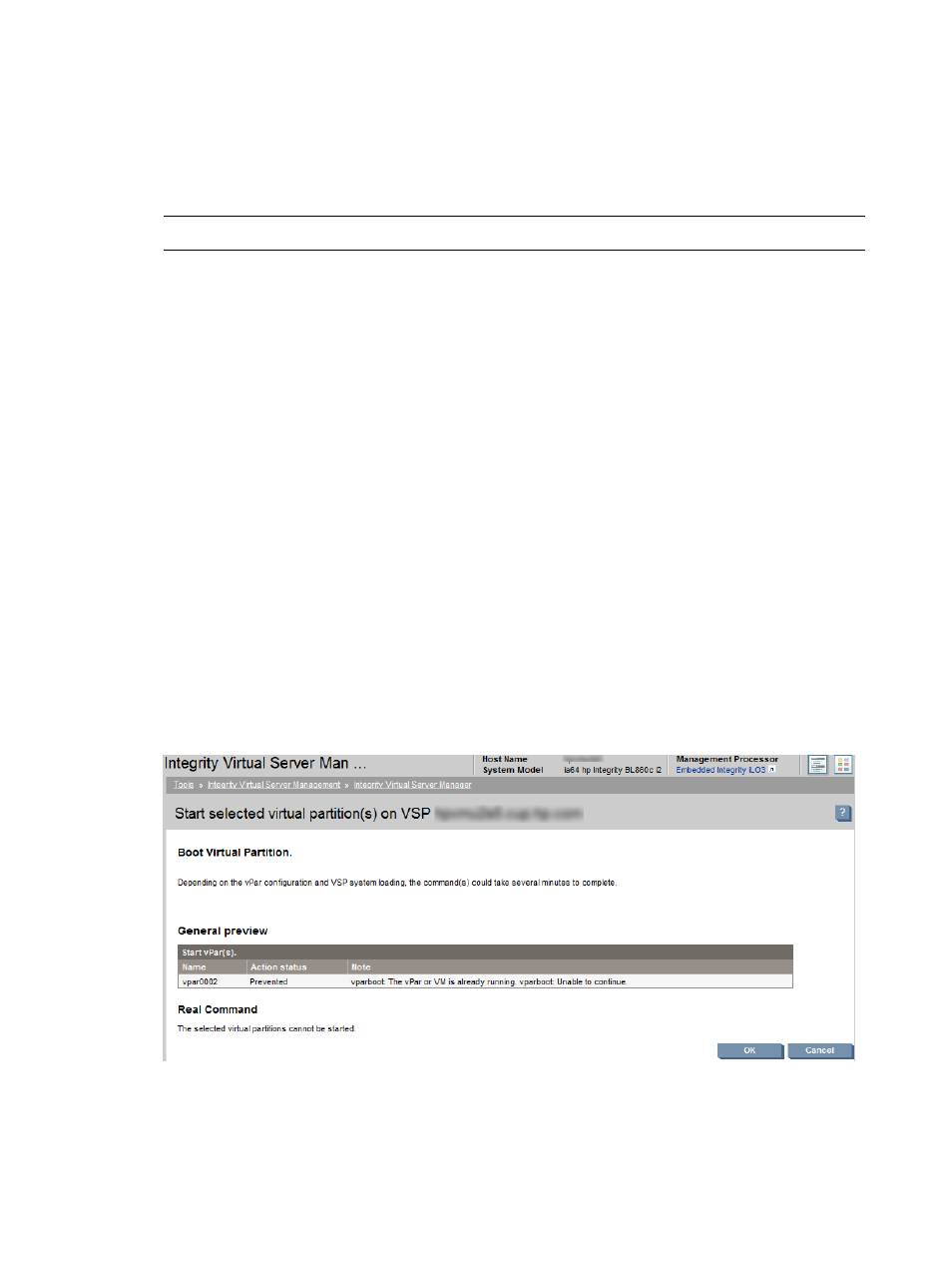
•
Add DIO to add DIOs to a VM or vPar. For more information, see
•
Replace DIO H/W path to replace the h/w path of a DIO owned by a guest, VM or vPar. For
more information, see
“Replacing DIO H/W path” (page 107)
.
•
Replace DIO MAC address to replace the MAC address of DIOs owned by a guest, VM or
vPar. For more information, see
“Replacing DIO MAC address” (page 108)
.
•
WBEM Credentials to set or change WBEM credentials for vPars.
NOTE:
This menu is available only when using Virtual Server Manager with HP SMH.
Booting vPars
Booting a vPar starts the hardware for the vPar. The vPar enters an On state (or is powered on).
The Boot and Reset functions are similar except in the following scenario:
The Boot function does not stop and restart a vPar that is already started. It leaves the boot up
machine as it is. Whereas, the Reset function stops and restarts the already running vPar.
HP recommends that you use the Reset function instead of the Boot function when you have several
vPars that you want to start newly, of which some of them are already started and some of them
are currently stopped. The Reset function takes into account all the vPars whether they are already
started or not.
If you want the stopped vPars started, you can use the Start function.
You can select multiple vPars and apply the required action.
To boot one or more vPars:
1.
Click the Virtual Servers tab.
The vPars are listed in this tab.
2.
Select one or more vPars by selecting the check box against each required vPars.
3.
Select Tools
→Boot virtual partition... from the vPars menu bar.
The Boot virtual partition screen is displayed.
Figure 75 Boot Virtual Partition
The Real Command area displays the vPar commands that are executed to boot the vPars.
4.
Click OK to boot the selected vPars.
112
Working with VMs or vPars
