Screen details – HP Matrix Operating Environment Software User Manual
Page 32
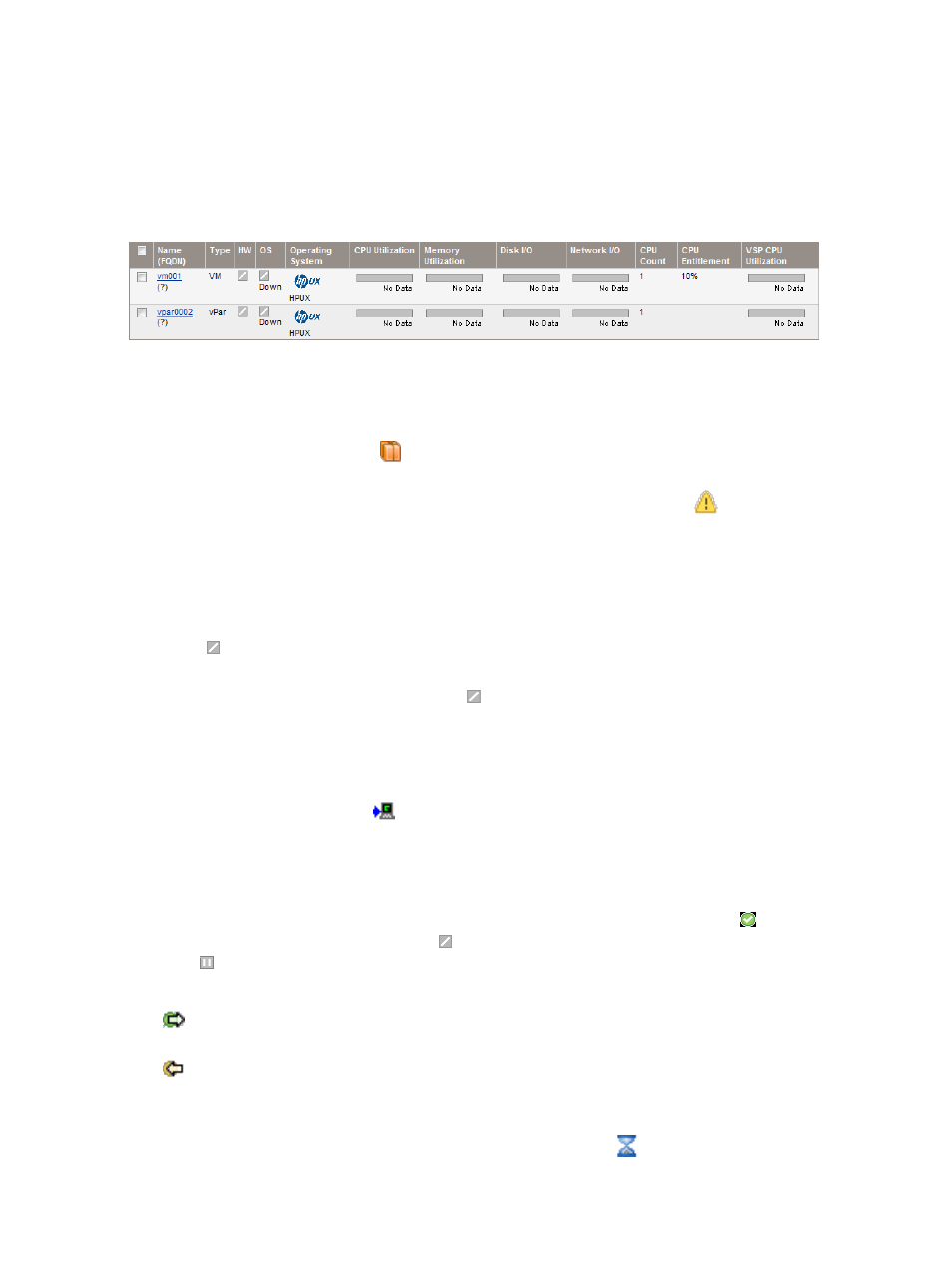
In Integrity Virtual Server Manager on Matrix Operating Environment, you can click a meter
to view a snapshot of Capacity Advisor historical data. Virtual Server Manager is on SMH
and does not provide an option to generate a Capacity Advisor report.
shows an example of the full-width view of the VM or vPar information table displayed
by the VSP Virtual Servers tab. (To see the entire table, you might have to scroll horizontally or
maximize your window.)
Figure 13 Full-width view of virtual servers information table
Screen details
•
Name (FQDN): Displays the VM or vPar name and, in parentheses, a fully qualified network
name for the VM or vPar (if available). If the VM or vPar is configured as a Serviceguard
package, the package icon (
) appears next to the VM or vPar name. (If the VM or vPar
Serviceguard package is being managed by another VSP, the HW field indicates so.) If errors
occur during an attempt to migrate the VM, the Migration Alerts icon (
) appears next to
the VM name; more information about the errors is available from the VM or vPar Properties
General tab.
•
HW: Displays an icon that indicates the state (for example, up/down) of the VM or vPar. You
can hover your cursor over the icon for a more detailed description.
If the state of the VM or vPar becomes Not Runnable, it is indicated with the following status
icon:
. This means that the VM or vPar cannot be modified or started.
If the VM has successfully migrated to another VSP, the state of the VM becomes Not Runnable,
indicated with the following status icon:
. This means that the VM cannot be modified or
started. If you never intend to migrate the VM back to this VSP, you can remove the VM
configuration by using the Integrity Virtual Server Manager Delete
→Virtual Machine... menu
item.
If the VM or vPar is an HP Serviceguard package managed by another VSP, this field also
displays the following icon:
. Flyover text shows the state of the hardware (On) and the
name of the VSP currently managing the VM or vPar.
For more information on the meanings of status icons, see
“Status indicators” (page 131)
.
•
OS: Displays an icon that indicates whether the operating system is active on the VM or vPar.
You can hover your cursor over the icon for a more detailed description. The
icon indicates
the operating system is running. The
icon indicates the operating system is not running. The
icon
in the OS column indicates that the VM is in a suspended state.
If the VM is currently migrating, an icon indicates the direction of migration:
: Migrating to another VSP. Flyover text indicates the VM is migrating and provides the
name of the target VSP.
: Migrating to this VSP from another VSP. Flyover text indicates the VM is migrating from
another VSP.
If the VM is waiting in queue to migrate (when several VMs are selected to migrate, only one
migrates at a time; the rest wait in queue), an hourglass icon (
) indicates so. To view changes
in migration status, click Refresh Data.
32
Using Integrity Virtual Server Manager views and tabs
