Usb support, Redundant rom support, Safety and security benefits – HP DL380z Gen8 Virtual Workstation User Manual
Page 97: Keeping the system current, Drivers, Usb support redundant rom support
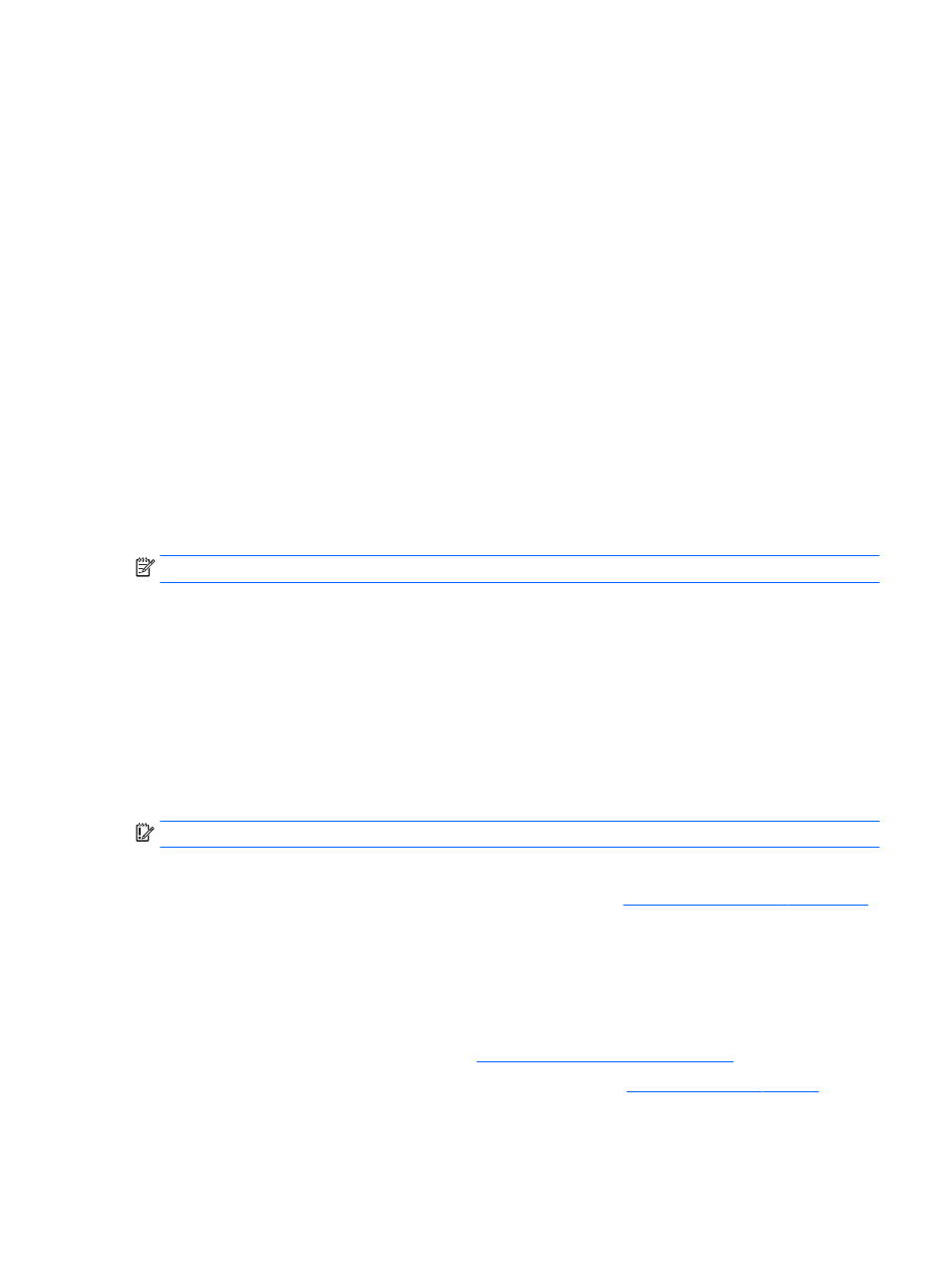
USB support
HP provides both standard USB 2.0 support and legacy USB 2.0 support. Standard support is
provided by the OS through the appropriate USB device drivers. Before the OS loads, HP provides
support for USB devices through legacy USB support, which is enabled by default in the system
ROM.
Legacy USB support provides USB functionality in environments where USB support is not available
normally. Specifically, HP provides legacy USB functionality for the following:
●
POST
●
RBSU
●
Diagnostics
●
DOS
●
Operating environments which do not provide native USB support
Redundant ROM support
The server enables you to upgrade or configure the ROM safely with redundant ROM support. The
server has a single ROM that acts as two separate ROM images. In the standard implementation,
one side of the ROM contains the current ROM program version, while the other side of the ROM
contains a backup version.
NOTE:
The server ships with the same version programmed on each side of the ROM.
Safety and security benefits
When you flash the system ROM, ROMPaq writes over the backup ROM and saves the current ROM
as a backup, enabling you to switch easily to the alternate ROM version if the new ROM becomes
corrupted for any reason. This feature protects the existing ROM version, even if you experience a
power failure while flashing the ROM.
Keeping the system current
Drivers
IMPORTANT:
Always perform a backup before installing or updating device drivers.
The server includes new hardware that may not have driver support on all OS installation media.
If you are installing an Intelligent Provisioning-supported OS, use
Intelligent Provisioning on page 82
and its Configure and Install feature to install the OS and latest supported drivers.
If you do not use Intelligent Provisioning to install an OS, drivers for some of the new hardware are
required. These drivers, as well as other option drivers, ROM images, and value-add software can be
downloaded as part of an SPP.
If you are installing drivers from SPP, be sure that you are using the latest SPP version that your
server supports. To verify that your server is using the latest supported version and for more
information about SPP, see the HP website (
).
click on Drivers, Software & Firmware. Then, enter your product name in the Find an HP product field
and click Go.
Keeping the system current 91
