Retaining the recovery key/password, Enabling the trusted platform module – HP DL380z Gen8 Virtual Workstation User Manual
Page 78
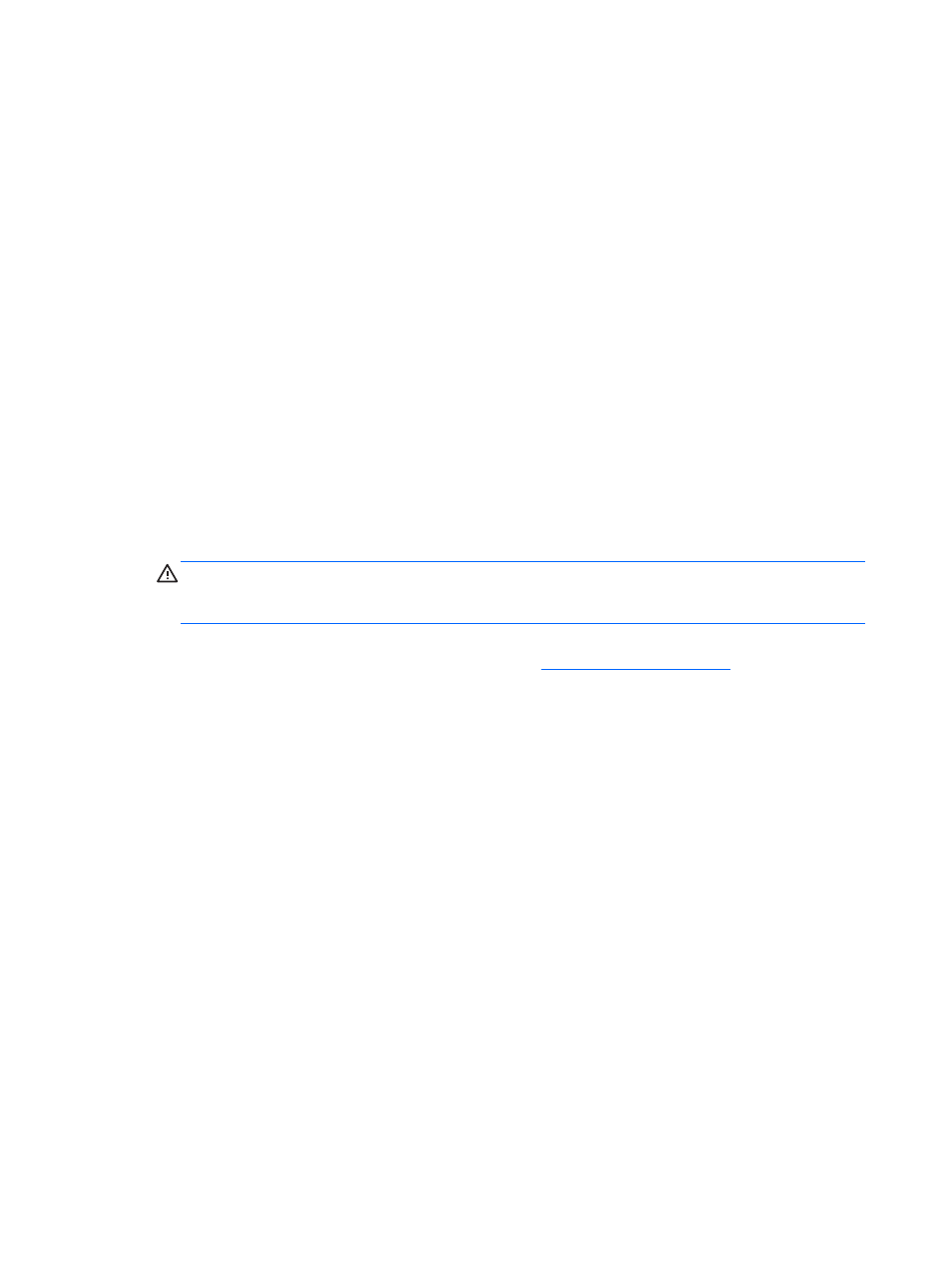
Retaining the recovery key/password
To help ensure maximum security, observe the following guidelines when retaining the recovery key/
password:
●
Always store the recovery key/password in multiple locations.
●
Always store copies of the recovery key/password away from the server.
●
Do not save the recovery key/password on the encrypted hard drive.
Enabling the Trusted Platform Module
1.
When prompted during the start-up sequence, access RBSU by pressing the
F9
key.
2.
From the Main Menu, select Server Security.
3.
From the Server Security Menu, select Trusted Platform Module.
4.
From the Trusted Platform Module Menu, select TPM Functionality.
5.
Select Enable, and then press the
Enter
key to modify the TPM Functionality setting.
6.
Press the
Esc
key to exit the current menu, or press the
F10
key to exit RBSU.
7.
Reboot the server.
8.
Enable the TPM in the OS. For OS-specific instructions, see the OS documentation.
CAUTION:
When a TPM is installed and enabled on the server, data access is locked if you fail
to follow the proper procedures for updating the system or option firmware, replacing the system
board, replacing a hard drive, or modifying OS application TPM settings.
For more information on firmware updates and hardware procedures, see the
HP Trusted Platform
Module Best Practices White Paper
).
72 Chapter 5 Hardware options installation
