Play a recording, P. 98) – Canon RM-Software User Manual
Page 98
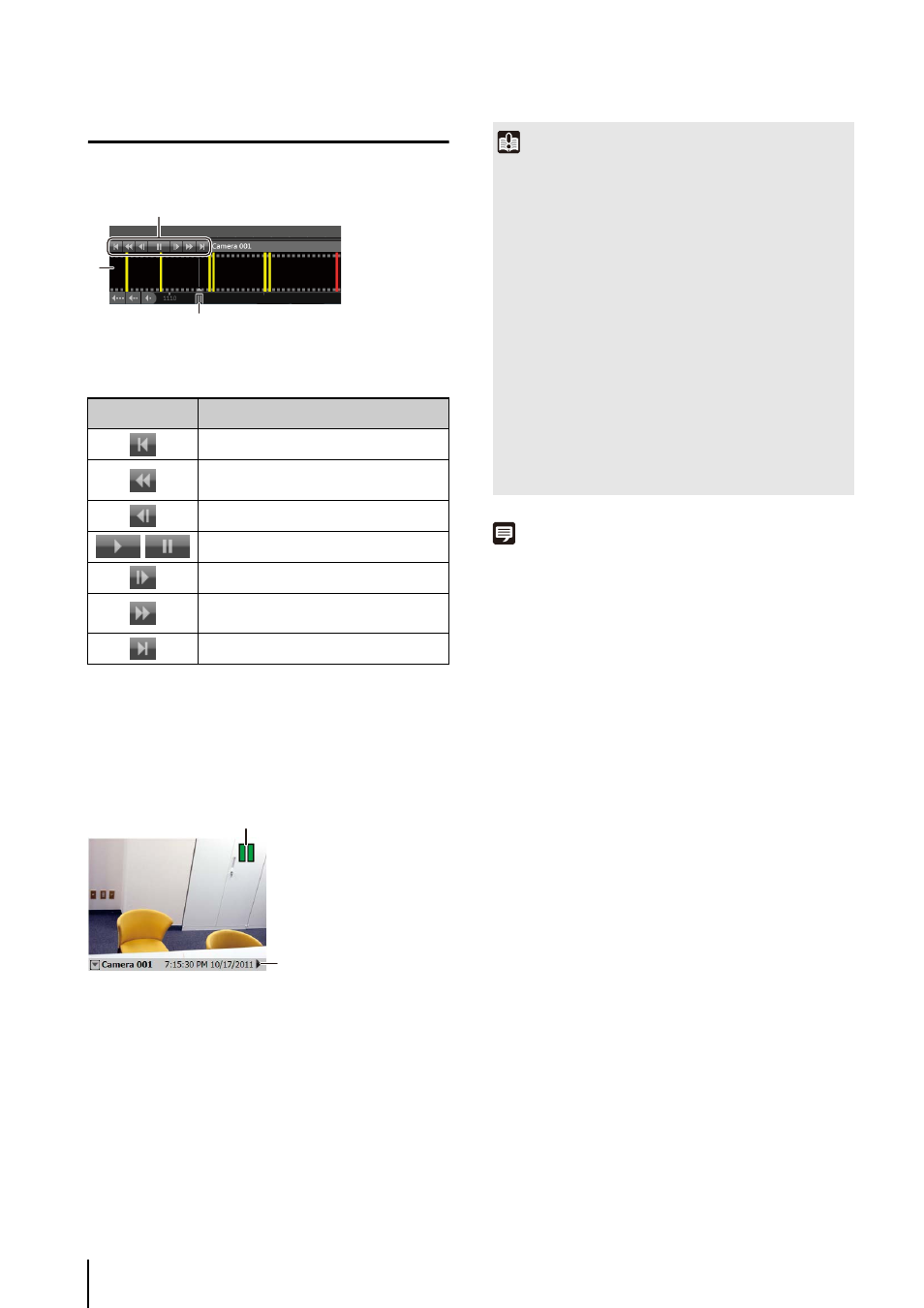
98
Play a Recording
Use the playback controls on the timeline to control the
image displayed in the video window.
➀ Playback controls
Controls for image playback.
➁ Event display area
Click to move the playhead to the playback position.
➂ Playhead
Drag the playhead to change the playback position.
Video Window Display for Playback
➀ Playback indicator
Displays the playback status.
➁ Title bar
Displays the camera name and the time and date of the
recording.
Note
• You can play recordings from more than one camera at the
same time.
• You can display recordings from one camera in multiple video
windows. You can also play images recorded at different times
simultaneously.
• Click [Live] on the timeline toolbar during playback to return to
the live image.
Button
Description
Jump to previous event
Rewind (each click changes the speed in
sequence: 1x, 2x, 5x, 10x)
Go to previous frame
/
Play/pause
Go to next frame
Fast forward (each click changes the
speed in sequence: 2x, 5x, 10x)
Jump to next event
➀
➁
➂
➀
➁
Important
• You cannot use rewind or go to previous frame for recordings
in MPEG-4 or H.264 format. Also, the fast forward speed is
fixed at 2x.
• Because image data is being sent from the Storage Server to
the Viewer during playback, playback response and
smoothness depends on factors such as the amount of
network traffic.
• The time displayed on the timeline corresponds to the clock
on the computer where the Viewer is running.
• To play back a recorded video, set a time earlier than the
current time that will allow recording 10 frames*. If you try to
simultaneously record and play back video before 10 frames
have been recorded, playback may be momentarily
interrupted.
* At a recording frame rate of 0.1 fps, 10 frames takes
100 seconds.
At a recording frame rate of 1 fps, 10 frames takes
10 seconds.
