Adjust the image quality – Canon RM-Software User Manual
Page 62
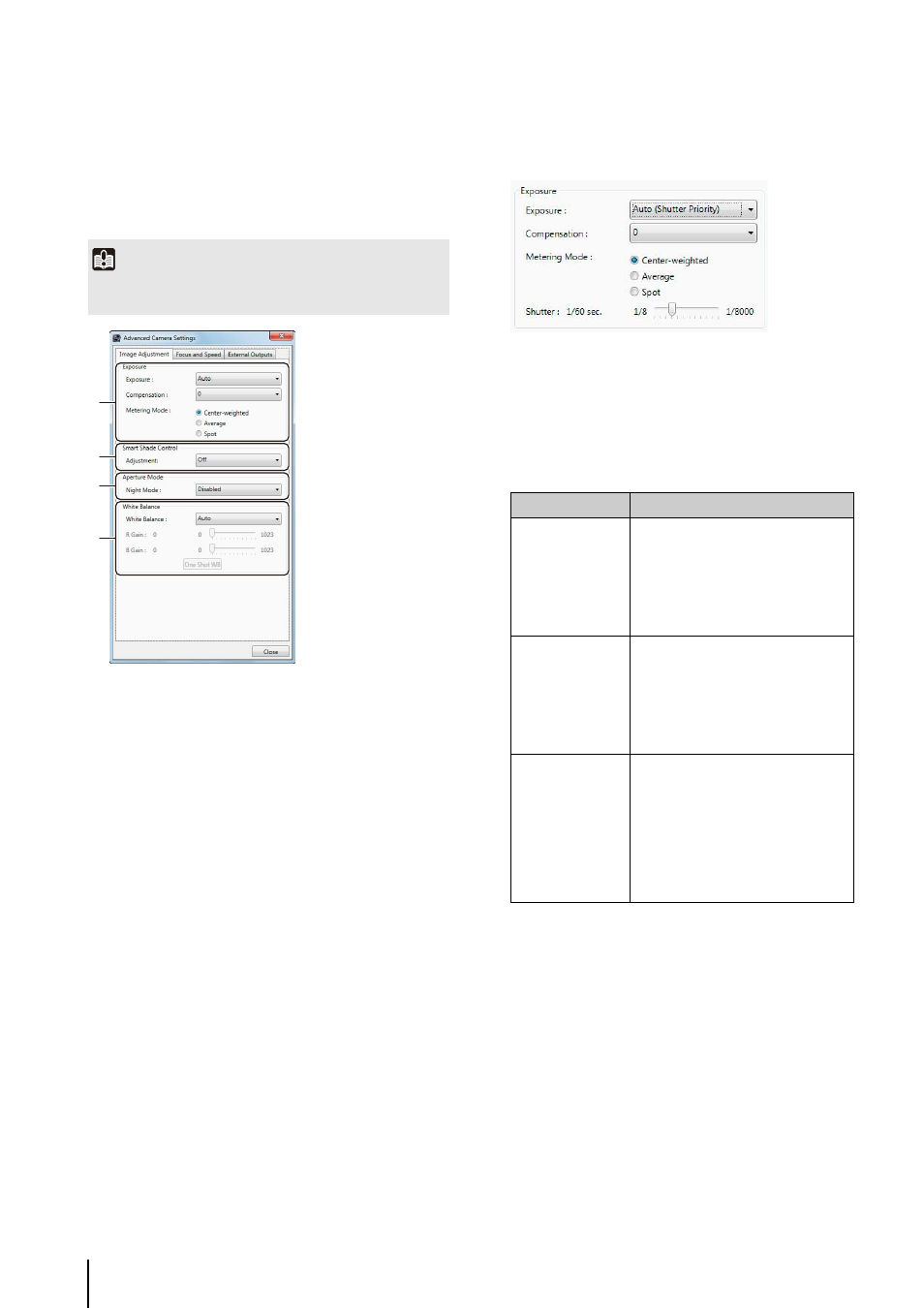
62
Adjust the Image Quality
Adjust the image quality using the [Image Adjustment] tab
in the [Advanced Camera Settings] dialog box.
[Image Adjustment] tab
➀ [Exposure]
The settings change according to the selected
exposure setting.
• [Auto]
Automatically control the exposure.
• [Auto (Shutter Priority)]
Specify the shutter speed.
• [Auto (Flickerless)]
Reduce flicker from light sources, such as
fluorescent lighting. The shutter speed is
automatically adjusted according to the lighting
conditions.
The following exposure compensation setting is
displayed when [Auto], [Auto (Shutter Priority)] or [Auto
(Flickerless)] is selected.
[Compensation]: Specify exposure compensation using
seven levels, from -3 to +3 (alternately [Off],
[Low], [Medium], [High]). Select negative
values to darken the image and positive values
to lighten the image.
[Metering Mode]: Specify the metering mode setting:
[Center-weighted], [Average], or [Spot].
[Shutter]: Specify the shutter speed when [Exposure] is
set to [Auto (Shutter Priority)] using 12 levels,
from 1/8 to 1/8000 seconds.
Important
The settings may be different for different camera models. For
details, see the camera manual.
➀
➁
➂
➃
Metering mode
Description
[Center-weighted]
Meters the entire scene, with an
emphasis on the center. Correct
exposure is obtained for a subject
near the center of the scene, even
though the periphery may be slightly
darker or lighter. Use for subjects that
are in the center of the scene.
[Average]
Meters an average of the entire scene.
A uniform exposure is obtained even
when the scene has significant
differences in brightness.
Use for scenes where, for example,
cars are passing through or people
are entering and exiting.
[Spot]
Meters the center of the scene.
The correct exposure is obtained for a
subject near the center of the scene,
irrespective of the brightness of the
periphery.
Use if the subject is lit by a spotlight or
is backlit, where the exposure should
be adjusted to the center of the
scene.
