Display the [recording schedules] window, Select a camera, P. 73) – Canon RM-Software User Manual
Page 73: Era (p. 73)
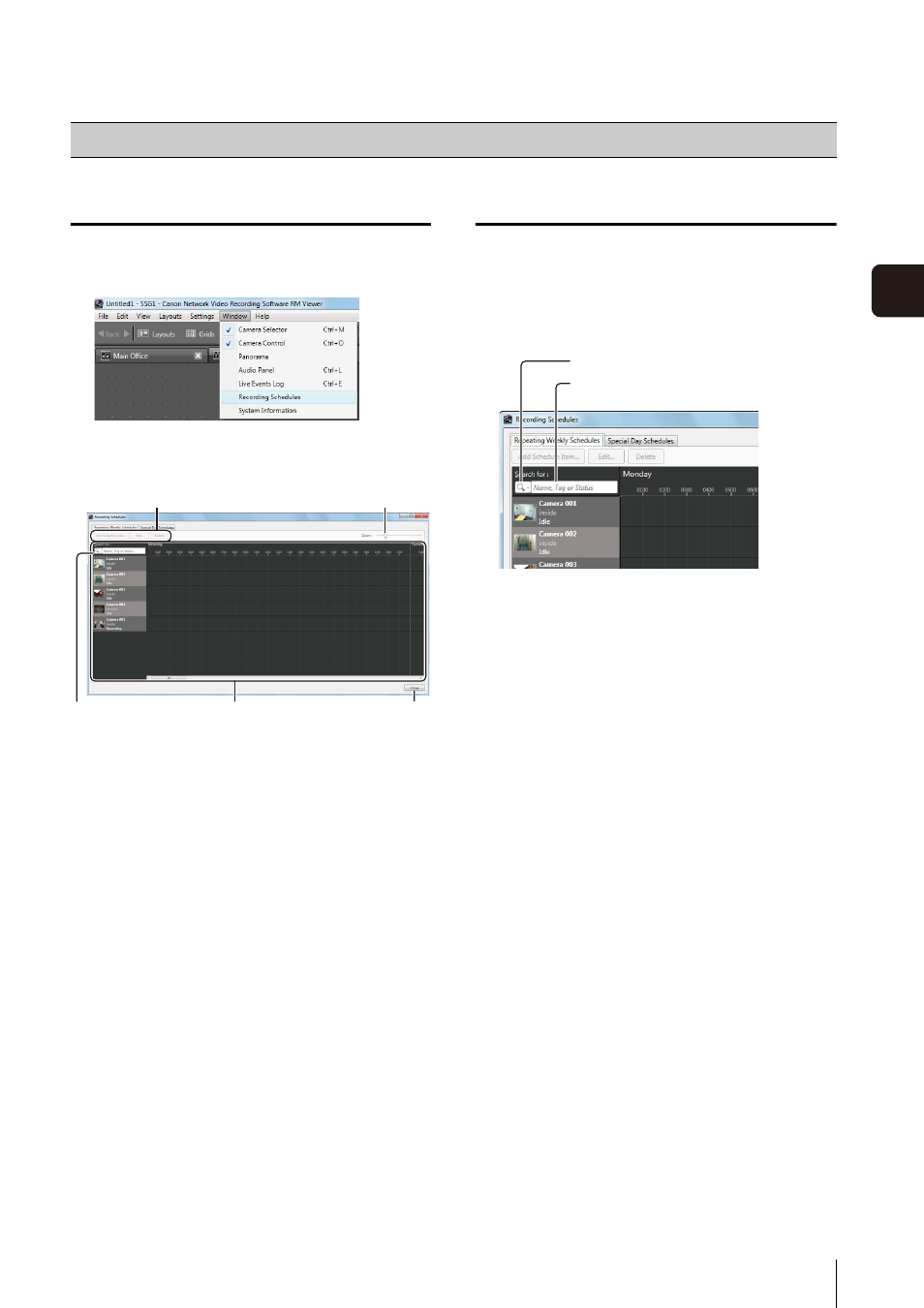
73
S
et
ting a
Recor
d
ing
S
chedule
5
Display the [Recording Schedules] window
The [Repeating Weekly Schedules] tab is selected
whenever the [Recording Schedules] window is
displayed.
➀ [Add Schedule Item], [Edit], [Delete]
Add, edit or delete a schedule item.
➁ [Zoom] slider
Zoom in and zoom out the time line of the schedule
area.
➂ [Search for] box
Find the camera that will be assigned the recording
schedule.
➃ Schedule area
Displays the currently registered cameras and their
corresponding weekly schedules, arranged by day of
the week.
➄ [Close]
Closes this window.
Select a Camera
When you have a large number of cameras registered,
search for the camera using the camera name or any
associated tags.
The following items are displayed when you click the
search button.
• [Name, Tag or Status]
Enter the camera name, any associated tags, or the
camera status in the search criteria box.
• [Camera Name]
Enter the camera name in the search criteria box.
• [Tag]
Select the camera tag to be searched.
• [Camera Status]
Select the status to be searched.
• [Camera Type]
Select the model name to be searched.
• [Host Name]
Enter the camera host name or IP address in the
search criteria box.
• [Storage Server Group Name]
Searching by this item is not available.
Record on a Regular Basis (Repeating Weekly Schedules)
1
Click [Window] > [Recording Schedules] to display the
[Recording Schedules] window.
➀
➁
➂
➃
➄
1
Click the search button and specify the search criteria.
2
Specify the search criteria and search for the camera.
Search button
Search criteria box
