Configure a storage server group, Change the storage server group name, Configure the recording settings – Canon RM-Software User Manual
Page 41: X (p. 41), P. 41)
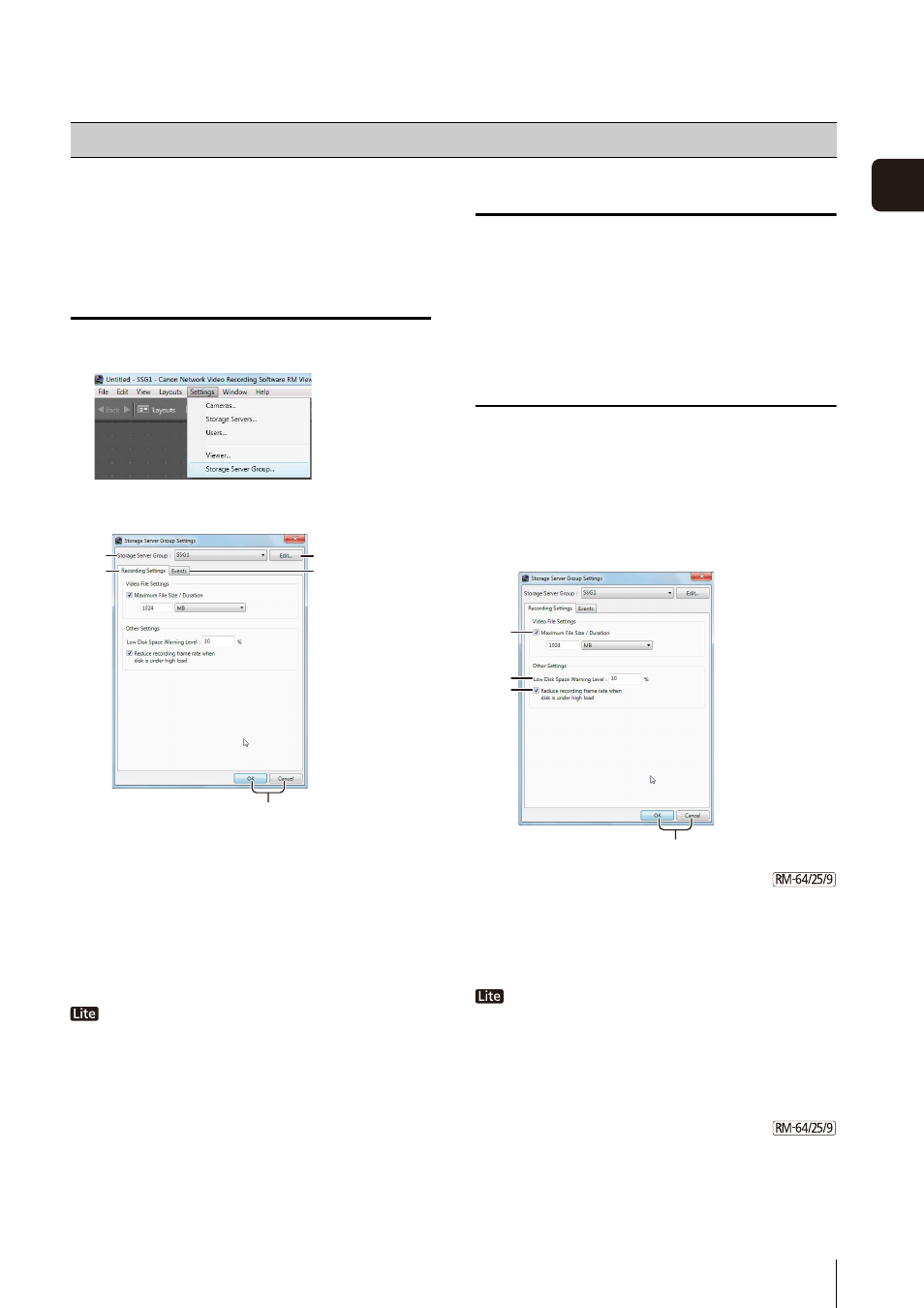
41
3
S
to
rage
S
erver
S
et
tin
g
s
You can configure the recording method and event
priority.
Display the [Storage Server Group Settings]
Dialog Box
The [Storage Server Group Settings] dialog box is
displayed.
➀ [Storage Server Group]
Display the Storage Server Group name.
➁ [Edit]
Change the name of Storage Server Group.
➂ [Recording Settings] tab
Make settings for recording files and notifications of
available disk space.
[Maximum File Size/Duration] and [Reduce
recording frame rate when disk is under high load] are
fixed.
➃ [Events] tab
Configure the method for processing events for a
Storage Server.
➄ [OK] and [Cancel]
Close the dialog box.
Change the Storage Server Group Name
Configure the Recording Settings
Configure the recording settings, such as the maximum
recording file size.
➀ [Maximum File Size / Duration]
Specify the maximum size or the maximum recording
duration for the recording file.
You can set a maximum file size of 512 MB or 1024 MB,
and a maximum recording duration of 1 to 24 hours.
The maximum size is fixed at 1 GB (1024 MB) and
the maximum duration is fixed at 24 hours.
➁ [Low Disk Space Warning Level]
Specify when to notify the user of low available disk
space as a percentage of the maximum disk usage.
➂ [Reduce recording frame rate when disk is under high
load]
Select the check box to decrease the frame rate
automatically when the system load is high.
➃ [OK] and [Cancel]
Close the dialog box.
Configure a Storage Server Group
1
Click [Settings] > [Storage Server Group].
➀
➂
➁
➃
➄
1
Click [Edit] to display the [Edit Storage Server Group
Name] dialog box.
2
Change the Storage Server name and click [OK].
1
Click the [Recording Settings] tab.
2
Configure the recording settings.
➁
➀
➂
➃
