Add a user, Change the user information, P. 52) – Canon RM-Software User Manual
Page 52
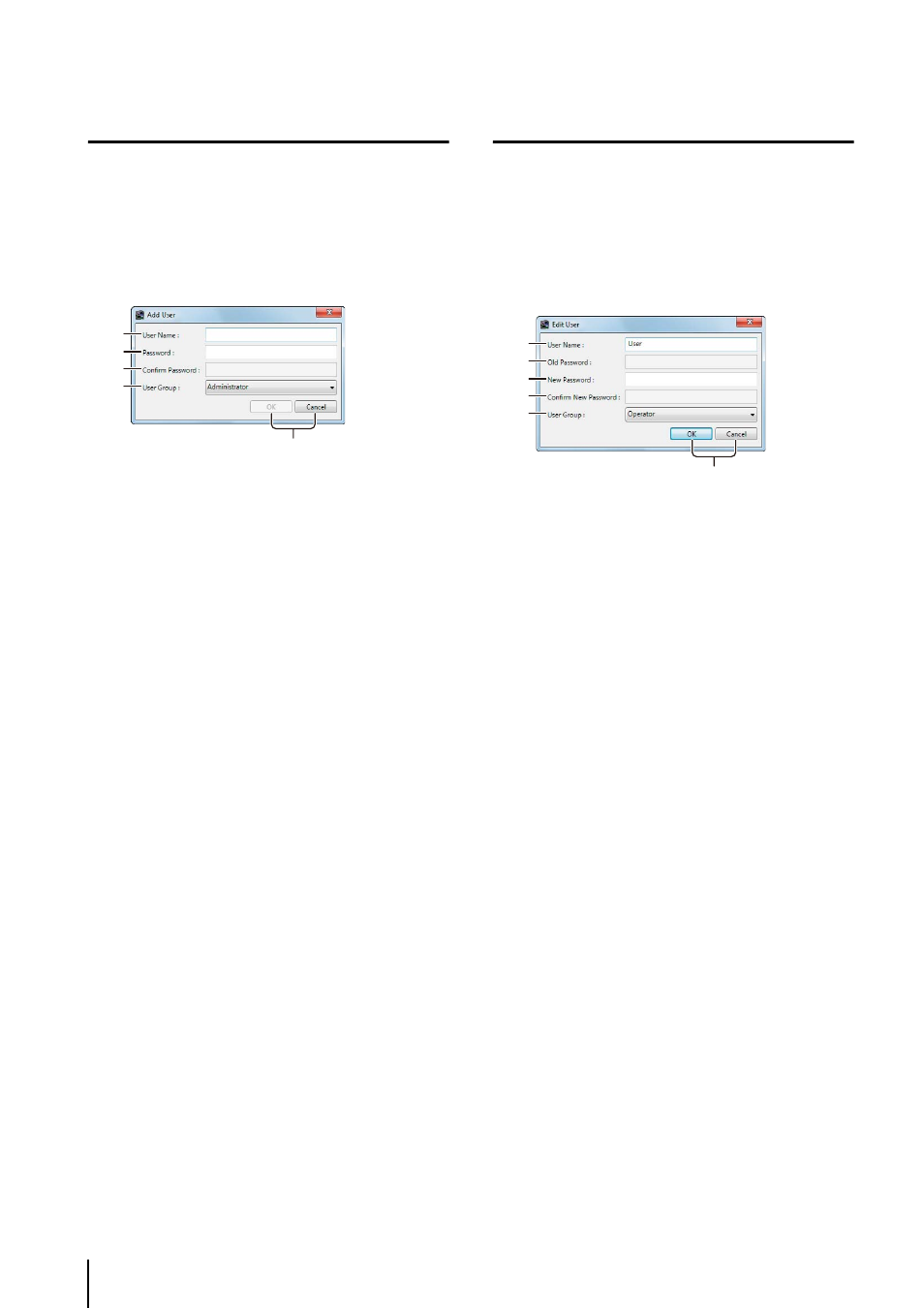
52
Add a User
Use this tab to add a new Viewer user. Also use it to
specify the kind of user (Administrator or Operator).
➀ [User Name]
Enter the name of the user to be added.
➁ [Password]
Enter the password used to log into the Viewer.
➂ [Confirm Password]
Enter the password again for confirmation.
➃ [User Group]
Select the user group (“Administrator” or “Operator”).
You can also select an added user group. For details,
see “Add a User Group and Specify Its Access
➄ [OK] and [Cancel]
Close the dialog box.
The added user appears in the list of users on the
[Users] tab.
Change the User Information
➀ [User Name]
All user names can be changed, except for the default
“administrator” user name.
➁ [Old Password]
Enter the old password.
➂ [New Password]
Enter the new password.
➃ [Confirm New Password]
Enter the new password again for confirmation.
➄ [User Group]
Select a user group (“Administrator” or “Operator”).
You can also select an added user group (p. 53).
The default “administrator” user is associated with the
Administrator user group. You cannot change this user
group for the default “administrator” user.
➅ [OK] and [Cancel]
Close the dialog box.
1
Click [Add] to display the [Add User] dialog box.
2
Enter the information required to add the user.
3
Click [OK] to close the dialog box.
➀
➁
➂
➃
➄
1
Select a user in the list.
2
Click [Edit] to display the [Edit User] dialog box.
3
Change the user information.
4
Click [OK] to close the dialog box.
➀
➁
➂
➃
➄
➅
