Compensate for dark regions in the image, E (p. 103), Silence detection settings – Canon RM-Software User Manual
Page 103
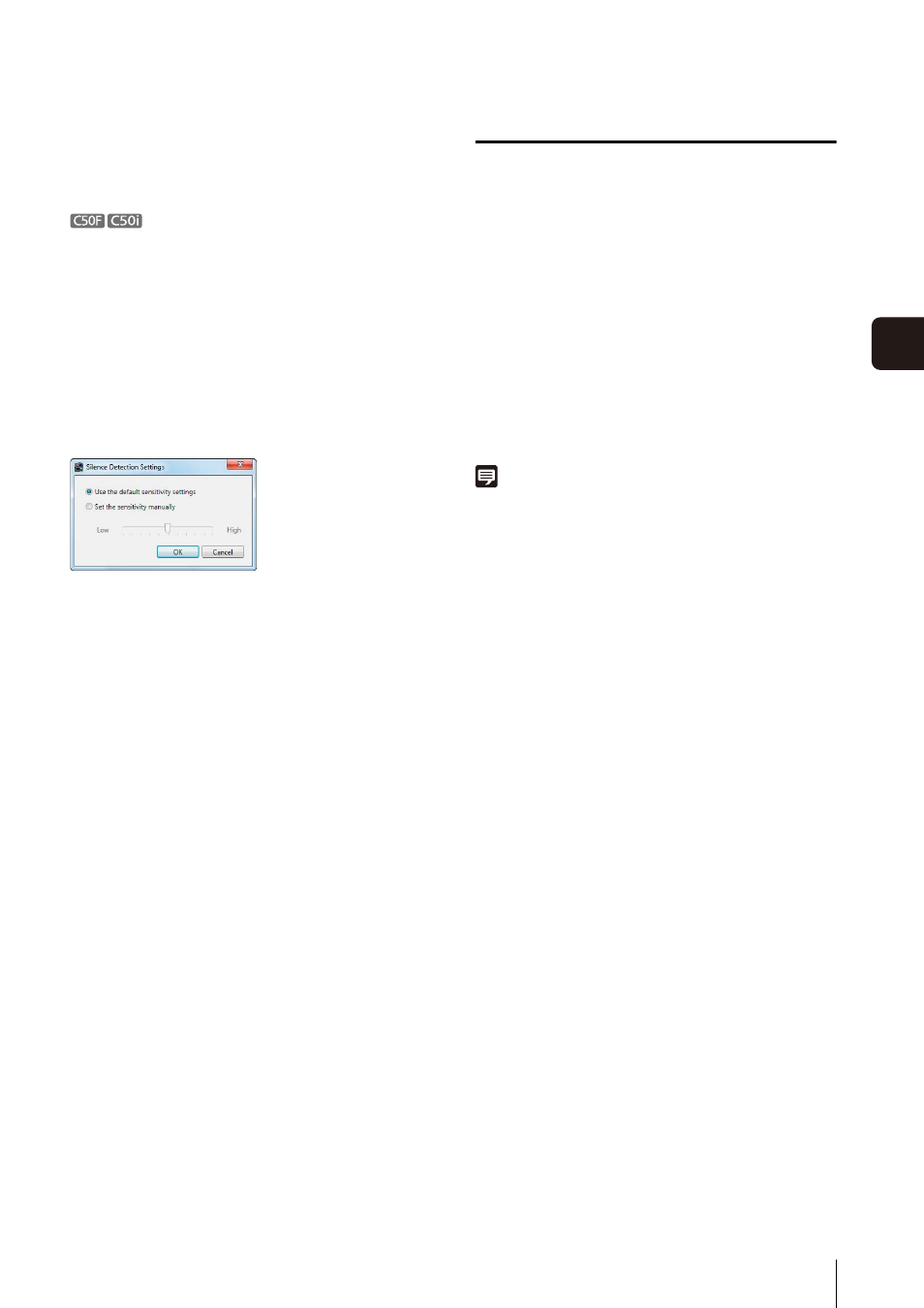
Operate the Camera
103
Day-
to
-Da
y
O
pera
tions
6
➅ [Settings]
Displays the [Silence Detection Settings] dialog box.
➆ Hide options button
Hides the options of the [Audio] panel.
Cannot send live audio from the RM Viewer. To send live
audio, use the Administrator Viewer included with the
camera.
Silence Detection Settings
Select the [Use silence detection to reduce network
traffic] check box on the [Audio] panel to set the silence
detection sensitivity.
Click [Settings] to display the [Silence Detection Settings]
dialog box and adjust the silence detection sensitivity.
➀ [Use the default sensitivity settings]
Uses the default sensitivity for silence detection.
➁ [Set the sensitivity manually]
Drag the slider to set the detection sensitivity.
➂ [OK] and [Cancel]
Close the dialog box.
Compensate for Dark Regions in the Image
Use the viewer shade control to compensate for any dark
regions in the image.
• [Off]
Disable the shade control.
• [Low]/[Medium]/[High]/[Very High]
Enable the shade control. View the video window and
select a compensation value that gives the appropriate
brightness.
Note
• You cannot apply this feature to more than one video window.
• The viewer shade control is a feature of the Viewer, not the
camera. Therefore, it can be used for both live and recorded
video playback.
1
Click the video window menu button to display the
menu.
2
Click [Viewer Shade Control] and select the amount of
shade from the submenu.
