Display the [special day schedules] tab, Create a special day schedule, P. 88) – Canon RM-Software User Manual
Page 88
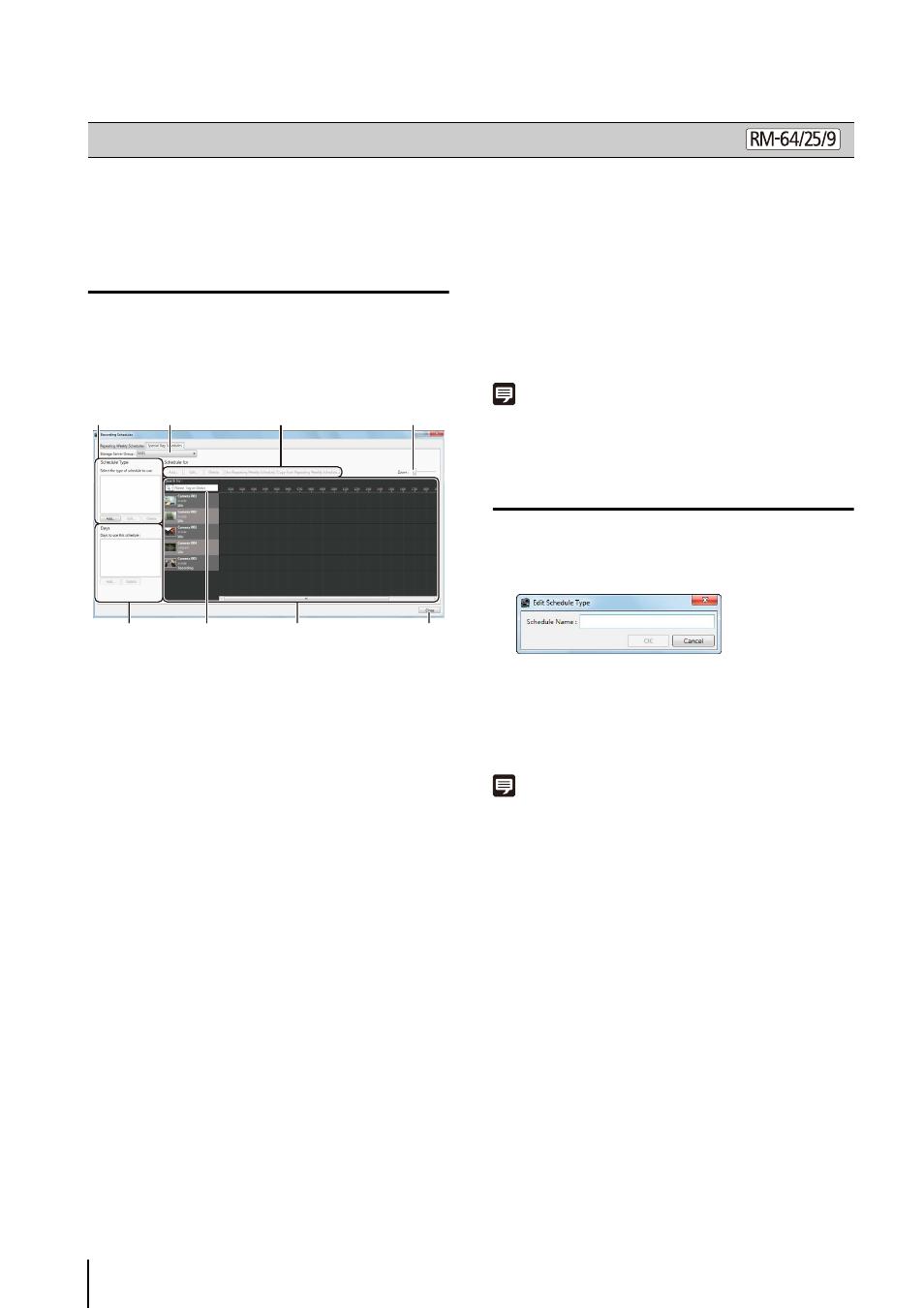
88
Use special day schedules to record on exceptional days,
such as public holidays.
Display the [Special Day Schedules] Tab
➀ Special day schedule type
Add, edit or delete a special day schedule type.
➁ [Storage Server Group]
Display the Storage Server Group name.
➂ Special day schedule settings
• [Add], [Edit], and [Delete]
Add, edit or delete a special day schedule.
• [Use Repeating Weekly Schedule]/[Not Use
Repeating Weekly Schedules]
Enable or disable the special day schedule for the
applicable day of the weekly schedule registered on
the selected camera.
• [Copy from Repeating Weekly Schedule]
Specify a day of an existing weekly schedule
registered on the selected camera, and import it as
a special day schedule.
➃ [Zoom] slider
Zoom in and zoom out the timeline of the schedule
area.
➄ Days area
Specify the day for the special day schedule selected
in
➀.
➅ Camera search
Find the camera that will be assigned the schedule.
➆ Schedule area
Displays the currently registered cameras and their
corresponding recording schedules by day.
This area also has a search function for finding
cameras using search criteria, such as the camera
name or tags. For details, see “Select a Camera”
➇ [Close]
Close this window.
Note
A special day schedule takes precedence over a weekly
schedule.
Create a Special Day Schedule
Special Day recording schedules are set by the day.
The name is added to the schedule type area.
Note
Before deleting a schedule name from the schedule type area,
first delete the applicable day from the days area.
Record at Specific Times (Special Day Schedule Settings)
1
Click [Window] > [Recording Schedules] to display the
[Recording Schedules] dialog box.
2
Click the [Special Day Schedules] tab.
➀
➂
➃
➄
➅
➆
➇
➁
1
Click [Add] in the schedule type area.
2
Enter the name of a special day schedule and click
[OK].
