Timeline, Extract video, Recording – Canon RM-Software User Manual
Page 120: Connection problems
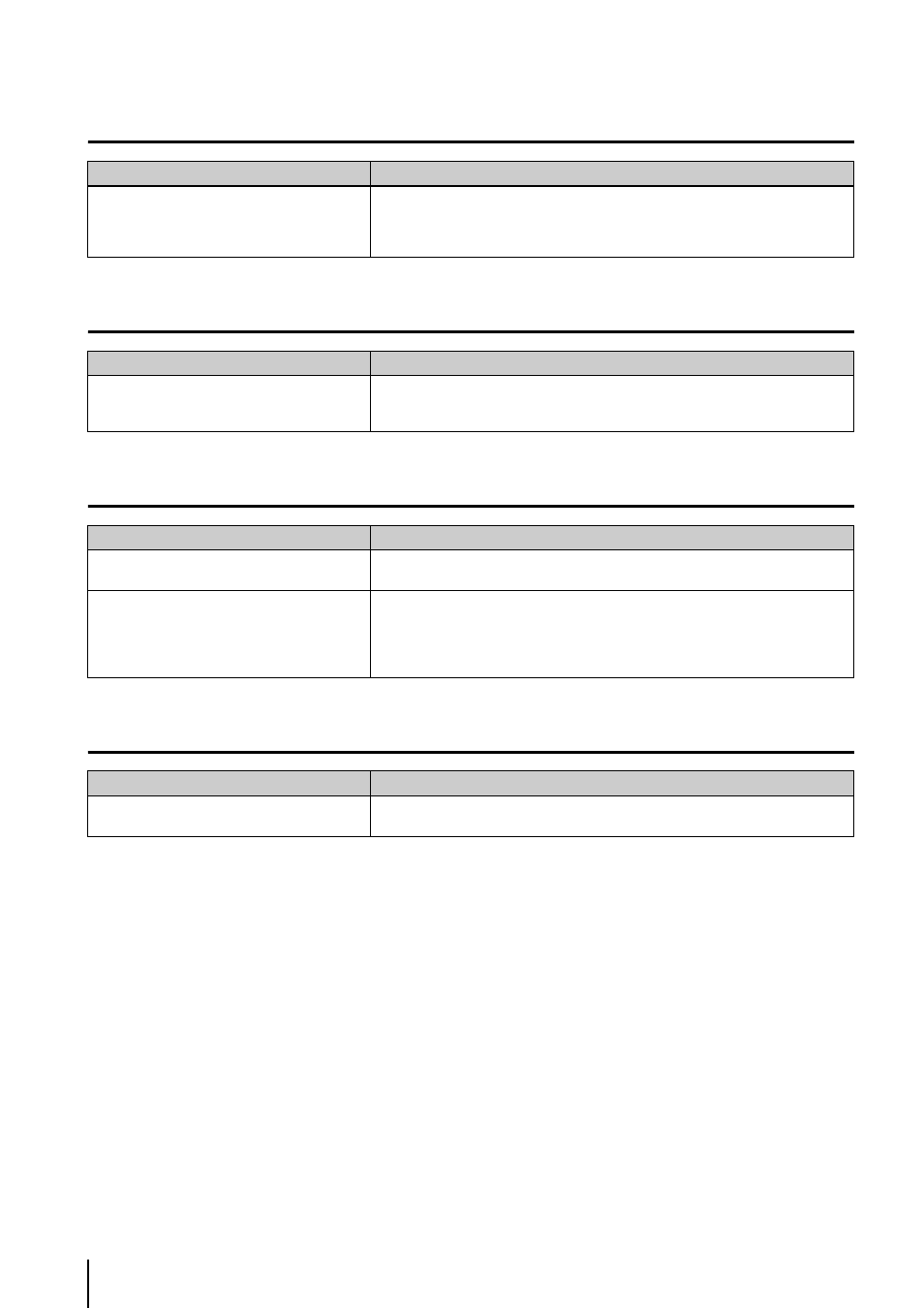
120
Timeline
[Extract Video]
Recording
Connection Problems
Problem
Solution
Nothing happens when I click any of the
playback controls.
• Move the playhead off of the [Live] position.
• You must select a video window before you can play back images. In addition, the
previous frame and next frame buttons (p. 98) and the [Extract] button (p. 99) are
enabled only when one video window is selected.
Problem
Solution
I tried to save a recording, but an error message
is displayed telling me that no video can be
found in the selected timeline segment.
Make sure that a recorded image is included in the selected portion of the timeline
(p. 97).
Problem
Solution
The [Record Now] feature cannot be used.
Make sure that the camera is not disabled on the [Advanced] tab in [
Properties]. If the camera is disabled, click [Enable Camera] (p. 49).
The amount of Storage Server disk space usage
is much higher than the calculated level (pp. 22,
110) and free disk space is low.
When the video size or quality setting of the camera is high, the amount of data per
frame is large. In addition, if you are using anti-virus software, the software records
communication between the Storage Servers and the cameras and the size of that log
may reach several gigabytes. Change the anti-virus software settings to exclude the
Storage Servers from the target list.
Problem
Solution
The screen goes blank and the “Cannot connect
to camera” message is displayed.
A network error occurred, the camera was disconnected from the network, or the
camera power was turned off.
