How to check the version, Checking the version of the viewer, Checking the version of the storage server – Canon RM-Software User Manual
Page 131
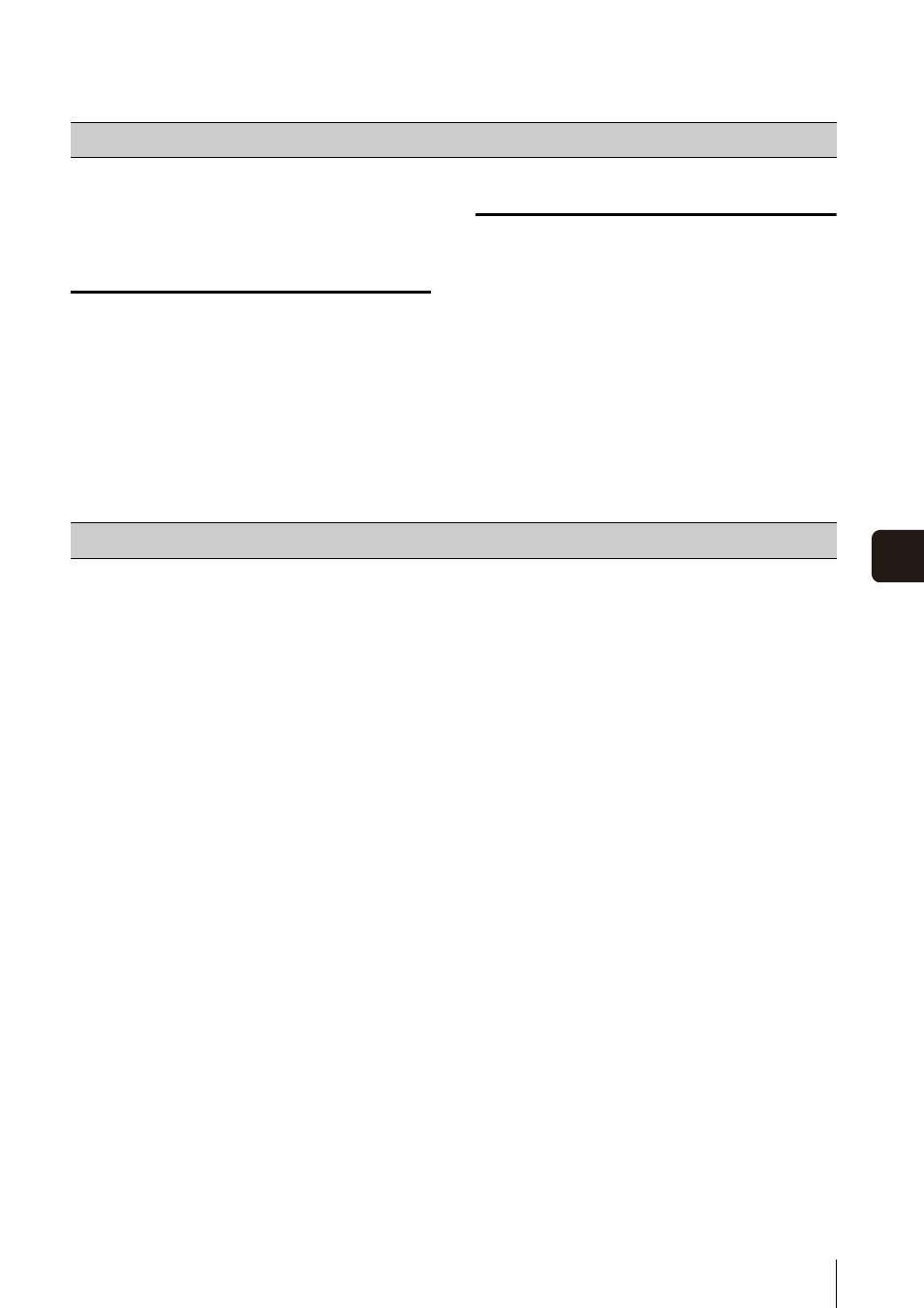
131
Append
ix
The steps below explain how to check the version of this
software.
Checking the Version of the Viewer
Checking the Version of the Storage Server
The VB-C60, VB-C500D, and VB-C500VD support
MPEG-4 format, while the VB-M40, VB-M600D, VB-C600V
and VB-C700F support the H.264 format. Note that the
following limitations apply.
Live View
• The following video window settings cannot be set, and
the frame rate settings on the camera are enabled.
– Maximum Frame Rate
– Auto Adjust Frame Rate
• Synchronization of audio and video is not guaranteed.
Recording
• The frame rate for the following recording modes
cannot be set, and the frame rate settings on the
camera are enabled.
– Continuous recording
– Motion detection recording
– Sensor recording
• The [Reduce recording frame rate when disk is under
high load] setting in the Storage Server Group Settings
is disabled.
• The [Record Now] option only supports JPEG format.
You cannot use this option to record video in MPEG-4
format or H.264 format.
Playback
• You can perform the following operations. However,
you cannot use [Rewind] and [Previous Frame].
– Specify the playback time on the timeline
– Start playback from the live event display window
and the event search window
– You can use [Pause], [Fast Forward], [Next Frame],
[Previous Event], and [Next Event]
• If you change the recording format of a recording
schedule from MPEG-4 or H.264 to JPEG part of the
way through the recording, then when you rewind the
recording, the image disappears when you transition
from the JPEG segment to the MPEG-4 or H.264
segment, and the “No Recorded Video” error message
is displayed.
• Recordings in MPEG-4 and H.264 format recorded with
this software can only be played back with this
software. However, you can use [Extract Video] to save
the recording as a .mov file and use QuickTime or other
compatible software to play back the recording.
How to Check the Version
1
Start the Viewer.
2
Click [Help] > [About].
3
Check the version of the software on the displayed
dialog box.
1
Click the Start button > [Control Panel] > [Uninstall a
program] or [Add or Remove Programs].
2
Check the version of the software in the displayed list.
Functional Limitations for MPEG-4 and H.264 formats
