Configure the advanced recording settings, P. 82), E “configure the advanced recording settings – Canon RM-Software User Manual
Page 82: Ee “configure the advanced, Recording settings, Specify the camera angle for recording
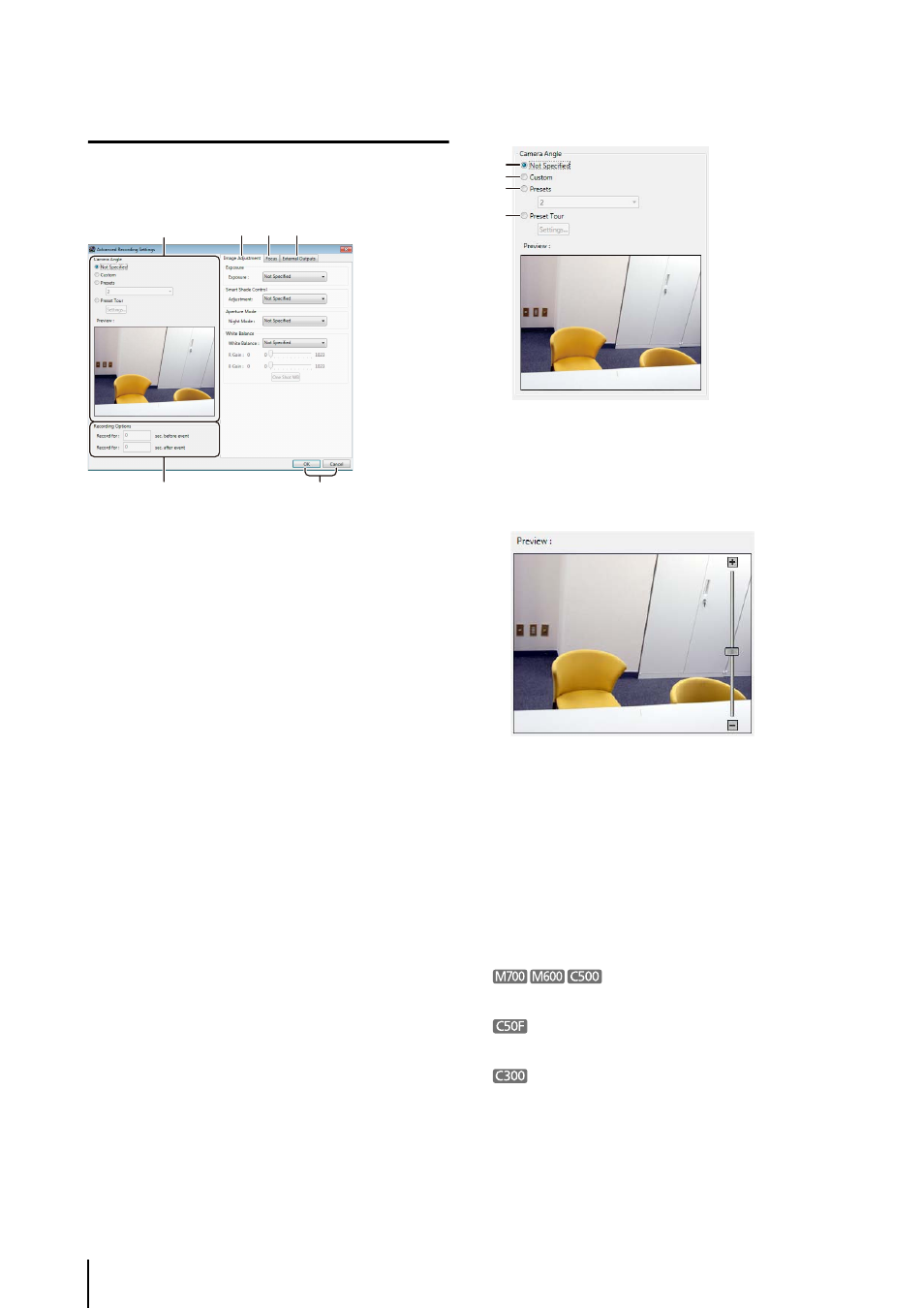
82
Configure the Advanced Recording Settings
Click [Advanced] in the recording mode settings area to
display the [Advanced Recording Settings] dialog box
and configure the operation when recording starts.
➀ [Camera Angle]
Specify the camera angle for recording.
➁ [Image Adjustment] tab
Adjust the image quality.
➂ [Focus] tab
Adjust the focus.
➃ [External Outputs] tab
Enable or disable output to external devices registered
on the camera.
➄ [Recording Options]
Specify the duration of recording before and after an
event.
➅ [OK] and [Cancel]
Close the dialog box.
Specify the Camera Angle for Recording
➀ [Not Specified]
Select this item when you do not want to specify the
camera angle.
➁ [Custom]
Specify the camera angle using the [Preview] window.
Drag the slider to change the camera zoom and click
or drag inside the video to change the camera angle.
➂ [Presets]
Select the camera angle from the list of preset camera
angles registered in the camera.
➃ [Preset Tour]
Move the camera through a series of preset camera
angles while recording. Click [Settings] to display the
[Preset Tour Settings] dialog box, and then specify the
order of the presets.
[Preset] and [Preset Tour] are unavailable.
[Preset Tour] is unavailable.
If you use the digital zoom when setting the preset angle
with the camera, the viewing angle seen when the setting
is made and the viewing angle that will be recorded may
be different.
➀
➂ ➃
➄
➅
➁
➀
➂
➃
➁
