Setting the preset, Setting the preset -19 – Canon VB-M600VE User Manual
Page 97
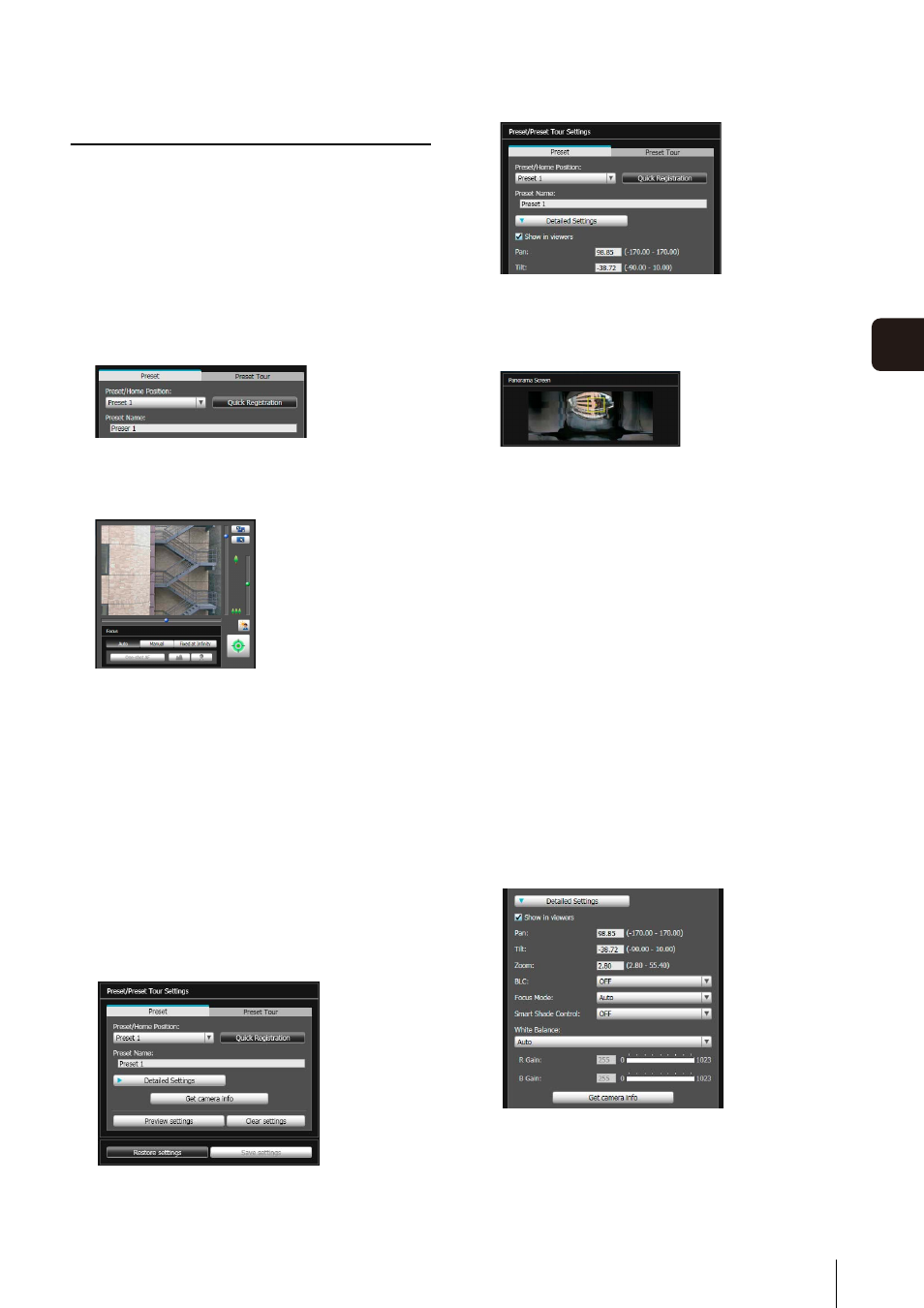
Preset Setting Tool
6
-19
6
A
d
min T
o
ol
s
Setting the Preset
A preset and home position can be set in one of the
following ways.
Setting from Camera Angle in the Image
Display Area
Use the preview frame of the panorama
screen to set presets
Use the preview frame of the panorama screen to set
presets.
Be sure to enter the preset name.
If you click on the panorama screen, the preview
frame will move to center on the clicked point.
The settings are reflected in the image display area.
If you previewed incorrect settings, etc., and want to
restore the settings registered in the camera, click
[Restore settings].
Specifying Detailed Settings
If you want to fine-tune the camera angle or to adjust the
image, etc., click [Detailed Settings] and specify the
detailed settings before saving the preset settings in the
camera.
The camera parameters in the image display area are
loaded to [Detailed Settings].
1
Select the preset you want to set from the [Preset/Home
Position] selection box, and then fill the [Preset Name]
field.
2
Click the [Obtain/release Camera Control] button to
obtain the control privileges of the camera.
3
Operate the camera from the image display area, set it
to the desired position and click [Quick Registration].
1
Select the preset you want to set from the [Preset/Home
Position] selection box, and then fill the [Preset Name]
field.
2
Click [Detailed Settings] and select the [Show in
viewers] checkbox.
3
Drag to move or resize the preset preview frame
(yellow) shown on the panorama screen to set the
preset.
4
Click [Preview settings].
5
Click [Save settings].
1
Select the [Show in viewers] checkbox.
2
Click [Get camera info].
