Canon VB-M600VE User Manual
Page 60
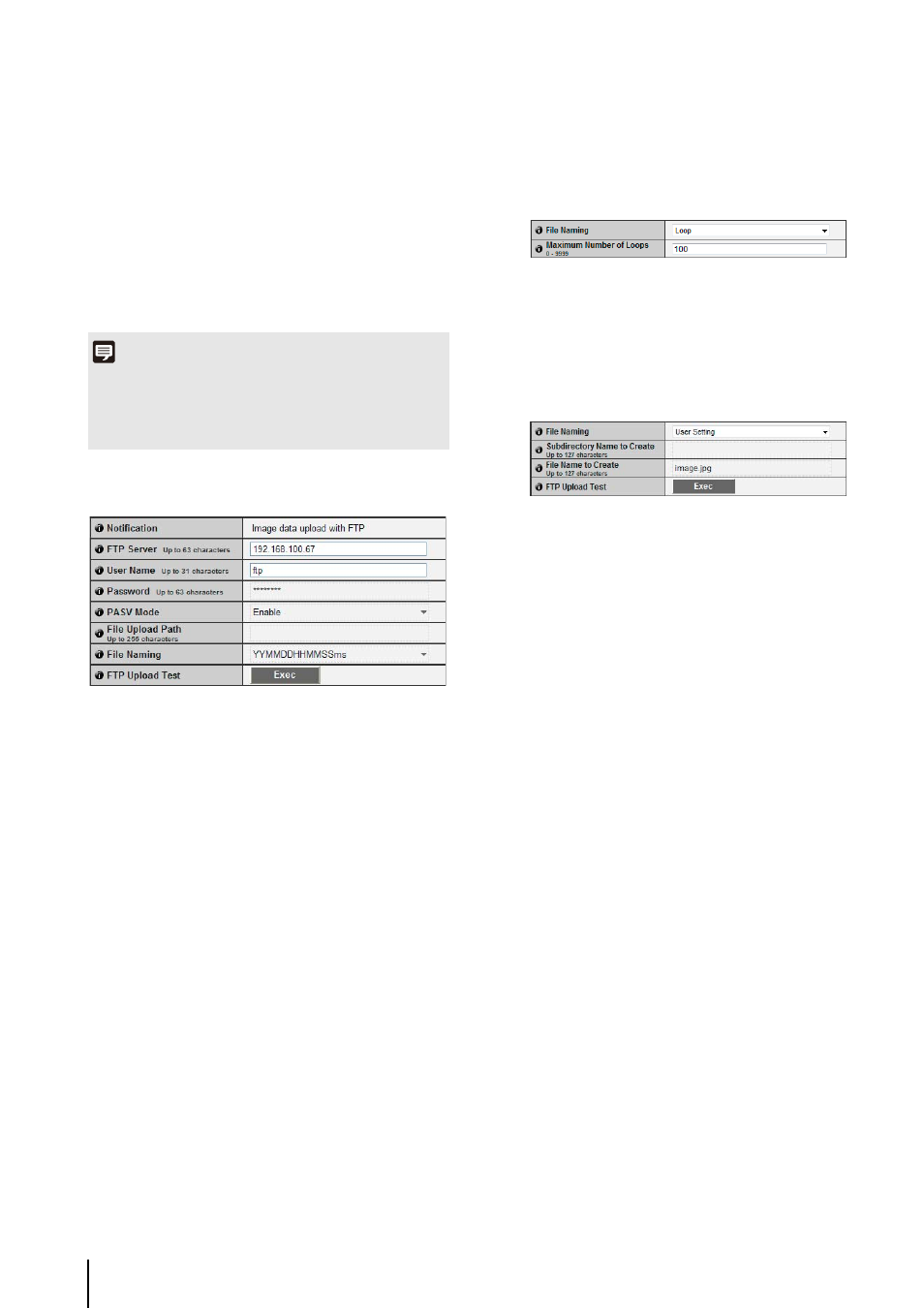
5
-16
(7) [Parameter (query string)]
Enter the parameter (using up to 127 characters).
Parameters can be specified using the “%” character
(8) [HTTP Upload Test]
Clicking [Exec] initiates an upload test based on the
settings currently entered. Only one JPEG image is
uploaded. It is not necessary to click [Apply].
After entering a password, first click [Exec], then
[Apply] the password.
FTP Upload
(1) [Notification]
The content of notification is set to [Image data upload
with FTP].
(2) [FTP Server]
Enter the host name or IP address of the FTP server
(using up to 63 characters).
(3) [User Name], [Password]
Enter the user name and password required for
authentication.
(4) [PASV Mode]
Select [Enable] or [Disable] for the PASV mode when
uploading via FTP.
(5) [File Upload Path]
Enter the path to the folder where the image file is to
be uploaded to (using up to 255 characters).
(6) [File Naming]
Set a desired file naming rule.
[YYYYMMDDHHMMSSms]
Images are uploaded according to the file name
format of
“{year}{month}{day}{hour}{minute}{second}{ms}.jpg.”
(Example: 20130123112122000.jpg)
[YYYYMMDD Directory/HHMMSSms]
A subdirectory named “{year}{month}{day}” is
created first, and then the image is uploaded using
the file name “{hour}{minute}{second}{ms}.jpg.”
(Example: 20130123/112122000.jpg)
[Loop]
Images are loaded with a file name numbered up to
the value set in [Maximum Number of Loops].
(Example: 0000.jpg, 0001.jpg)
[Maximum Number of Loops]
If [Loop] is set under [File Naming], enter the
maximum number of loops in the range of 0 to 9999.
[User Setting]
Images are uploaded according to the file naming
method specified in [Subdirectory Name to Create]
and [File Name to Create].
[Subdirectory Name to Create], [File Name to
Create]
If file naming is set to [User Setting], enter the
subdirectory name to be created as well as the
name of the created file (using up to 127
characters). Parameters can be specified in the
entry with the “%” character (p. 8-4).
(7) [FTP Upload Test]
Clicking [Exec] initiates an upload test based on the
settings currently entered. Only one JPEG image is
uploaded. It is not necessary to click [Apply].
After entering a password, first click [Exec], then
[Apply] the password.
Note
• Enter [Proxy Server], [Proxy Port], [Proxy User Name] and
[Proxy Password] if connecting via a proxy.
• For information about the HTTP upload function and settings,
contact your nearest Canon Customer Service Center.
